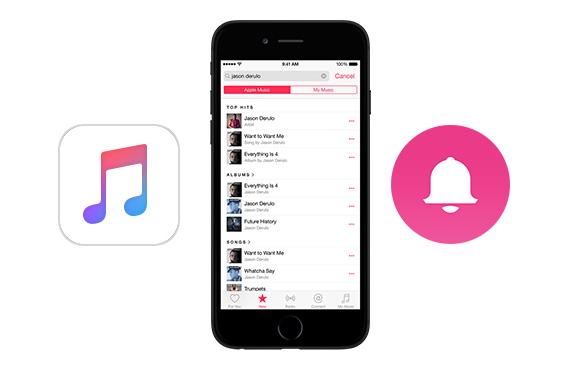
Tied of the old ringtone or the default ringtone along with your iPhone or Android phone? There are plenty of places to find ringtone or you could create one by your own. For iPhone users, the absolute easiest way to get ringtones is to purchase through iTunes Store. The ringtone is formatted in M4R and is cut down to 30 seconds which can be added to iPhone instantly. Gebruikelijk, it costs $1.29 of $0.99. Or you could create the ringtone from the song you own and use Garage band or audio editing software to cut certain length for using. As the time passed by, the way to listen to music is changed from purchasing to subscribing. The music streaming service, Apple-muziek, attacks people’s attention and becomes more and more popular. Some people prefer making a song ringtone from Apple Music and adding to iPhone or Android phone. But some problems occur when doing it like other songs.
I wanted to create a ringtone for my iPhone using a song I downloaded off of Apple Music. Echter, whenever I try to create an AAC version of the file, an error message saying it could not be converted because the files are protected. I wanted to know if there is any way to bypass this and create a ringtone for my phone, or if I have to buy the ringtone on the iTunes store.
I’d like to set Apple Music songs as ringtone, but the problem is the songs I want to make my ring tone are “protected” so I cannot add them, even to the garage band loop. How to bypass this?
You would fail to make custom ringtone from Apple Music. It is not surprising, because any songs from the subscribing or music streaming service are encrypted. You do not own a license for these files to modify them. If you purchase a song/ringtone in iTunes, you can do something with it, but not with Apple Music. Although it leaves much trouble for setting Apple Music songs as ringtone, there is way to work around. And here we are introducing you the method to use songs from Apple Music for creating ringtone to your iPhone or Android phone.
The essential part of doing this is to download Apple Music as plain audios with Apple Music-converter. The Apple Music Converter is born for Apple Music subscribers who prefer enjoying Apple Music in owned portable devices that not in the Apple supported list. It is capable of converting Apple Music song into MP3, AAC, or lossless audio format, that makes it possible.
Key Point: Download Apple Music songs in Ringtone Audio Format
We have reviewed some Apple Music Converters in the market, such as Ondesoft iTunes-converter, Noteburner iTunes DRM Audio Converter, Sidify Apple Music Converter en etc. These Apple Music Converters have a good performance on converting Apple Music songs. Thus, you can use either of them to finish the first step. Here we set one Apple Music Converter as example.
$39.95 Koop nu (Mac)
$39.95 Koop nu (ramen)
Launch the application, click Add to choose the Apple Music songs you’d like to use as ringtones. The program detects your iTunes library automatically and lists the songs as the way it looks in iTunes, which saves lots of time to find and search.
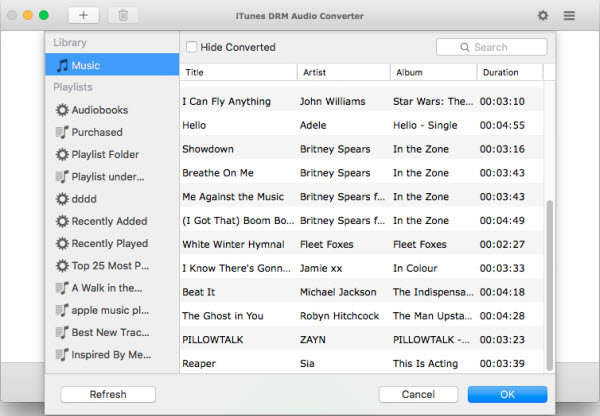
The chosen Apple Music tracks for ringtone would be displayed on the program’s main panel. Go to Settings on the top right to open the setting panel, where you could adjust the output format as well as the audio quality for conversion.
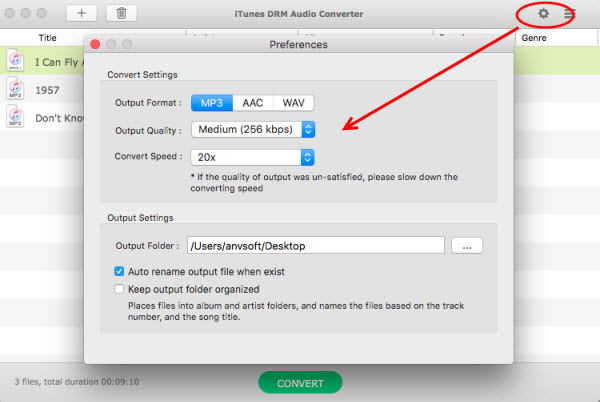
Ringtones for the smart phone have to be of a certain length and are a special file extension. For iPhone, the ringtone should be formatted in M4R. For Android, there is no such tough limitation, the most popular MP3 audio is fine. We choose MP3 as output format and download the Apple Music songs in DRM-free versions first.
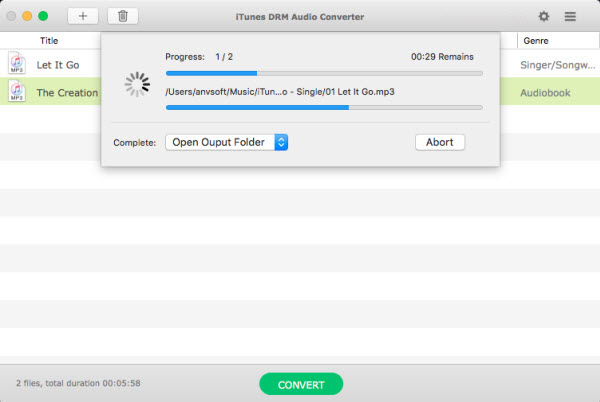
After pressing Convert button, the Apple Music songs are converting to MP3 audios. When the conversion is finished, go to the destination folder to find them.
$39.95 Koop nu (Mac)
$39.95 Koop nu (ramen)
Set Apple Music Song as iPhone Ringtone
Now we got the MP3 versions of the Apple Music songs you’d like to use for iPhone ringtone, the next is to turn them into iPhone ringtone with a few more clicks.
Open iTunes and import the converted songs to your iTunes library. Pick the song you want to use as a ringtone and mark down the starting and ending time (right click the song, choose Get Info, then click the Option tab). Note that the ringtone should be less than 30 seconds long.
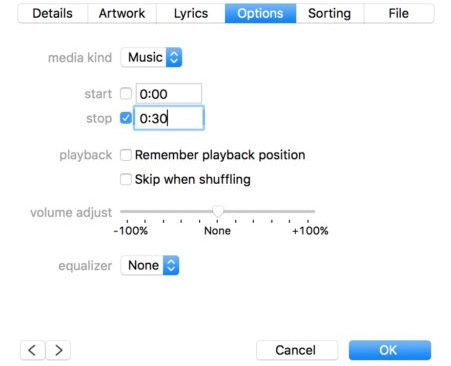
Highlight the song, go up to File and select Convert > Create AAC version. iTunes will duplicate the track, but if you look closely you’ll see that the new version is only 30 seconds (or less) long. That’s the one we’ll use for the ringtone.
Right click on it and pick “Show in Windows Explorer” (of “Show in Finder” if you’re on a Mac). Change the extension of the file from .m4a to .m4r.
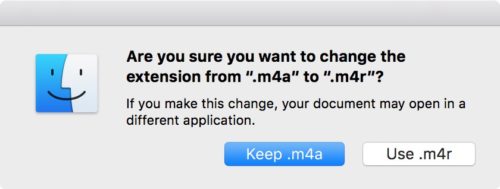
Head back into iTunes and delete the shortened version of the song just created. Then go to File > Add File to Library and navigate to the .m4r file you just created. It should show up in the Ringtones section of iTunes.
Connect your iPhone to iTunes. Select the “Tones” tab from the iPhone section. Under the Tones section, select “Sync All Tones” and then click on the “Sync” button at the bottom of the iTunes screen.
The final step is to set the ringtone on your iPhone. On your iPhone, go to Settings > Sounds > Beltoon, and select the ringtone. Usually you will find all custom ringtones on top of the ringtone list.
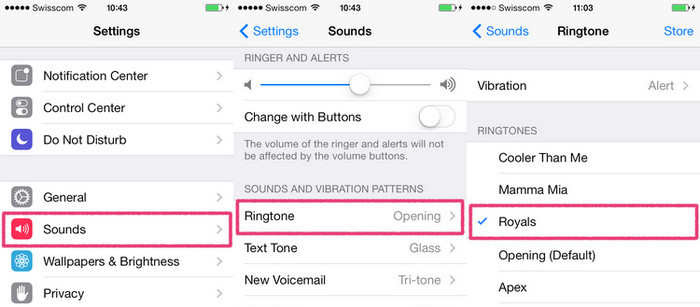
Set Apple Music Song as Android Phone Ringtone
We have already converted Apple Music tracks you preferred to be ringtone in plain MP3 format. What we now need to do is to choose the exact part you want, cut the song length no more than 30 seconds and then set it as ringtone in Android phone.
You could cut the song with the help of audio editor or audio converter. When it is done, copy the song into the Ringtones folder, then reboot your phone.
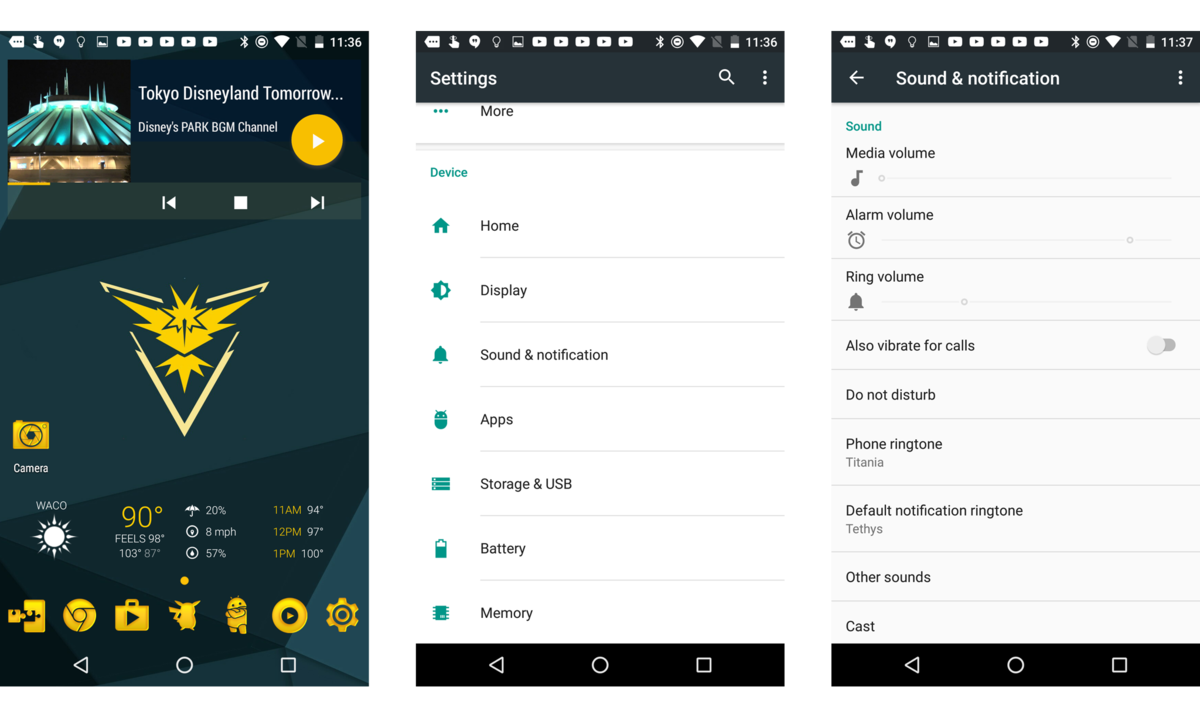
Pick your Android phone and open Settings. Find Sound & notification, tap Ringtone or Phone ringtone to open the list of available ringtones. Apply your new ringtone by tapping Apply or Done (varies by device).
You see, changing ringtone is not as difficult as you thought. By following the steps above, je zou kunnen turn any of your favorite Apple Music song as ringtone for either iPhone or Android phone. Just note that you have to remove DRM from Apple Music tracks first to make it possible for creating ringtones. Take the try!
$39.95 Koop nu (Mac)
$39.95 Koop nu (ramen)
-
Lisa Lee is een doorgewinterde schrijver, gespecialiseerd in audio- en videosoftwarerecensies voor 10 jaar. Met ruime ervaring en een reputatie voor helder, onbevooroordeelde analyse, ze biedt waardevolle inzichten aan lezers, hen te helpen bij het maken van weloverwogen softwarekeuzes. Lisa's professionalism and dedication enhance consumer understanding, het verrijken van hun digitale levensstijlervaringen.
How to Make a Song Ringtone from Apple Music for iPhone or Android Phone
Tied of the old ringtone or the default ringtone along with your iPhone or Android phone? There are plenty of places to find ringtone or you could create one by your own. For iPhone users, the absolute easiest way to get ringtones is to purchase through iTunes Store. The ringtone is formatted in M4R and is cut down to 30 seconds which can be added to iPhone instantly. Gebruikelijk, it costs $1.29 of $0.99. Or you could create the ringtone from the song you own and use Garage band or audio editing software to cut certain length for using. As the time passed by, the way to listen to music is changed from purchasing to subscribing. The music streaming service, Apple-muziek, attacks people’s attention and becomes more and more popular. Some people prefer making a song ringtone from Apple Music and adding to iPhone or Android phone. But some problems occur when doing it like other songs.
You would fail to make custom ringtone from Apple Music. It is not surprising, because any songs from the subscribing or music streaming service are encrypted. You do not own a license for these files to modify them. If you purchase a song/ringtone in iTunes, you can do something with it, but not with Apple Music. Although it leaves much trouble for setting Apple Music songs as ringtone, there is way to work around. And here we are introducing you the method to use songs from Apple Music for creating ringtone to your iPhone or Android phone.
The essential part of doing this is to download Apple Music as plain audios with Apple Music-converter. The Apple Music Converter is born for Apple Music subscribers who prefer enjoying Apple Music in owned portable devices that not in the Apple supported list. It is capable of converting Apple Music song into MP3, AAC, or lossless audio format, that makes it possible.
Key Point: Download Apple Music songs in Ringtone Audio Format
We have reviewed some Apple Music Converters in the market, such as Ondesoft iTunes-converter, Noteburner iTunes DRM Audio Converter, Sidify Apple Music Converter en etc. These Apple Music Converters have a good performance on converting Apple Music songs. Thus, you can use either of them to finish the first step. Here we set one Apple Music Converter as example.
$39.95 Koop nu (Mac) $39.95 Koop nu (ramen)Launch the application, click Add to choose the Apple Music songs you’d like to use as ringtones. The program detects your iTunes library automatically and lists the songs as the way it looks in iTunes, which saves lots of time to find and search.
The chosen Apple Music tracks for ringtone would be displayed on the program’s main panel. Go to Settings on the top right to open the setting panel, where you could adjust the output format as well as the audio quality for conversion.
Ringtones for the smart phone have to be of a certain length and are a special file extension. For iPhone, the ringtone should be formatted in M4R. For Android, there is no such tough limitation, the most popular MP3 audio is fine. We choose MP3 as output format and download the Apple Music songs in DRM-free versions first.
After pressing Convert button, the Apple Music songs are converting to MP3 audios. When the conversion is finished, go to the destination folder to find them.
$39.95 Koop nu (Mac) $39.95 Koop nu (ramen)Set Apple Music Song as iPhone Ringtone
Now we got the MP3 versions of the Apple Music songs you’d like to use for iPhone ringtone, the next is to turn them into iPhone ringtone with a few more clicks.
Open iTunes and import the converted songs to your iTunes library. Pick the song you want to use as a ringtone and mark down the starting and ending time (right click the song, choose Get Info, then click the Option tab). Note that the ringtone should be less than 30 seconds long.
Highlight the song, go up to File and select Convert > Create AAC version. iTunes will duplicate the track, but if you look closely you’ll see that the new version is only 30 seconds (or less) long. That’s the one we’ll use for the ringtone.
Right click on it and pick “Show in Windows Explorer” (of “Show in Finder” if you’re on a Mac). Change the extension of the file from .m4a to .m4r.
Head back into iTunes and delete the shortened version of the song just created. Then go to File > Add File to Library and navigate to the .m4r file you just created. It should show up in the Ringtones section of iTunes.
Connect your iPhone to iTunes. Select the “Tones” tab from the iPhone section. Under the Tones section, select “Sync All Tones” and then click on the “Sync” button at the bottom of the iTunes screen.
The final step is to set the ringtone on your iPhone. On your iPhone, go to Settings > Sounds > Beltoon, and select the ringtone. Usually you will find all custom ringtones on top of the ringtone list.
Set Apple Music Song as Android Phone Ringtone
We have already converted Apple Music tracks you preferred to be ringtone in plain MP3 format. What we now need to do is to choose the exact part you want, cut the song length no more than 30 seconds and then set it as ringtone in Android phone.
You could cut the song with the help of audio editor or audio converter. When it is done, copy the song into the Ringtones folder, then reboot your phone.
Pick your Android phone and open Settings. Find Sound & notification, tap Ringtone or Phone ringtone to open the list of available ringtones. Apply your new ringtone by tapping Apply or Done (varies by device).
You see, changing ringtone is not as difficult as you thought. By following the steps above, je zou kunnen turn any of your favorite Apple Music song as ringtone for either iPhone or Android phone. Just note that you have to remove DRM from Apple Music tracks first to make it possible for creating ringtones. Take the try!
$39.95 Koop nu (Mac) $39.95 Koop nu (ramen)Hoe nuttig was dit bericht?
Klik op een ster om deze te beoordelen!
Gemiddelde score 5 / 5. Aantal stemmen: 149
Tot nu toe geen stemmen! Wees de eerste die dit bericht beoordeelt.
Het spijt ons dat dit bericht niet nuttig voor u was!
Laten we dit bericht verbeteren!
Vertel ons hoe we dit bericht kunnen verbeteren?
Auteur
Lisa Lee is een doorgewinterde schrijver, gespecialiseerd in audio- en videosoftwarerecensies voor 10 jaar. Met ruime ervaring en een reputatie voor helder, onbevooroordeelde analyse, ze biedt waardevolle inzichten aan lezers, hen te helpen bij het maken van weloverwogen softwarekeuzes. Lisa's professionalism and dedication enhance consumer understanding, het verrijken van hun digitale levensstijlervaringen.
Door Lisa Lee • Bloggen • Labels: Android, Apple-muziek, Veelgestelde vragen over Apple Music, iPhone, Beltoon