Scegli SOLO le migliori soluzioni di rimozione DRM per aiutarti a goderti i film DRM acquistati legalmente, musica, audiolibri ed eBook senza alcuna restrizione.
2025 Il modo migliore per masterizzare Amazon Music su CD su Mac e Windows
A differenza di Spotify, Servizio di musica in streaming di Apple Music, Amazon è l'unica piattaforma che consente alle persone di acquistare musica digitale e di abbonarsi per godersi Amazon Music tramite web player, o mobile, applicazione desktop. Anche se è più comodo che mai avere musica da riprodurre, some people still look for the way to burn CD from Amazon Music. They are asking“Can I burn Amazon Prime Music to CD? How to burn CD from Amazon Music?"
There may be many reasons for burning songs from Amazon Music onto a CD, Per esempio, to play Amazon Music in the car, free up the drive, or for backup purpose. Whatever, if you need toburn Amazon Music to CD, this post is right for you. You will learn the best way to download and burn Amazon Music to CD on both Mac and Windows instantly. Continua a leggere.
You can purchase Amazon Music songs fromAmazon Music online. Just selectBuy Music > Digital Music. Choose a song and clickBuy Song. The song from Amazon store is encoded in high quality 256kbps MP3 format and is DRM free. To burn the purchased Amazon music to CD, devi download these songs to your computer Primo, then burn to CD from Amazon MP3 downloads. We will show you step-by-step.
Fare un passo 1: Go to Amazon Music app and find your purchased songs to download.
Select Library and click on Songs. Selezionare Purchasedto see all the music you own.
Click the download icon next to the song or album. You can also drag and drop songs and albums to theScaricamentosection under Actions in the right sidebar.
Fare un passo 2. Insert a blank CD into your CD burner drive.
Fare un passo 3. Launch Windows Media Player and click theBurn pulsante.
Fare un passo 4. Drag your Amazon MP3 downloads from the folder to the Burn List box in Windows Media Player.
Fare un passo 5. Click Start Burn to burn Amazon MP3 songs to the disc.
When it is done, pull the CD out of CD burner. Then you can play the Amazon Music on any CD player.
Best Method to Download Amazon Music to MP3 for Burning
It is easy to burn purchased Amazon Music to CD, but not for Amazon Prime and Amazon Music unlimited subscribers. Amazon Musica Prime ha 2 million songs in SD with thousands of playlists. E Amazon Musica Illimitatais a premium music subscription service featuring 75 million songs in HD and millions of songs in Ultra HD. By subscribing, you can access and enjoy the high quality songs easily, with offline playback feature enabled. Tuttavia, these songs are DRM protected and are not available for download to computers, let alone burn them to CD.
COSÌ, is there any way to burn Amazon Prime Music to CD? La risposta è si. By recording Amazon Music or converting Amazon Music to MP3, you can get rid of DRM and output the plainAmazon Music MP3 downloads. Poi burn the downloaded Amazon Music to CDwithout trouble.
We have reviewed5 best Amazon Music to MP3 converters (gratuito e pagato)in the previous post. Here we take Sidify Amazon Music Converter as example to show you how to download Amazon Music to MP3. It works for both Amazon Prime Music and Amazon Music Unlimited.
Fare un passo 1: Launch Sidify Amazon Music Converter on your Mac or Windows
The program has both Mac and Windows versions. Compatible to the latest macOS 13 Ventura (Mac) and Windows 11 (finestre). When you open Sidify, the Amazon Music app would be launched automatically.
Fare un passo 2: Drag and drop Amazon Music songs to Sidify
Search the songs that you want to burn to CD on Amazon Music app, then drag them to Sidify program. Adding the whole Amazon Music playlist is also supported.
Fare un passo 3: Choose MP3 as Output Format
Vai a Impostazionion the top right corner. On Settings panel, you can customize the convert and output options. Such as choose output format, bitrate, frequenza di campionamento, velocità di conversione, change output format, organize the output file…
Fare un passo 4: Start Downloading Song from Amazon Music
Press theConvertirebutton to start downloading selected Amazon Music songs to MP3. You can find the downloaded files by tapping the Converted on the left. Or you can go to the destination path you set on Settings directly. Fino ad ora, all your Amazon Music are saved as MP3 files on your local drive.
How to Burn CD from Amazon Music on Mac and Windows
Ora, it is time to burn Amazon Music to CD. As we have downloaded the Amazon Music songs to MP3 successfully, so the procedure to burn to CD would be much easier. Per renderlo più chiaramente, we will show you the steps to burn Amazon Music on Mac and Windows PC.
Burn CD from Amazon Music on Mac via iTunes
1. Apri iTunes, scegliere File > Aggiungi file alla libreria…to import the downloaded Amazon music files to iTunes library.
2. Create a new playlist (click on File > Nuovo > Playlist), name it and drag these Amazon songs to this playlist.
3. Inserire un disco CD vuoto, waiting until the disc is detected.
4. Controlla la playlist appena creata, fare clic con il tasto destro sull'opzione "Masterizza playlist su disco".
5. Click “Burn” to start the process of copying all the Amazon Music files to CD.
Burn CD from Amazon Music on Windows via VLC
1. Open VLC player, click on Media then clickConvert/Save.
2. Click on the Disc tab then insert a blank disc into your CD/DVD drive.
3. Clic Audio CDand Browse, then select the CD/DVD drive and click Convert/Save.
4. Once appearing on the Convert screen, clickBrowseand choose the location where you save the Amazon Music files you want to burn.
5. Now clickStartto begin the burning process and wait for a while, your audio CD has been burnt perfectly.
Nota:It does not matter if you don’t have VLC player installed on your computer. You can use Windows Media player or other CD burner to finish the burning procedural too.
Burn CD FAQs
Can I burn CD from Amazon Music?
SÌ. Fare quello, you need to download the Amazon music files to your computer first, then use Windows Media Player or iTunes to burn the Amazon music downloads to CD.
Can I burn Amazon Prime Music to CD?
SÌ. For Amazon Prime Music and Amazon Music Unlimited, these songs can’t be downloaded to computer. And there is no burn option available in Amazon Music. Tuttavia, by using the third-party Amazon Music to MP3 converter, you can get the MP3 downloads from Amazon Music and burn to CD without trouble.
Should I use CD-R or CD-RW?
CD-R is a blank CD in which data can be stored once. CD-RW is a type of CD which can be erased and it can be used multiple times. Concerning compatibility, we recommend you choose CD-R. CD-R is designed to burn music that work in car stereo system.
How many Amazon Music songs can I store on a CD?
A blank CD can typically hold about 74 A 80 minutes of music. How many Amazon music songs you can put on a disc varies and depends on several factors, such as average length of the sons, average bitrate, audio format. You can expect to store 100 A 150 songs per music CD if you input MP3 files with 3 A 5 minutes playing time.
Conclusione
Burning Amazon Music to CD is not only useful for playing music in your car or at home. It is also a good solution for backing up your Amazon music library. No matter you purchase Amazon digital music or subscribe Amazon Prime Music, Amazon Musica Illimitata, puoi burn these Amazon music to CD on Mac or Windows instantlyby following the guide above. Just enjoy!
Lisa Lee è una scrittrice esperta specializzata in recensioni di software audio e video 10 anni. Con una vasta esperienza e una reputazione chiara, analisi imparziale, fornisce preziosi spunti ai lettori, aiutandoli nelle scelte software informate. Lisa's professionalism and dedication enhance consumer understanding, arricchendo le loro esperienze di stile di vita digitale.
2025 Il modo migliore per masterizzare Amazon Music su CD su Mac e Windows
A differenza di Spotify, Servizio di musica in streaming di Apple Music, Amazon è l'unica piattaforma che consente alle persone di acquistare musica digitale e di abbonarsi per godersi Amazon Music tramite web player, o mobile, applicazione desktop. Anche se è più comodo che mai avere musica da riprodurre, some people still look for the way to burn CD from Amazon Music. They are asking “Can I burn Amazon Prime Music to CD? How to burn CD from Amazon Music?"
There may be many reasons for burning songs from Amazon Music onto a CD, Per esempio, to play Amazon Music in the car, free up the drive, or for backup purpose. Whatever, if you need to burn Amazon Music to CD, this post is right for you. You will learn the best way to download and burn Amazon Music to CD on both Mac and Windows instantly. Continua a leggere.
Sommario
How to Burn Purchased Amazon Music to CD
You can purchase Amazon Music songs from Amazon Music online. Just select Buy Music > Digital Music. Choose a song and click Buy Song. The song from Amazon store is encoded in high quality 256kbps MP3 format and is DRM free. To burn the purchased Amazon music to CD, devi download these songs to your computer Primo, then burn to CD from Amazon MP3 downloads. We will show you step-by-step.
Fare un passo 1: Go to Amazon Music app and find your purchased songs to download.
Fare un passo 2. Insert a blank CD into your CD burner drive.
Fare un passo 3. Launch Windows Media Player and click the Burn pulsante.
Fare un passo 4. Drag your Amazon MP3 downloads from the folder to the Burn List box in Windows Media Player.
Fare un passo 5. Click Start Burn to burn Amazon MP3 songs to the disc.
When it is done, pull the CD out of CD burner. Then you can play the Amazon Music on any CD player.
Best Method to Download Amazon Music to MP3 for Burning
It is easy to burn purchased Amazon Music to CD, but not for Amazon Prime and Amazon Music unlimited subscribers. Amazon Musica Prime ha 2 million songs in SD with thousands of playlists. E Amazon Musica Illimitata is a premium music subscription service featuring 75 million songs in HD and millions of songs in Ultra HD. By subscribing, you can access and enjoy the high quality songs easily, with offline playback feature enabled. Tuttavia, these songs are DRM protected and are not available for download to computers, let alone burn them to CD.
COSÌ, is there any way to burn Amazon Prime Music to CD? La risposta è si. By recording Amazon Music or converting Amazon Music to MP3, you can get rid of DRM and output the plain Amazon Music MP3 downloads. Poi burn the downloaded Amazon Music to CD without trouble.
We have reviewed 5 best Amazon Music to MP3 converters (gratuito e pagato) in the previous post. Here we take Sidify Amazon Music Converter as example to show you how to download Amazon Music to MP3. It works for both Amazon Prime Music and Amazon Music Unlimited.
Acquista ora (Mac) Acquista ora (finestre)
Fare un passo 1: Launch Sidify Amazon Music Converter on your Mac or Windows
The program has both Mac and Windows versions. Compatible to the latest macOS 13 Ventura (Mac) and Windows 11 (finestre). When you open Sidify, the Amazon Music app would be launched automatically.
Fare un passo 2: Drag and drop Amazon Music songs to Sidify
Search the songs that you want to burn to CD on Amazon Music app, then drag them to Sidify program. Adding the whole Amazon Music playlist is also supported.
Fare un passo 3: Choose MP3 as Output Format
Vai a Impostazioni on the top right corner. On Settings panel, you can customize the convert and output options. Such as choose output format, bitrate, frequenza di campionamento, velocità di conversione, change output format, organize the output file…
Fare un passo 4: Start Downloading Song from Amazon Music
Press the Convertire button to start downloading selected Amazon Music songs to MP3. You can find the downloaded files by tapping the Converted on the left. Or you can go to the destination path you set on Settings directly. Fino ad ora, all your Amazon Music are saved as MP3 files on your local drive.
Acquista ora (Mac) Acquista ora (finestre)
How to Burn CD from Amazon Music on Mac and Windows
Ora, it is time to burn Amazon Music to CD. As we have downloaded the Amazon Music songs to MP3 successfully, so the procedure to burn to CD would be much easier. Per renderlo più chiaramente, we will show you the steps to burn Amazon Music on Mac and Windows PC.
Burn CD from Amazon Music on Mac via iTunes
1. Apri iTunes, scegliere File > Aggiungi file alla libreria… to import the downloaded Amazon music files to iTunes library.
2. Create a new playlist (click on File > Nuovo > Playlist), name it and drag these Amazon songs to this playlist.
3. Inserire un disco CD vuoto, waiting until the disc is detected.
4. Controlla la playlist appena creata, fare clic con il tasto destro sull'opzione "Masterizza playlist su disco".
5. Click “Burn” to start the process of copying all the Amazon Music files to CD.
Burn CD from Amazon Music on Windows via VLC
1. Open VLC player, click on Media then click Convert/Save.
2. Click on the Disc tab then insert a blank disc into your CD/DVD drive.
3. Clic Audio CD and Browse, then select the CD/DVD drive and click Convert/Save.
4. Once appearing on the Convert screen, click Browse and choose the location where you save the Amazon Music files you want to burn.
5. Now click Start to begin the burning process and wait for a while, your audio CD has been burnt perfectly.
Nota: It does not matter if you don’t have VLC player installed on your computer. You can use Windows Media player or other CD burner to finish the burning procedural too.
Burn CD FAQs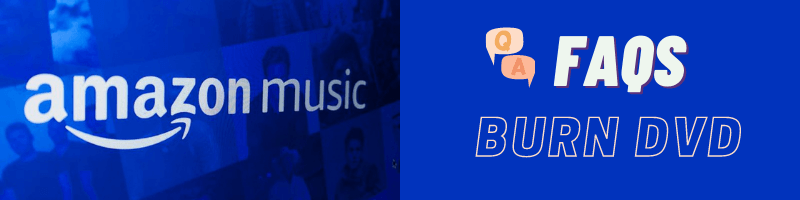
Can I burn CD from Amazon Music?
SÌ. Fare quello, you need to download the Amazon music files to your computer first, then use Windows Media Player or iTunes to burn the Amazon music downloads to CD.
Can I burn Amazon Prime Music to CD?
SÌ. For Amazon Prime Music and Amazon Music Unlimited, these songs can’t be downloaded to computer. And there is no burn option available in Amazon Music. Tuttavia, by using the third-party Amazon Music to MP3 converter, you can get the MP3 downloads from Amazon Music and burn to CD without trouble.
Should I use CD-R or CD-RW?
CD-R is a blank CD in which data can be stored once. CD-RW is a type of CD which can be erased and it can be used multiple times. Concerning compatibility, we recommend you choose CD-R. CD-R is designed to burn music that work in car stereo system.
How many Amazon Music songs can I store on a CD?
A blank CD can typically hold about 74 A 80 minutes of music. How many Amazon music songs you can put on a disc varies and depends on several factors, such as average length of the sons, average bitrate, audio format. You can expect to store 100 A 150 songs per music CD if you input MP3 files with 3 A 5 minutes playing time.
Conclusione
Burning Amazon Music to CD is not only useful for playing music in your car or at home. It is also a good solution for backing up your Amazon music library. No matter you purchase Amazon digital music or subscribe Amazon Prime Music, Amazon Musica Illimitata, puoi burn these Amazon music to CD on Mac or Windows instantly by following the guide above. Just enjoy!
Acquista ora (Mac) Acquista ora (finestre)
Quanto è stato utile questo post?
Clicca su una stella per valutarla!
Voto medio 4.8 / 5. Conteggio dei voti: 54
Nessun voto finora! Sii il primo a valutare questo post.
Ci dispiace che questo post non ti sia stato utile!
Miglioriamo questo post!
Raccontaci come possiamo migliorare questo post?
Autore
Lisa Lee è una scrittrice esperta specializzata in recensioni di software audio e video 10 anni. Con una vasta esperienza e una reputazione chiara, analisi imparziale, fornisce preziosi spunti ai lettori, aiutandoli nelle scelte software informate. Lisa's professionalism and dedication enhance consumer understanding, arricchendo le loro esperienze di stile di vita digitale.
Di Lisa Lee • Blog • Tag: Convertitore di musica Amazon, Masterizza Amazon Music su CD