
Senza app Netflix per Mac, Ci sono altri modi per scaricare film da Netflix su Mac per guardare offline? La risposta è SÌ.
Con 220.6 milioni di abbonati pagati in tutto il mondo 2022, Netflix è senza dubbio il re del leader del mercato quando si tratta di streaming video. C'è una grande domanda per gli utenti Apple di avere Netflix in mano per molti anni. Anche se quello, c'è Nessuna app Netflix per Mac fino 2022. Gli utenti di Mac potrebbero accedere a Netflix utilizzando il browser come Google Chrome, Mozilla Firefox, Opera, Safari, Ma non tramite l'app Netflix. COSÌ, È impossibile per i proprietari di Mac scaricare video Netflix, Non dire per guardare offline su Mac.
fortunatamente, Ci sono diverse soluzioni alternative. In questo articolo, te lo mostreremo 4 soluzioni per aiutarti a scaricare film da Netflix su Mac, Guarda offline!
Non sto cercando di installare l'app Netflix per Mac, Perché non esiste tale app.
Il modo migliore per guardare i contenuti Netflix è utilizzare le sue app ufficiali. Per i proprietari di Mac, È davvero una notizia sconvolta che Netflix rifiuta ancora di creare un'app Mac. In modo che tu debba essere bloccato con un browser e non puoi mai abilitare alla funzione di scaricare film o spettacoli di Netflix.
Molte persone si chiedono perché non esiste un'app Netflix per Mac, Soprattutto gli utenti MAC. Netflix non condivide mai alcun motivo per il pubblico. Ma la nota importante è quella Non esiste un netflix ufficiale per l'app Mac.
Alcuni utenti di Mac stanno cercando di cercare in rete per installare "App Netflix per Mac", Per favore, non farlo. Il sito Web con collegamenti di download Netflix entrambi i contenuti piratati host, truffe o stanno cercando di farti scaricare un'app che assomiglia a Netflix ma lo è, in faccia, malware.
Senza app Netflix per Mac, Puoi ancora guardare Netflix offline su un Mac o scaricare video Netflix con alcune soluzioni.
Soluzione 1: Streaming tramite AirPlay per ottenere Netflix su Mac
Se sei in profondità nell'ecosistema di Apple, e dispositivi propri come iPad, i phone, Puoi trasmettere in streaming film e spettacoli di Netflix da iPad o iPhone a Mac tramite Airplay. È uno stack/suite di protocolli proprietari di interfacce di programmazione dell'applicazione (API) Di proprietà di Apple che consente lo streaming multimediale tra i dispositivi. Puoi Streaming di qualsiasi film e spettacoli di Netflix dai tuoi dispositivi iOS a qualsiasi dispositivo abilitato per aerei tramite Wi-Fi locale. Poiché l'app supporta i download offline, Quindi puoi guardare titoli Netflix offline scaricati sul tuo Mac.
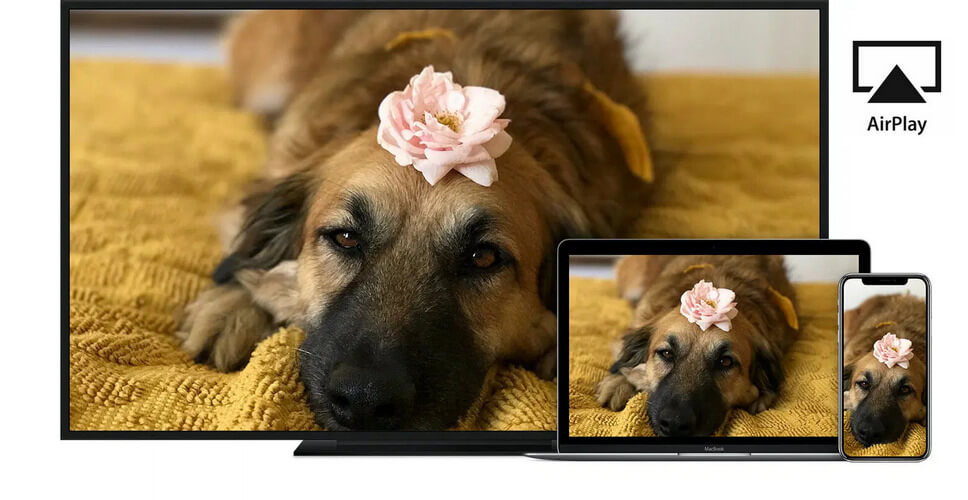
Ecco i passaggi per lo streaming di video Netflix da iPhone a Mac:
- Assicurati che ci sia un Connessione Wi-Fi tra il tuo iPhone e il tuo Mac.
- Lancio Airplay sul tuo iPhone e tocca "Mirroring dello schermo."
- Seleziona il tuo Mac Dal menu AirPlay.
- Avvia Netflix sul tuo iPhone e poi sul tuo Apri il film scaricato o serie che vorresti guardare.
- Clicca su "Giocare."A questo punto, Il film dovrebbe iniziare a suonare sul tuo Mac.
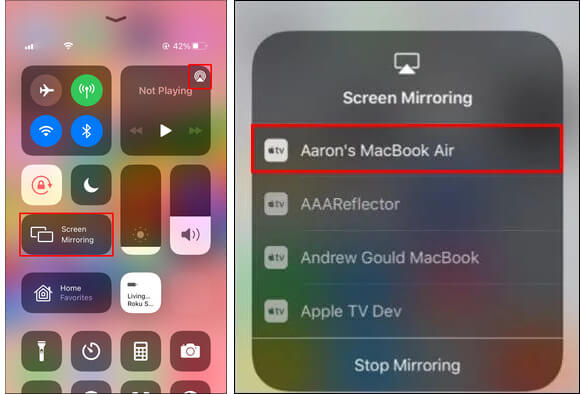
Ci sono 2 Gli aspetti negativi dell'utilizzo di questo metodo, Uno è che devi sempre assicurarti che la rete Wi-Fi locale costante, l'altro è che devi continuare a caricare il tuo iPhone e iPad allo stesso tempo.
Soluzione 2: Usa Netflix Downloader per Mac
Anche se non esiste un'app Netflix per Mac, Ci sono downloader di video Netflix per Mac per aiutare a scaricare film da Netflix e guardare Offline su Mac Computers.
Netflix Video Downloader per Mac viene utilizzato per scaricare video Netflix sul tuo Mac in modo da guardarli quando Internet non è disponibile. Con Netflix Video Downloader, Puoi ottenere il tuo contenuto di Netflix preferito memorizzato su MAC Computers in semplice formato video, come MP4. In questo modo, puoi Salva video Netflix in MP4 per aver guardato offline in movimento. Inoltre, L'applicazione salva tutte le tracce e i sottotitoli audio, tra cui splendido Dolby-Digital 5.1 suono, Il che rende la superba esperienza di osservazione.
$16.96 Acquista ora (Mac) $16.96 Acquista ora (finestre)
Qui prende SameMovie Netflix Video Downloader per esempio:
Fare un passo 1: Digita il video Netflix nella casella di ricerca dell'applicazione
Avvia il programma su Mac, Quindi accedi al tuo account Netflix. Fare clic sull'interfaccia principale per aprire la casella di ricerca. Digita il nome del video Netflix che desideri scaricare nella casella di ricerca, Quindi l'applicazione li elencherebbe sul pannello.
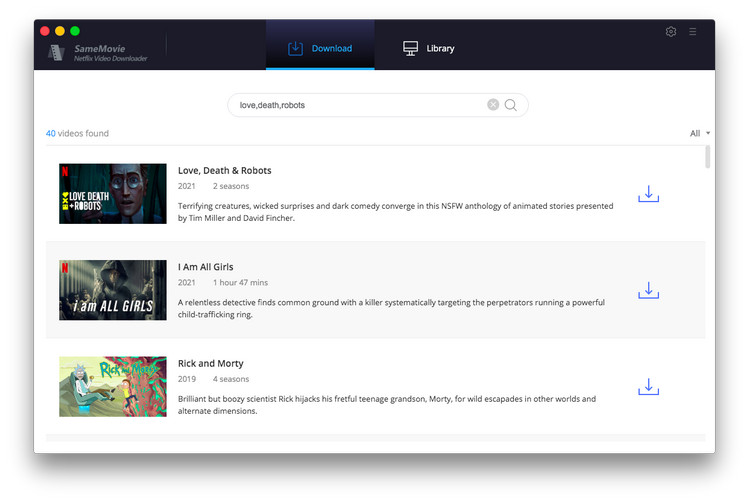
Fare un passo 2: Imposta le impostazioni di output, come il formato video di output, qualità, sottotitolo…
È possibile lasciare le impostazioni come predefinite nel pannello delle impostazioni. Oppure potresti adattarli in base alle tue esigenze, come il formato video (MP4, Mkv), qualità video (fino a 1080p), Percorso di output, linguaggio audio e sottotitoli, e così via.
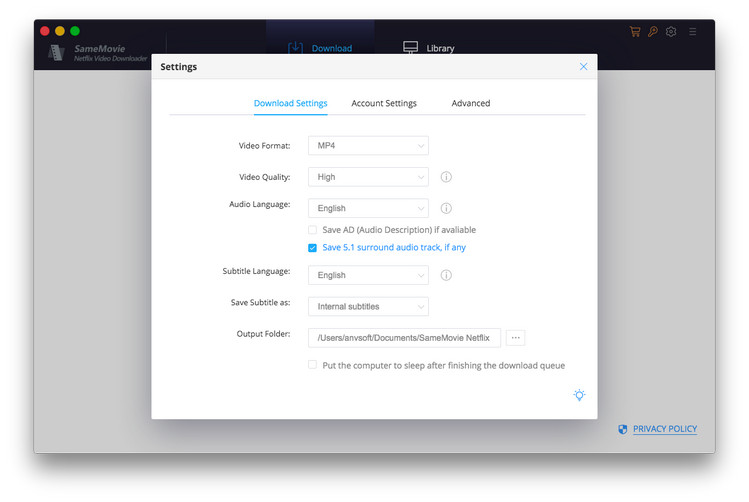
Fare un passo 3: Inizia a scaricare video Netflix su Mac
Clicca sul Scaricamento icona per iniziare a scaricare i tuoi film Netflix preferiti o programmi TV su Mac. Potenziato con il core di download video avanzato, L'applicazione scarica i file multimediali a velocità rapida. Quando il processo di download è completato, È possibile controllare i video di Netflix scaricati nel percorso di output precedentemente impostato. Il video contiene il titolo, lancio, stagione, Titolo dell'episodio, coprire e altro ancora.
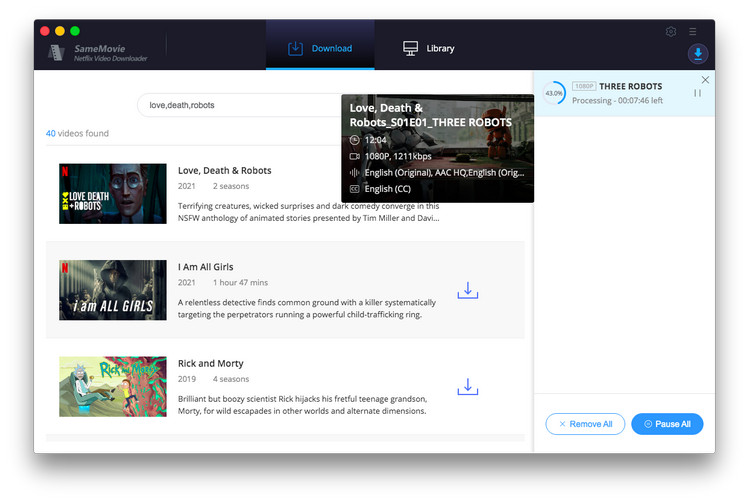
Usando questo metodo, Hai scaricati video di Netflix su Mac, In modo che tu sia in grado di salvare i video di Netflix per visualizzare offline e senza preoccuparti di eventuali limiti di streaming Netflix.
$16.96 Acquista ora (Mac) $16.96 Acquista ora (finestre)
Soluzione 3: Esegui l'app Netflix per Windows su Mac
Sai che puoi eseguire il sistema operativo Windows su Mac? Come unico modo ufficiale per scaricare il video Netflix è tramite l'app Netflix, L'uso dell'app Netflix per Windows su Mac potrebbe essere la possibile soluzione. Usando Parallelismi O Boot Camp, Puoi installare Windows su un Mac.
Parallels è una macchina virtuale che consente di eseguire macOS e Windows allo stesso tempo. Boot Camp è un'utilità fornita con il tuo Mac e ti consente di passare da MacOS e Windows. Dopo aver installato Windows 10 sul tuo Mac, Il prossimo passo è scaricare e installare l'app Netflix.
Seguire Questo tutorial Per leggere le istruzioni dettagliate su come installare Windows 10 Su un Mac con Boot Camp.
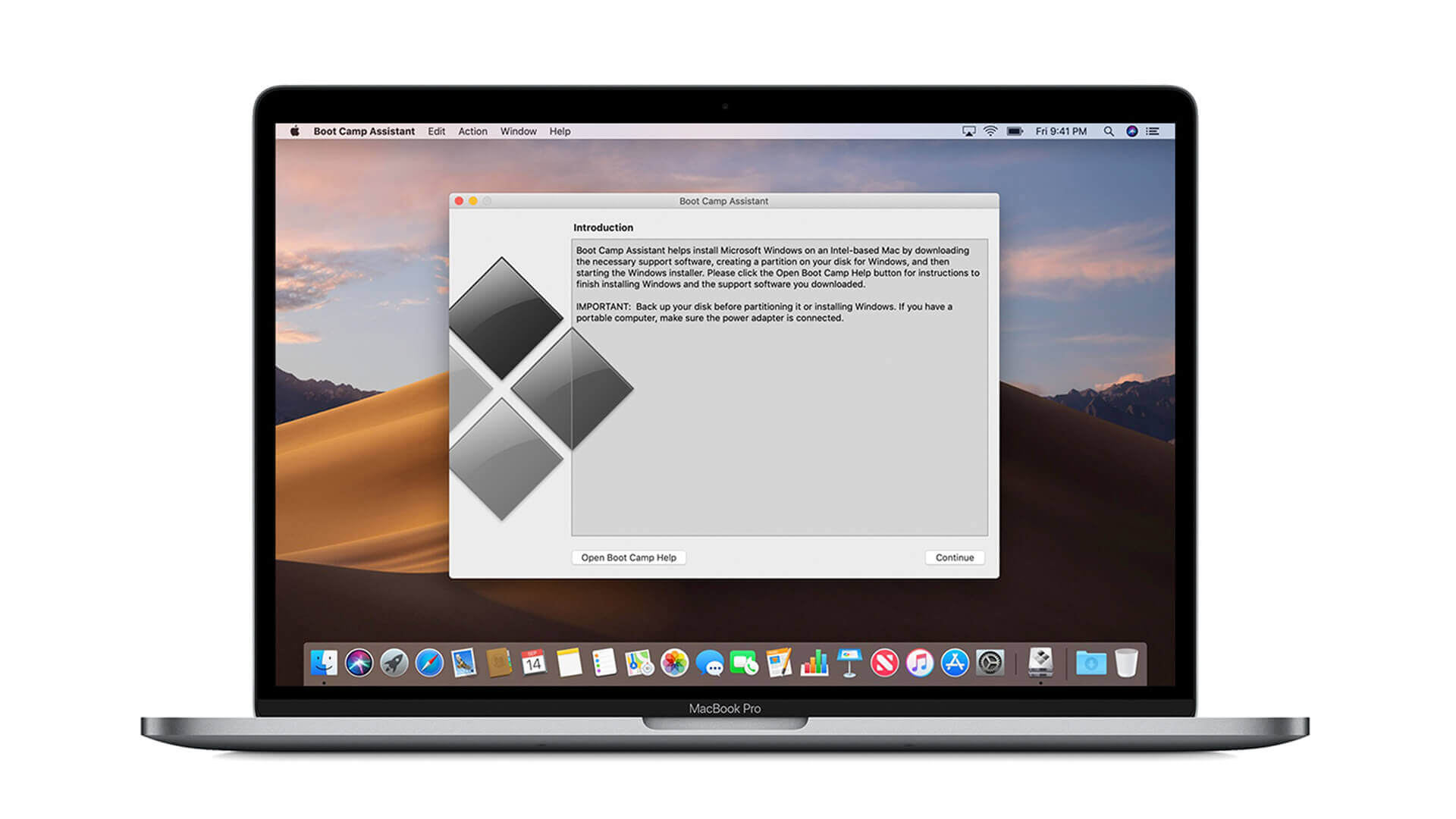
L'aspetto negativo di questo metodo è che non funzionano su M1 Mac. Inoltre, Non puoi guardare Netflix offline usando parallelismi su M1 Macs.
Soluzione 4: Registra i video di Netflix su un Mac con registratore dello schermo
Un registratore per lo schermo ti consente di registrare qualsiasi cosa che stia riproducendo sullo schermo. Per registrare il video Netflix su Mac, È possibile utilizzare il tempo rapido dello strumento di registrazione dello schermo gratuito MAC, o altre applicazioni del registratore dello schermo.
Quello che ti serve è, riprodurre un film o uno spettacolo Netflix in un browser web, Registralo e salva la registrazione per la visualizzazione offline in seguito.
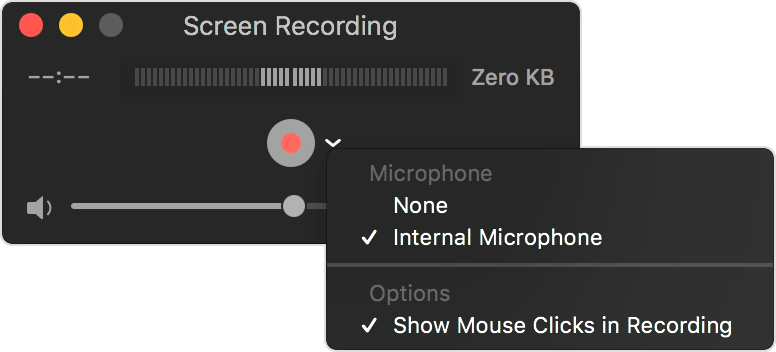
Qui prende QuickTime Player per esempio per registrare il film Netflix su Mac.
- Selezionare Giocatore Quicktime Dalla cartella dell'applicazione.
- Scegliere File > Nuova registrazione dello schermo Dalla barra dei menu.
- Clicca sul documentazione pulsante, selezionare Microfono > Microfono interno. Assicurati che sia il video che l'audio siano registrati.
- Usa lo strumento di trascinamento e selezione per Seleziona la schermata di riproduzione Netflix registrare.
Tuttavia, Non raccomandiamo questa soluzione per i seguenti motivi.
- Registrazione dello schermo I film Netflix sono considerati pirateria. È contro i termini e le condizioni di Netflix e potrebbe comportare la sospensione del tuo account.
- Richiede davvero molto tempo registrare Netflix su Mac tramite Scherma Recorder. Devi riprodurre l'intero film durante la registrazione e nel frattempo non puoi fare altre cose su Mac.
- La qualità audio e video del video registrato dipende dalla connessione Internet. Oltretutto, Ci vuole molto archiviazione per salvare i file registrati.
Conclusione
Netflix non ha rilasciato un'app per Mac, Quindi non puoi scaricare video Netflix e guardare offline. Tuttavia, Ci sono soluzioni. Usando qualsiasi 4 Soluzioni alternative introdotte sopra, potresti Scarica uno dei tuoi film o programmi TV preferiti su Netflix sui tuoi computer Mac. Non importa che tu stia viaggiando o in un certo punto che senza Wi-Fi, puoi Guarda questi video di Netflix offline su Mac senza problemi. Considerando la qualità del video di output e la facilità d'uso, Raccomandiamo la soluzione 2, Utilizzando Netflix Video Downloader per Mac per scaricare i video Netflix come MP4 in 1080p.
$16.96 Acquista ora (Mac) $16.96 Acquista ora (finestre)


-
Lisa Lee è una scrittrice esperta specializzata in recensioni di software audio e video 10 anni. Con una vasta esperienza e una reputazione chiara, analisi imparziale, fornisce preziosi spunti ai lettori, aiutandoli nelle scelte software informate. Lisa's professionalism and dedication enhance consumer understanding, arricchendo le loro esperienze di stile di vita digitale.
4 Modi per scaricare film Netflix su Mac, #2 è il migliore
Senza app Netflix per Mac, Ci sono altri modi per scaricare film da Netflix su Mac per guardare offline? La risposta è SÌ.
Con 220.6 milioni di abbonati pagati in tutto il mondo 2022, Netflix è senza dubbio il re del leader del mercato quando si tratta di streaming video. C'è una grande domanda per gli utenti Apple di avere Netflix in mano per molti anni. Anche se quello, c'è Nessuna app Netflix per Mac fino 2022. Gli utenti di Mac potrebbero accedere a Netflix utilizzando il browser come Google Chrome, Mozilla Firefox, Opera, Safari, Ma non tramite l'app Netflix. COSÌ, È impossibile per i proprietari di Mac scaricare video Netflix, Non dire per guardare offline su Mac.
fortunatamente, Ci sono diverse soluzioni alternative. In questo articolo, te lo mostreremo 4 soluzioni per aiutarti a scaricare film da Netflix su Mac, Guarda offline!
Sommario
Non sto cercando di installare l'app Netflix per Mac, Perché non esiste tale app.
Il modo migliore per guardare i contenuti Netflix è utilizzare le sue app ufficiali. Per i proprietari di Mac, È davvero una notizia sconvolta che Netflix rifiuta ancora di creare un'app Mac. In modo che tu debba essere bloccato con un browser e non puoi mai abilitare alla funzione di scaricare film o spettacoli di Netflix.
Molte persone si chiedono perché non esiste un'app Netflix per Mac, Soprattutto gli utenti MAC. Netflix non condivide mai alcun motivo per il pubblico. Ma la nota importante è quella Non esiste un netflix ufficiale per l'app Mac.
Alcuni utenti di Mac stanno cercando di cercare in rete per installare "App Netflix per Mac", Per favore, non farlo. Il sito Web con collegamenti di download Netflix entrambi i contenuti piratati host, truffe o stanno cercando di farti scaricare un'app che assomiglia a Netflix ma lo è, in faccia, malware.
Senza app Netflix per Mac, Puoi ancora guardare Netflix offline su un Mac o scaricare video Netflix con alcune soluzioni.
Soluzione 1: Streaming tramite AirPlay per ottenere Netflix su Mac
Se sei in profondità nell'ecosistema di Apple, e dispositivi propri come iPad, i phone, Puoi trasmettere in streaming film e spettacoli di Netflix da iPad o iPhone a Mac tramite Airplay. È uno stack/suite di protocolli proprietari di interfacce di programmazione dell'applicazione (API) Di proprietà di Apple che consente lo streaming multimediale tra i dispositivi. Puoi Streaming di qualsiasi film e spettacoli di Netflix dai tuoi dispositivi iOS a qualsiasi dispositivo abilitato per aerei tramite Wi-Fi locale. Poiché l'app supporta i download offline, Quindi puoi guardare titoli Netflix offline scaricati sul tuo Mac.
Ecco i passaggi per lo streaming di video Netflix da iPhone a Mac:
Ci sono 2 Gli aspetti negativi dell'utilizzo di questo metodo, Uno è che devi sempre assicurarti che la rete Wi-Fi locale costante, l'altro è che devi continuare a caricare il tuo iPhone e iPad allo stesso tempo.
Soluzione 2: Usa Netflix Downloader per Mac
Anche se non esiste un'app Netflix per Mac, Ci sono downloader di video Netflix per Mac per aiutare a scaricare film da Netflix e guardare Offline su Mac Computers.
Netflix Video Downloader per Mac viene utilizzato per scaricare video Netflix sul tuo Mac in modo da guardarli quando Internet non è disponibile. Con Netflix Video Downloader, Puoi ottenere il tuo contenuto di Netflix preferito memorizzato su MAC Computers in semplice formato video, come MP4. In questo modo, puoi Salva video Netflix in MP4 per aver guardato offline in movimento. Inoltre, L'applicazione salva tutte le tracce e i sottotitoli audio, tra cui splendido Dolby-Digital 5.1 suono, Il che rende la superba esperienza di osservazione.
$16.96 Acquista ora (Mac) $16.96 Acquista ora (finestre)
Qui prende SameMovie Netflix Video Downloader per esempio:
Fare un passo 1: Digita il video Netflix nella casella di ricerca dell'applicazione
Avvia il programma su Mac, Quindi accedi al tuo account Netflix. Fare clic sull'interfaccia principale per aprire la casella di ricerca. Digita il nome del video Netflix che desideri scaricare nella casella di ricerca, Quindi l'applicazione li elencherebbe sul pannello.
Fare un passo 2: Imposta le impostazioni di output, come il formato video di output, qualità, sottotitolo…
È possibile lasciare le impostazioni come predefinite nel pannello delle impostazioni. Oppure potresti adattarli in base alle tue esigenze, come il formato video (MP4, Mkv), qualità video (fino a 1080p), Percorso di output, linguaggio audio e sottotitoli, e così via.
Fare un passo 3: Inizia a scaricare video Netflix su Mac
Clicca sul Scaricamento icona per iniziare a scaricare i tuoi film Netflix preferiti o programmi TV su Mac. Potenziato con il core di download video avanzato, L'applicazione scarica i file multimediali a velocità rapida. Quando il processo di download è completato, È possibile controllare i video di Netflix scaricati nel percorso di output precedentemente impostato. Il video contiene il titolo, lancio, stagione, Titolo dell'episodio, coprire e altro ancora.
Usando questo metodo, Hai scaricati video di Netflix su Mac, In modo che tu sia in grado di salvare i video di Netflix per visualizzare offline e senza preoccuparti di eventuali limiti di streaming Netflix.
$16.96 Acquista ora (Mac) $16.96 Acquista ora (finestre)
Soluzione 3: Esegui l'app Netflix per Windows su Mac
Sai che puoi eseguire il sistema operativo Windows su Mac? Come unico modo ufficiale per scaricare il video Netflix è tramite l'app Netflix, L'uso dell'app Netflix per Windows su Mac potrebbe essere la possibile soluzione. Usando Parallelismi O Boot Camp, Puoi installare Windows su un Mac.
Parallels è una macchina virtuale che consente di eseguire macOS e Windows allo stesso tempo. Boot Camp è un'utilità fornita con il tuo Mac e ti consente di passare da MacOS e Windows. Dopo aver installato Windows 10 sul tuo Mac, Il prossimo passo è scaricare e installare l'app Netflix.
Seguire Questo tutorial Per leggere le istruzioni dettagliate su come installare Windows 10 Su un Mac con Boot Camp.
L'aspetto negativo di questo metodo è che non funzionano su M1 Mac. Inoltre, Non puoi guardare Netflix offline usando parallelismi su M1 Macs.
Soluzione 4: Registra i video di Netflix su un Mac con registratore dello schermo
Un registratore per lo schermo ti consente di registrare qualsiasi cosa che stia riproducendo sullo schermo. Per registrare il video Netflix su Mac, È possibile utilizzare il tempo rapido dello strumento di registrazione dello schermo gratuito MAC, o altre applicazioni del registratore dello schermo.
Quello che ti serve è, riprodurre un film o uno spettacolo Netflix in un browser web, Registralo e salva la registrazione per la visualizzazione offline in seguito.
Qui prende QuickTime Player per esempio per registrare il film Netflix su Mac.
Tuttavia, Non raccomandiamo questa soluzione per i seguenti motivi.
Conclusione
Netflix non ha rilasciato un'app per Mac, Quindi non puoi scaricare video Netflix e guardare offline. Tuttavia, Ci sono soluzioni. Usando qualsiasi 4 Soluzioni alternative introdotte sopra, potresti Scarica uno dei tuoi film o programmi TV preferiti su Netflix sui tuoi computer Mac. Non importa che tu stia viaggiando o in un certo punto che senza Wi-Fi, puoi Guarda questi video di Netflix offline su Mac senza problemi. Considerando la qualità del video di output e la facilità d'uso, Raccomandiamo la soluzione 2, Utilizzando Netflix Video Downloader per Mac per scaricare i video Netflix come MP4 in 1080p.
$16.96 Acquista ora (Mac) $16.96 Acquista ora (finestre)
Quanto è stato utile questo post?
Clicca su una stella per valutarla!
Voto medio 5 / 5. Conteggio dei voti: 30
Nessun voto finora! Sii il primo a valutare questo post.
Ci dispiace che questo post non ti sia stato utile!
Miglioriamo questo post!
Raccontaci come possiamo migliorare questo post?
Autore
Lisa Lee è una scrittrice esperta specializzata in recensioni di software audio e video 10 anni. Con una vasta esperienza e una reputazione chiara, analisi imparziale, fornisce preziosi spunti ai lettori, aiutandoli nelle scelte software informate. Lisa's professionalism and dedication enhance consumer understanding, arricchendo le loro esperienze di stile di vita digitale.
Di Lisa Lee • Blog • Tag: Scarica da Netflix senza app, Scarica video Netflix, Netflix, Netflix non in linea, Netflix su Mac