Scegli SOLO le migliori soluzioni di rimozione DRM per aiutarti a goderti i film DRM acquistati legalmente, musica, audiolibri ed eBook senza alcuna restrizione.
[Risolto] Importa Apple Music su iMovie senza problemi
iMovie è un software di editing video sviluppato da Apple e fornito in bundle con tutti i nuovi Mac e dispositivi iOS. Sia che tu stia utilizzando un Mac o un dispositivo iOS, puoi sfogliare facilmente i tuoi clip, quindi aggiungi titoli di qualità professionale da raccolte di stili preimpostate, musica di sottofondo, ed effetti speciali. E quello, Hai trasformato i tuoi video in film in stile Hollywood, Divertiti in Imovie Theater. È facile aggiungere musica di sottofondo, O musica integrata o la musica memorizzata sul tuo dispositivo, Fai sembrare il tuo film buono come sembra. Quando Importazione di Apple Music per iMovie, Molti utenti lo trovano impossibile.
“Ho un abbonamento di Apple Music e voglio creare un film usando la colonna sonora che ho in Apple Music usando iMovie, È possibile importare musica Apple per imovie?” Un abbonato Apple Music ha posto questa domanda in un forum e ha ottenuto la risposta “Apple Music è un servizio di streaming e le canzoni di Apple Music sono la gestione dei diritti digitali (DRM) protetto. Puoi importare la musica iTunes acquistata in un progetto iMovie, Ma non canzoni di Apple Music.”
Perché Apple Music non può essere aggiunta come suono di sfondo in iMovie?
Apple Music ha persino causato un'enorme perdita di tempo e risorse informatiche per identificare e usare la loro musica in iMovie. Per usare la musica in iMovie, Devi scaricarlo sul tuo dispositivo, Ma questo non può garantire che tu possa usarlo in imovie. Alcune canzoni scaricate sul tuo dispositivo non sono ancora contrassegnabili in iMovie, Mostra che queste canzoni sono di un tipo che non può essere utilizzata in iMovie. Per esempio, Canzoni della musica Apple, che sono protetti da DRM non può essere usato in iMovie. Alcuni utenti hanno acquistato i brani tramite iTunes o possedevi prima di iscriversi a Apple Music, Possono usare questa parte delle canzoni. Ma quando le playlist diventano grandi, Hanno appena dimenticato quali canzoni vengono acquistate tramite iTunes, Quali canzoni appartengono a Apple Music. Devono scaricare un'enorme quantità di musica per scoprire che può essere utilizzato in iMovie, che non può essere.
Ora che sappiamo che è la protezione DRM che ci ha impedito di utilizzare le canzoni di Music Apple in Imovie. Il modo per risolvere questo problema è convertire i brani di musica Apple crittografati in semplici file musicali, Senza alcuna restrizione da utilizzare in alcun software, incluso iMovie. Lo strumento che può svolgere questo compito è Apple Music Converter.
Rimuovi DRM da Apple Music e ottieni un semplice file audio MP3
Fare un passo 1:Lancia Apple Music Converter, Premere "+" per caricare la libreria iTunes e selezionare la canzone della musica Apple che desideri aggiungere a iMovie come suono di sfondo.
Nota: È necessario assicurarsi di aver verificato l'opzione "Condividi la libreria iTunes XML con altre applicazioni" in preferenza in iTunes prima di iniziare.
Fare un passo 2: Imposta l'output come semplice formato audio come MP3, CAA, WAV, FLAC. Per aggiungere musica a imovie, Il nostro suggerimento è MP3 o AAC che viene utilizzato più ampiamente e ha una migliore compatibilità. E per ottenere una buona qualità del suono di output da Apple Music, Ti suggeriamo di impostare la qualità audio come 256 Kbps o 320kbps.
Fare un passo 3: Fai clic sul pulsante "Converti" in basso per avviare la conversione di Apple Music su MP3. In generale, Trascorreresti diversi secondi nella conversione 3 Canzone lunga minuti con l'applicazione. Trova la canzone di Apple Music convertita che vuoi aggiungere a iMovie attraverso la cartella di output. Ora è completamente privo di DRM.
Ora aggiungiamo la musica Apple convertita a imovie liberamente
Come sapete, IMOVIE carica solo questi tipi di audio: canzoni nella tua biblioteca iTunes, Musica che hai composto in Garageband, e effetti sonori in scatola. L'originale Apple Music non può essere importata per iMovie per far parte del progetto, Tuttavia, La canzone di Apple Music convertita non ha tali restrizioni. Ora, Dobbiamo importare la musica Apple convertita (L'audio MP3) prima a iTunes.
Fare un passo 1: Lancia iMovie, Apri il tuo progetto e fai clic su Scheda audio.
Seleziona iTunes, Quindi musica, Puoi trovare la musica convertita nell'elenco. Oppure potresti semplicemente digitare il titolo della canzone nella casella di ricerca per selezionare direttamente. Fare doppio clic sul file audio per ascoltare un'anteprima.
Fare un passo 2: Trascina l'oggetto sulla sequenza temporale per aggiungere la musica al tuo progetto di film.
Questo è tutto. La musica di solito suona una parte vitale della maggior parte dei film. L'aggiunta di file audio al tuo video ti consente di sviluppare il tuo progetto IMOVIE HD nella tua creazione personalizzata. Se lo desidera Aggiungi una canzone da Apple Music al tuo progetto video iMovie, Segui i passaggi sopra e potresti farlo senza problemi.
Lisa Lee è una scrittrice esperta specializzata in recensioni di software audio e video 10 anni. Con una vasta esperienza e una reputazione chiara, analisi imparziale, fornisce preziosi spunti ai lettori, aiutandoli nelle scelte software informate. Lisa's professionalism and dedication enhance consumer understanding, arricchendo le loro esperienze di stile di vita digitale.
[Risolto] Importa Apple Music su iMovie senza problemi
iMovie è un software di editing video sviluppato da Apple e fornito in bundle con tutti i nuovi Mac e dispositivi iOS. Sia che tu stia utilizzando un Mac o un dispositivo iOS, puoi sfogliare facilmente i tuoi clip, quindi aggiungi titoli di qualità professionale da raccolte di stili preimpostate, musica di sottofondo, ed effetti speciali. E quello, Hai trasformato i tuoi video in film in stile Hollywood, Divertiti in Imovie Theater. È facile aggiungere musica di sottofondo, O musica integrata o la musica memorizzata sul tuo dispositivo, Fai sembrare il tuo film buono come sembra. Quando Importazione di Apple Music per iMovie, Molti utenti lo trovano impossibile.
“Ho un abbonamento di Apple Music e voglio creare un film usando la colonna sonora che ho in Apple Music usando iMovie, È possibile importare musica Apple per imovie?” Un abbonato Apple Music ha posto questa domanda in un forum e ha ottenuto la risposta “Apple Music è un servizio di streaming e le canzoni di Apple Music sono la gestione dei diritti digitali (DRM) protetto. Puoi importare la musica iTunes acquistata in un progetto iMovie, Ma non canzoni di Apple Music.”
Sommario
Perché Apple Music non può essere aggiunta come suono di sfondo in iMovie?
Apple Music ha persino causato un'enorme perdita di tempo e risorse informatiche per identificare e usare la loro musica in iMovie. Per usare la musica in iMovie, Devi scaricarlo sul tuo dispositivo, Ma questo non può garantire che tu possa usarlo in imovie. Alcune canzoni scaricate sul tuo dispositivo non sono ancora contrassegnabili in iMovie, Mostra che queste canzoni sono di un tipo che non può essere utilizzata in iMovie. Per esempio, Canzoni della musica Apple, che sono protetti da DRM non può essere usato in iMovie. Alcuni utenti hanno acquistato i brani tramite iTunes o possedevi prima di iscriversi a Apple Music, Possono usare questa parte delle canzoni. Ma quando le playlist diventano grandi, Hanno appena dimenticato quali canzoni vengono acquistate tramite iTunes, Quali canzoni appartengono a Apple Music. Devono scaricare un'enorme quantità di musica per scoprire che può essere utilizzato in iMovie, che non può essere.
Ora che sappiamo che è la protezione DRM che ci ha impedito di utilizzare le canzoni di Music Apple in Imovie. Il modo per risolvere questo problema è convertire i brani di musica Apple crittografati in semplici file musicali, Senza alcuna restrizione da utilizzare in alcun software, incluso iMovie. Lo strumento che può svolgere questo compito è Apple Music Converter.
$79.95 Acquista ora (Mac)Rimuovi DRM da Apple Music e ottieni un semplice file audio MP3
Fare un passo 1:Lancia Apple Music Converter, Premere "+" per caricare la libreria iTunes e selezionare la canzone della musica Apple che desideri aggiungere a iMovie come suono di sfondo.
Nota: È necessario assicurarsi di aver verificato l'opzione "Condividi la libreria iTunes XML con altre applicazioni" in preferenza in iTunes prima di iniziare.
Fare un passo 2: Imposta l'output come semplice formato audio come MP3, CAA, WAV, FLAC. Per aggiungere musica a imovie, Il nostro suggerimento è MP3 o AAC che viene utilizzato più ampiamente e ha una migliore compatibilità. E per ottenere una buona qualità del suono di output da Apple Music, Ti suggeriamo di impostare la qualità audio come 256 Kbps o 320kbps.
Fare un passo 3: Fai clic sul pulsante "Converti" in basso per avviare la conversione di Apple Music su MP3. In generale, Trascorreresti diversi secondi nella conversione 3 Canzone lunga minuti con l'applicazione. Trova la canzone di Apple Music convertita che vuoi aggiungere a iMovie attraverso la cartella di output. Ora è completamente privo di DRM.
Ora aggiungiamo la musica Apple convertita a imovie liberamente
Come sapete, IMOVIE carica solo questi tipi di audio: canzoni nella tua biblioteca iTunes, Musica che hai composto in Garageband, e effetti sonori in scatola. L'originale Apple Music non può essere importata per iMovie per far parte del progetto, Tuttavia, La canzone di Apple Music convertita non ha tali restrizioni. Ora, Dobbiamo importare la musica Apple convertita (L'audio MP3) prima a iTunes.
Fare un passo 1: Lancia iMovie, Apri il tuo progetto e fai clic su Scheda audio.
Seleziona iTunes, Quindi musica, Puoi trovare la musica convertita nell'elenco. Oppure potresti semplicemente digitare il titolo della canzone nella casella di ricerca per selezionare direttamente. Fare doppio clic sul file audio per ascoltare un'anteprima.
Fare un passo 2: Trascina l'oggetto sulla sequenza temporale per aggiungere la musica al tuo progetto di film.
Questo è tutto. La musica di solito suona una parte vitale della maggior parte dei film. L'aggiunta di file audio al tuo video ti consente di sviluppare il tuo progetto IMOVIE HD nella tua creazione personalizzata. Se lo desidera Aggiungi una canzone da Apple Music al tuo progetto video iMovie, Segui i passaggi sopra e potresti farlo senza problemi.
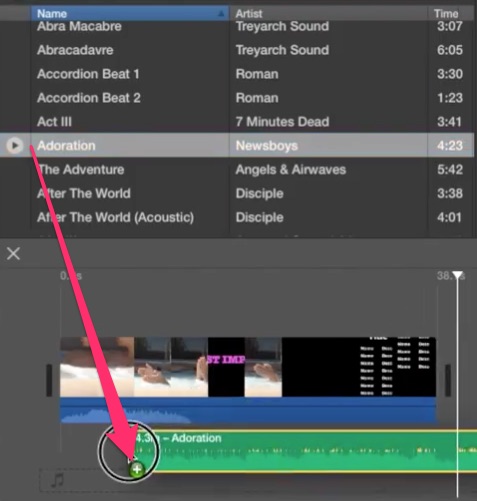
$79.95 Acquista ora (Mac)Tutorial video: Come importare musica Apple in imovie [2024 NUOVO]
Quanto è stato utile questo post?
Clicca su una stella per valutarla!
Voto medio 5 / 5. Conteggio dei voti: 125
Nessun voto finora! Sii il primo a valutare questo post.
Ci dispiace che questo post non ti sia stato utile!
Miglioriamo questo post!
Raccontaci come possiamo migliorare questo post?
Autore
Lisa Lee è una scrittrice esperta specializzata in recensioni di software audio e video 10 anni. Con una vasta esperienza e una reputazione chiara, analisi imparziale, fornisce preziosi spunti ai lettori, aiutandoli nelle scelte software informate. Lisa's professionalism and dedication enhance consumer understanding, arricchendo le loro esperienze di stile di vita digitale.
Di Lisa Lee • Blog • Tag: Apple Musica, iMovie, Suggerimenti