
Spotify, originally founded in 2006 in Sweden, is the only music streaming service that allows users to listen to music for free (with advertisements). Ce ne sono più di 100 million people all over the world listening to Spotify through its ad-supporter free tier, browsing through a catalogue of music, licensed through multiple record labels, and creating, sharing playlists with other users. If you are one of the 100 million users, you would love Spotify free except for the annoying Ads coming between songs. To help avoid the awful experience with Ads on songs, we list several solutions to block Ads on Spotify. Inoltre, we include the pros and cons of each solution, so that you could choose the best way to block Ads on Spotify for wonderful listening experience.
#1: Block Ads on Spotify by upgrading to Premium Subscription
Spotify gives the option for users to purchase a subscription to allow for unlimited ad-free music streaming. To avoid Ads on Spotify, the most direct solution is to upgrade your Spotify free account to Premium with $9.99/m.
Till November 2018, the number of paying subscribers to Spotify’s music streaming service reaches to 87 million. Being a Spotify Premium subscriber, you will no longer have to bear Ads between songs, and you unlock amazing features for Premium member only such as high quality audio, offline playback, play any track.
Here is how to upgrade to Spotify Premium:
1: log in your Spotify account on Spotify official site.
2: Clic GET PREMIUM. Enter your payment details and click START MY SPOTIFY PREMIUM.
Pro:
- No Ads interruption
- Stream songs in high quality audio
- Available to listen to Spotify songs offline
- Play any track with unlimited skips
Contro:
- Pay $9.99 al mese, or the Ads comes back.
Recommend rate:

#2: Block Ads on Spotify without Premium – change host files
Everyone loves Spotify and not everyone wants to pay for Premium, but are tired of its ads that keep coming between songs. Changing your host files is a good way to help block Ad on Spotify. It filters the Spotify Ad in your systems hosts file by using the Spotify advert links and block them, so that no ads are queuing up when playing Spotify tracks.
If you are running Windows:
1. Go to this path to find the hosts file C:\Windows\System32\drivers\etc\hosts.
2. Add the list of hosts addresses (expired) at the bottom of your host file, save and close.
3. Relaunch or open Spotify.
Suggerimenti: After editing the file (you will need Administrator’s privileges) refresh the DNS cache with ipconfig /flushdns.
If you are running Mac:
1. On Mac open finder and type /private/etc/hosts.
2. Add the list of hosts addresses (expired) at the bottom of your host file, save and close. (The file can be edited from Terminal with sudo vim /etc/hosts or sudo nano /etc/hosts.)
3. Close Spotify, right click it, select ‘Open Package Contents’, then navigate to ‘Contents/Resources/Apps’ and delete ‘ad.spa’
Pro:
- No Ads interruption
- Gratuito
Contro:
- Need to change host file every week. (Spotify adds new adverts nearly every week so we’d have to open up the code and paste in a new code every week.)
- Possible to effect computer ability
Recommend rate:

#3: Block Ads on Spotify without Premium – install Spotify downloader
You are forced to consume Ads between songs on Spotify with Spotify free account for its limitation. Modifying host files is time-consuming, even worse, break down your computer with some mistaken operation made. If you are tech-savvy, installing Spotify downloader on your computer is an easier way to block Ads on Spotify.
Con Scaricatore di Spotify, you could download any songs from Spotify to your local computer without any Ads that may come out at the beginning of a songs. We have sorted out some best Spotify downloaders in the market that help you enjoy songs without Ads on Spotify. Here we set one (Sidify Music Converter for Spotify review) Per esempio:
$69.95 Acquista ora (Mac)
$69.95 Acquista ora (finestre)
Fare un passo 1: Click on the “+” button and add the song, album or playlist you wish to download from Spotify. Once you have added the songs, click the “OK” button.
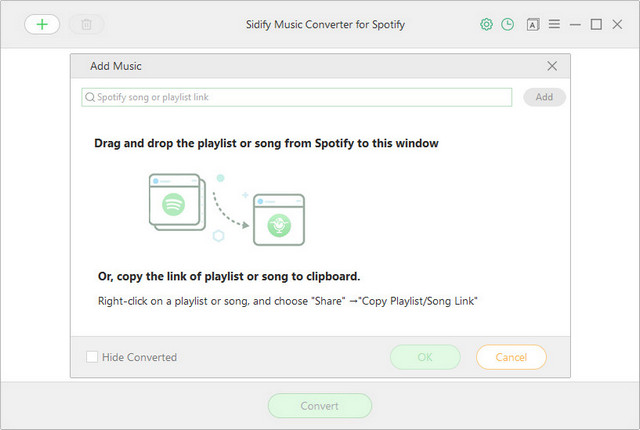
Fare un passo 2: Click on settings icon on the upper right. There you can set the output audio format, qualità audio, conversion speed… This is to tell the program how you want to download the Spotify songs.
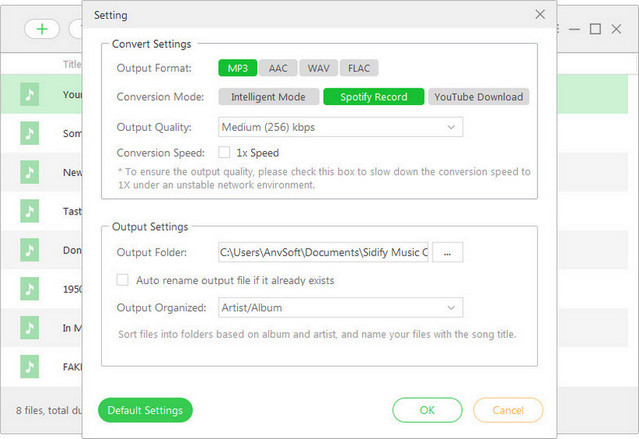
Fare un passo 3: Click the “CONVERT” button to start downloading. With 5x fast default conversion speed, you should not wait too long to get the downloaded Spotify songs with ad-free on your local computer.
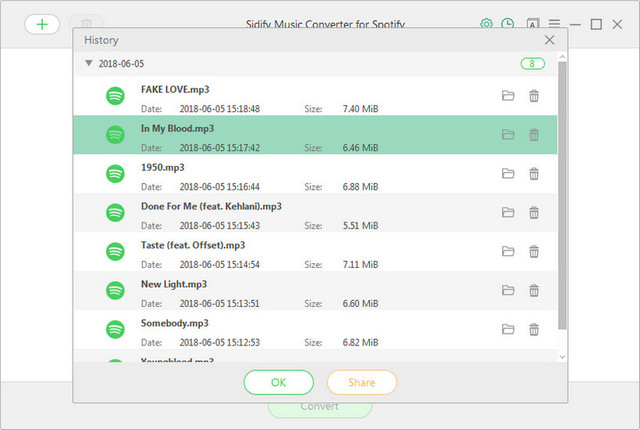
Pro:
- No Ads interruption
- Get Spotify songs backed-up on local computer (offline playback)
- Download Spotify songs as various format (MP3, CAA, FLAC, WAV) for playback on various devices
Contro:
- Pay $69.95 for the Spotify downloader (lifetime license, one-time cost)
$69.95 Acquista ora (Mac)
$69.95 Acquista ora (finestre)
Recommend rate:

#4: Block Ads on Spotify without Premium – use Spotify Ad blocker
If you have a free account on Spotify, you can circumvent the banner ads and commercial breaks by installing an ad blocker on your browser. EZBlocker is a simple-to-use ad blocker for Spotify. It has no fancy features but pure ad blocking. It stops the ads by bring a pause in between two tracks, muting the Spotify ad into the background.
Here is how to block Ads on Spotify with Spotify Ad blocker:
1) Scaricamento EZBlocker. (no setup required)
2) Drag it into any folder and run as Administrator.
3) Select two options 1- Mute only Spotify; 2- Disable all ads ( Experimental) on the small dialogue box appeared on your screen.
Now it starts running automatically in the background and will be blocking all your Spotify ads without any hassle.
Pro:
- No Ads interruption
- Gratuito
- Simple and handy to use
Contro:
- Does not support Windows store version of Spotify
- High risk to ban your Spotify account by Spotify
Recommend rate:

Nota: Spotify Ad blocker is used to be a quite popular way to block Ads on Spotify, but it would no longer work anymore. According to Spotify’s new Terms of Service, “circumventing or blocking advertisements in the Spotify Service, or creating or distributing tools designed to block advertisements in the Spotify Service” is prohibited. Accounts that use ad blockers in Spotify face immediate suspension or termination under the new terms of service, which go into effect on March 1, 2019. If you are going to use an ad blocker to circumvent ads, but don’t want to get suspended or banned from Spotify, be sure to turn it off before the enforcement takes place.
Conclusione
It is a bad experience to bear Ads between songs as Spotify free user. To get rid of the famously annoying adverts on Spotify, Spotify tells you to subscribe its Premium plan con $9.99 al mese. It not only blocks Ads, but also offers you more exciting features with Premium. Or if you want to block Ads without Spotify Premium, you could either modify your host files or install Spotify downloader on your computer. Modifying host files to block Ads costs energy by finding and editing hosts nearly every week. Installing Spotify downloader costs a small fee (one-time payment) to download songs as common audio files to computer for freely enjoyment. Spotify Ad blocker will be outdated and full of risky. It is your decision to choose the best way for you to enjoy music on Spotify!
$69.95 Acquista ora (Mac)
$69.95 Acquista ora (finestre)
-
Lisa Lee è una scrittrice esperta specializzata in recensioni di software audio e video 10 anni. Con una vasta esperienza e una reputazione chiara, analisi imparziale, fornisce preziosi spunti ai lettori, aiutandoli nelle scelte software informate. Lisa's professionalism and dedication enhance consumer understanding, arricchendo le loro esperienze di stile di vita digitale.
Come bloccare gli annunci su Spotify? #3 è la soluzione più stabile
Spotify, originally founded in 2006 in Sweden, is the only music streaming service that allows users to listen to music for free (with advertisements). Ce ne sono più di 100 million people all over the world listening to Spotify through its ad-supporter free tier, browsing through a catalogue of music, licensed through multiple record labels, and creating, sharing playlists with other users. If you are one of the 100 million users, you would love Spotify free except for the annoying Ads coming between songs. To help avoid the awful experience with Ads on songs, we list several solutions to block Ads on Spotify. Inoltre, we include the pros and cons of each solution, so that you could choose the best way to block Ads on Spotify for wonderful listening experience.
Sommario
#1: Block Ads on Spotify by upgrading to Premium Subscription
Spotify gives the option for users to purchase a subscription to allow for unlimited ad-free music streaming. To avoid Ads on Spotify, the most direct solution is to upgrade your Spotify free account to Premium with $9.99/m.
Till November 2018, the number of paying subscribers to Spotify’s music streaming service reaches to 87 million. Being a Spotify Premium subscriber, you will no longer have to bear Ads between songs, and you unlock amazing features for Premium member only such as high quality audio, offline playback, play any track.
Here is how to upgrade to Spotify Premium:
1: log in your Spotify account on Spotify official site.
2: Clic GET PREMIUM. Enter your payment details and click START MY SPOTIFY PREMIUM.
Pro:
Contro:
Recommend rate:
#2: Block Ads on Spotify without Premium – change host files
Everyone loves Spotify and not everyone wants to pay for Premium, but are tired of its ads that keep coming between songs. Changing your host files is a good way to help block Ad on Spotify. It filters the Spotify Ad in your systems hosts file by using the Spotify advert links and block them, so that no ads are queuing up when playing Spotify tracks.
If you are running Windows:
1. Go to this path to find the hosts file
C:\Windows\System32\drivers\etc\hosts.2. Add the list of hosts addresses (expired) at the bottom of your host file, save and close.
3. Relaunch or open Spotify.
Suggerimenti: After editing the file (you will need Administrator’s privileges) refresh the DNS cache with
ipconfig /flushdns.If you are running Mac:
1. On Mac open finder and type
/private/etc/hosts.2. Add the list of hosts addresses (expired) at the bottom of your host file, save and close. (The file can be edited from Terminal with
sudo vim /etc/hosts or sudo nano /etc/hosts.)3. Close Spotify, right click it, select ‘Open Package Contents’, then navigate to ‘Contents/Resources/Apps’ and delete ‘ad.spa’
Pro:
Contro:
Recommend rate:
#3: Block Ads on Spotify without Premium – install Spotify downloader
You are forced to consume Ads between songs on Spotify with Spotify free account for its limitation. Modifying host files is time-consuming, even worse, break down your computer with some mistaken operation made. If you are tech-savvy, installing Spotify downloader on your computer is an easier way to block Ads on Spotify.
Con Scaricatore di Spotify, you could download any songs from Spotify to your local computer without any Ads that may come out at the beginning of a songs. We have sorted out some best Spotify downloaders in the market that help you enjoy songs without Ads on Spotify. Here we set one (Sidify Music Converter for Spotify review) Per esempio:
$69.95 Acquista ora (Mac) $69.95 Acquista ora (finestre)Fare un passo 1: Click on the “+” button and add the song, album or playlist you wish to download from Spotify. Once you have added the songs, click the “OK” button.
Fare un passo 2: Click on settings icon on the upper right. There you can set the output audio format, qualità audio, conversion speed… This is to tell the program how you want to download the Spotify songs.
Fare un passo 3: Click the “CONVERT” button to start downloading. With 5x fast default conversion speed, you should not wait too long to get the downloaded Spotify songs with ad-free on your local computer.
Pro:
Contro:
- Pay $69.95 for the Spotify downloader (lifetime license, one-time cost)
$69.95 Acquista ora (Mac) $69.95 Acquista ora (finestre)Recommend rate:
#4: Block Ads on Spotify without Premium – use Spotify Ad blocker
If you have a free account on Spotify, you can circumvent the banner ads and commercial breaks by installing an ad blocker on your browser. EZBlocker is a simple-to-use ad blocker for Spotify. It has no fancy features but pure ad blocking. It stops the ads by bring a pause in between two tracks, muting the Spotify ad into the background.
Here is how to block Ads on Spotify with Spotify Ad blocker:
1) Scaricamento EZBlocker. (no setup required)
2) Drag it into any folder and run as Administrator.
3) Select two options 1- Mute only Spotify; 2- Disable all ads ( Experimental) on the small dialogue box appeared on your screen.
Now it starts running automatically in the background and will be blocking all your Spotify ads without any hassle.
Pro:
Contro:
Recommend rate:
Nota: Spotify Ad blocker is used to be a quite popular way to block Ads on Spotify, but it would no longer work anymore. According to Spotify’s new Terms of Service, “circumventing or blocking advertisements in the Spotify Service, or creating or distributing tools designed to block advertisements in the Spotify Service” is prohibited. Accounts that use ad blockers in Spotify face immediate suspension or termination under the new terms of service, which go into effect on March 1, 2019. If you are going to use an ad blocker to circumvent ads, but don’t want to get suspended or banned from Spotify, be sure to turn it off before the enforcement takes place.
Conclusione
It is a bad experience to bear Ads between songs as Spotify free user. To get rid of the famously annoying adverts on Spotify, Spotify tells you to subscribe its Premium plan con $9.99 al mese. It not only blocks Ads, but also offers you more exciting features with Premium. Or if you want to block Ads without Spotify Premium, you could either modify your host files or install Spotify downloader on your computer. Modifying host files to block Ads costs energy by finding and editing hosts nearly every week. Installing Spotify downloader costs a small fee (one-time payment) to download songs as common audio files to computer for freely enjoyment. Spotify Ad blocker will be outdated and full of risky. It is your decision to choose the best way for you to enjoy music on Spotify!
$69.95 Acquista ora (Mac) $69.95 Acquista ora (finestre)Quanto è stato utile questo post?
Clicca su una stella per valutarla!
Voto medio 5 / 5. Conteggio dei voti: 63
Nessun voto finora! Sii il primo a valutare questo post.
Ci dispiace che questo post non ti sia stato utile!
Miglioriamo questo post!
Raccontaci come possiamo migliorare questo post?
Autore
Lisa Lee è una scrittrice esperta specializzata in recensioni di software audio e video 10 anni. Con una vasta esperienza e una reputazione chiara, analisi imparziale, fornisce preziosi spunti ai lettori, aiutandoli nelle scelte software informate. Lisa's professionalism and dedication enhance consumer understanding, arricchendo le loro esperienze di stile di vita digitale.
Di Lisa Lee • Blog • Tag: Block Ad on Spotify, Spotify, Spotify Premium