2025 Best Way to Burn Amazon Music to CD on Mac and Windows
Unlike Spotify, Apple Music streaming music service, Amazon is the only platform that allows people to shop digital music as well as subscribe to enjoy Amazon Music via web player, or mobile, desktop app. Although it is much convenient than ever to get music for playback, some people still look for the way to burn CD from Amazon Music. They are asking “Can I burn Amazon Prime Music to CD? How to burn CD from Amazon Music?”
There may be many reasons for burning songs from Amazon Music onto a CD, for example, to play Amazon Music in the car, free up the drive, or for backup purpose. Whatever, if you need to burn Amazon Music to CD, this post is right for you. You will learn the best way to download and burn Amazon Music to CD on both Mac and Windows instantly. Keep reading.
You can purchase Amazon Music songs from Amazon Music online. Just select Buy Music > Digital Music. Choose a song and click Buy Song. The song from Amazon store is encoded in high quality 256kbps MP3 format and is DRM free. To burn the purchased Amazon music to CD, you need to download these songs to your computer first, then burn to CD from Amazon MP3 downloads. We will show you step-by-step.
Step 1: Go to Amazon Music app and find your purchased songs to download.
Select Library and click on Songs. Select Purchased to see all the music you own.
Click the download icon next to the song or album. You can also drag and drop songs and albums to the Download section under Actions in the right sidebar.
Step 2. Insert a blank CD into your CD burner drive.
Step 3. Launch Windows Media Player and click the Burn button.
Step 4. Drag your Amazon MP3 downloads from the folder to the Burn List box in Windows Media Player.
Step 5. Click Start Burn to burn Amazon MP3 songs to the disc.
When it is done, pull the CD out of CD burner. Then you can play the Amazon Music on any CD player.
Best Method to Download Amazon Music to MP3 for Burning
It is easy to burn purchased Amazon Music to CD, but not for Amazon Prime and Amazon Music unlimited subscribers. Amazon Music Prime has 2 million songs in SD with thousands of playlists. And Amazon Music Unlimited is a premium music subscription service featuring 75 million songs in HD and millions of songs in Ultra HD. By subscribing, you can access and enjoy the high quality songs easily, with offline playback feature enabled. However, these songs are DRM protected and are not available for download to computers, let alone burn them to CD.
So, is there any way to burn Amazon Prime Music to CD? The answer is YES. By recording Amazon Music or converting Amazon Music to MP3, you can get rid of DRM and output the plain Amazon Music MP3 downloads. Then burn the downloaded Amazon Music to CD without trouble.
We have reviewed 5 best Amazon Music to MP3 converters (free and paid) in the previous post. Here we take Sidify Amazon Music Converter as example to show you how to download Amazon Music to MP3. It works for both Amazon Prime Music and Amazon Music Unlimited.
Step 1: Launch Sidify Amazon Music Converter on your Mac or Windows
The program has both Mac and Windows versions. Compatible to the latest macOS 13 Ventura (Mac) and Windows 11 (Windows). When you open Sidify, the Amazon Music app would be launched automatically.
Step 2: Drag and drop Amazon Music songs to Sidify
Search the songs that you want to burn to CD on Amazon Music app, then drag them to Sidify program. Adding the whole Amazon Music playlist is also supported.
Step 3: Choose MP3 as Output Format
Go to Settings on the top right corner. On Settings panel, you can customize the convert and output options. Such as choose output format, bitrate, sample rate, conversion speed, change output format, organize the output file…
Step 4: Start Downloading Song from Amazon Music
Press the Convert button to start downloading selected Amazon Music songs to MP3. You can find the downloaded files by tapping the Converted on the left. Or you can go to the destination path you set on Settings directly. Till now, all your Amazon Music are saved as MP3 files on your local drive.
How to Burn CD from Amazon Music on Mac and Windows
Now, it is time to burn Amazon Music to CD. As we have downloaded the Amazon Music songs to MP3 successfully, so the procedure to burn to CD would be much easier. To make it more clearly, we will show you the steps to burn Amazon Music on Mac and Windows PC.
Burn CD from Amazon Music on Mac via iTunes
1. Open iTunes, choose File > Add File to Library… to import the downloaded Amazon music files to iTunes library.
2. Create a new playlist (click on File > New > Playlist), name it and drag these Amazon songs to this playlist.
3. Insert a blank CD disc, waiting until the disc is detected.
4. Check the newly created playlist, right click the option “Burn Playlist to Disc”.
5. Click “Burn” to start the process of copying all the Amazon Music files to CD.
Burn CD from Amazon Music on Windows via VLC
1. Open VLC player, click on Media then click Convert/Save.
2. Click on the Disc tab then insert a blank disc into your CD/DVD drive.
3. Click Audio CD and Browse, then select the CD/DVD drive and click Convert/Save.
4. Once appearing on the Convert screen, click Browse and choose the location where you save the Amazon Music files you want to burn.
5. Now click Start to begin the burning process and wait for a while, your audio CD has been burnt perfectly.
Note: It does not matter if you don’t have VLC player installed on your computer. You can use Windows Media player or other CD burner to finish the burning procedural too.
Burn CD FAQs
Can I burn CD from Amazon Music?
Yes. To do that, you need to download the Amazon music files to your computer first, then use Windows Media Player or iTunes to burn the Amazon music downloads to CD.
Can I burn Amazon Prime Music to CD?
Yes. For Amazon Prime Music and Amazon Music Unlimited, these songs can’t be downloaded to computer. And there is no burn option available in Amazon Music. However, by using the third-party Amazon Music to MP3 converter, you can get the MP3 downloads from Amazon Music and burn to CD without trouble.
Should I use CD-R or CD-RW?
CD-R is a blank CD in which data can be stored once. CD-RW is a type of CD which can be erased and it can be used multiple times. Concerning compatibility, we recommend you choose CD-R. CD-R is designed to burn music that work in car stereo system.
How many Amazon Music songs can I store on a CD?
A blank CD can typically hold about 74 to 80 minutes of music. How many Amazon music songs you can put on a disc varies and depends on several factors, such as average length of the sons, average bitrate, audio format. You can expect to store 100 to 150 songs per music CD if you input MP3 files with 3 to 5 minutes playing time.
Conclusion
Burning Amazon Music to CD is not only useful for playing music in your car or at home. It is also a good solution for backing up your Amazon music library. No matter you purchase Amazon digital music or subscribe Amazon Prime Music, Amazon Music Unlimited, you can burn these Amazon music to CD on Mac or Windows instantly by following the guide above. Just enjoy!
Lisa Lee is a seasoned writer specializing in audio and video software reviews for 10 years. With extensive experience and a reputation for clear, unbiased analysis, she provides valuable insights to readers, aiding them in informed software choices. Lisa's professionalism and dedication enhance consumer understanding, enriching their digital lifestyle experiences.
2025 Best Way to Burn Amazon Music to CD on Mac and Windows
Unlike Spotify, Apple Music streaming music service, Amazon is the only platform that allows people to shop digital music as well as subscribe to enjoy Amazon Music via web player, or mobile, desktop app. Although it is much convenient than ever to get music for playback, some people still look for the way to burn CD from Amazon Music. They are asking “Can I burn Amazon Prime Music to CD? How to burn CD from Amazon Music?”
There may be many reasons for burning songs from Amazon Music onto a CD, for example, to play Amazon Music in the car, free up the drive, or for backup purpose. Whatever, if you need to burn Amazon Music to CD, this post is right for you. You will learn the best way to download and burn Amazon Music to CD on both Mac and Windows instantly. Keep reading.
Table of Contents
How to Burn Purchased Amazon Music to CD
You can purchase Amazon Music songs from Amazon Music online. Just select Buy Music > Digital Music. Choose a song and click Buy Song. The song from Amazon store is encoded in high quality 256kbps MP3 format and is DRM free. To burn the purchased Amazon music to CD, you need to download these songs to your computer first, then burn to CD from Amazon MP3 downloads. We will show you step-by-step.
Step 1: Go to Amazon Music app and find your purchased songs to download.
Step 2. Insert a blank CD into your CD burner drive.
Step 3. Launch Windows Media Player and click the Burn button.
Step 4. Drag your Amazon MP3 downloads from the folder to the Burn List box in Windows Media Player.
Step 5. Click Start Burn to burn Amazon MP3 songs to the disc.
When it is done, pull the CD out of CD burner. Then you can play the Amazon Music on any CD player.
Best Method to Download Amazon Music to MP3 for Burning
It is easy to burn purchased Amazon Music to CD, but not for Amazon Prime and Amazon Music unlimited subscribers. Amazon Music Prime has 2 million songs in SD with thousands of playlists. And Amazon Music Unlimited is a premium music subscription service featuring 75 million songs in HD and millions of songs in Ultra HD. By subscribing, you can access and enjoy the high quality songs easily, with offline playback feature enabled. However, these songs are DRM protected and are not available for download to computers, let alone burn them to CD.
So, is there any way to burn Amazon Prime Music to CD? The answer is YES. By recording Amazon Music or converting Amazon Music to MP3, you can get rid of DRM and output the plain Amazon Music MP3 downloads. Then burn the downloaded Amazon Music to CD without trouble.
We have reviewed 5 best Amazon Music to MP3 converters (free and paid) in the previous post. Here we take Sidify Amazon Music Converter as example to show you how to download Amazon Music to MP3. It works for both Amazon Prime Music and Amazon Music Unlimited.
Buy Now (Mac) Buy Now (Windows)
Step 1: Launch Sidify Amazon Music Converter on your Mac or Windows
The program has both Mac and Windows versions. Compatible to the latest macOS 13 Ventura (Mac) and Windows 11 (Windows). When you open Sidify, the Amazon Music app would be launched automatically.
Step 2: Drag and drop Amazon Music songs to Sidify
Search the songs that you want to burn to CD on Amazon Music app, then drag them to Sidify program. Adding the whole Amazon Music playlist is also supported.
Step 3: Choose MP3 as Output Format
Go to Settings on the top right corner. On Settings panel, you can customize the convert and output options. Such as choose output format, bitrate, sample rate, conversion speed, change output format, organize the output file…
Step 4: Start Downloading Song from Amazon Music
Press the Convert button to start downloading selected Amazon Music songs to MP3. You can find the downloaded files by tapping the Converted on the left. Or you can go to the destination path you set on Settings directly. Till now, all your Amazon Music are saved as MP3 files on your local drive.
Buy Now (Mac) Buy Now (Windows)
How to Burn CD from Amazon Music on Mac and Windows
Now, it is time to burn Amazon Music to CD. As we have downloaded the Amazon Music songs to MP3 successfully, so the procedure to burn to CD would be much easier. To make it more clearly, we will show you the steps to burn Amazon Music on Mac and Windows PC.
Burn CD from Amazon Music on Mac via iTunes
1. Open iTunes, choose File > Add File to Library… to import the downloaded Amazon music files to iTunes library.
2. Create a new playlist (click on File > New > Playlist), name it and drag these Amazon songs to this playlist.
3. Insert a blank CD disc, waiting until the disc is detected.
4. Check the newly created playlist, right click the option “Burn Playlist to Disc”.
5. Click “Burn” to start the process of copying all the Amazon Music files to CD.
Burn CD from Amazon Music on Windows via VLC
1. Open VLC player, click on Media then click Convert/Save.
2. Click on the Disc tab then insert a blank disc into your CD/DVD drive.
3. Click Audio CD and Browse, then select the CD/DVD drive and click Convert/Save.
4. Once appearing on the Convert screen, click Browse and choose the location where you save the Amazon Music files you want to burn.
5. Now click Start to begin the burning process and wait for a while, your audio CD has been burnt perfectly.
Note: It does not matter if you don’t have VLC player installed on your computer. You can use Windows Media player or other CD burner to finish the burning procedural too.
Burn CD FAQs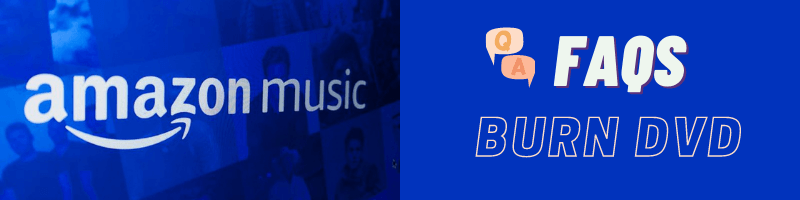
Can I burn CD from Amazon Music?
Yes. To do that, you need to download the Amazon music files to your computer first, then use Windows Media Player or iTunes to burn the Amazon music downloads to CD.
Can I burn Amazon Prime Music to CD?
Yes. For Amazon Prime Music and Amazon Music Unlimited, these songs can’t be downloaded to computer. And there is no burn option available in Amazon Music. However, by using the third-party Amazon Music to MP3 converter, you can get the MP3 downloads from Amazon Music and burn to CD without trouble.
Should I use CD-R or CD-RW?
CD-R is a blank CD in which data can be stored once. CD-RW is a type of CD which can be erased and it can be used multiple times. Concerning compatibility, we recommend you choose CD-R. CD-R is designed to burn music that work in car stereo system.
How many Amazon Music songs can I store on a CD?
A blank CD can typically hold about 74 to 80 minutes of music. How many Amazon music songs you can put on a disc varies and depends on several factors, such as average length of the sons, average bitrate, audio format. You can expect to store 100 to 150 songs per music CD if you input MP3 files with 3 to 5 minutes playing time.
Conclusion
Burning Amazon Music to CD is not only useful for playing music in your car or at home. It is also a good solution for backing up your Amazon music library. No matter you purchase Amazon digital music or subscribe Amazon Prime Music, Amazon Music Unlimited, you can burn these Amazon music to CD on Mac or Windows instantly by following the guide above. Just enjoy!
Buy Now (Mac) Buy Now (Windows)
How useful was this post?
Click on a star to rate it!
Average rating 4.8 / 5. Vote count: 54
No votes so far! Be the first to rate this post.
We are sorry that this post was not useful for you!
Let us improve this post!
Tell us how we can improve this post?
Author
Lisa Lee is a seasoned writer specializing in audio and video software reviews for 10 years. With extensive experience and a reputation for clear, unbiased analysis, she provides valuable insights to readers, aiding them in informed software choices. Lisa's professionalism and dedication enhance consumer understanding, enriching their digital lifestyle experiences.
By Lisa Lee • Blog • Tags: Amazon Music Converter, Burn Amazon Music to CD