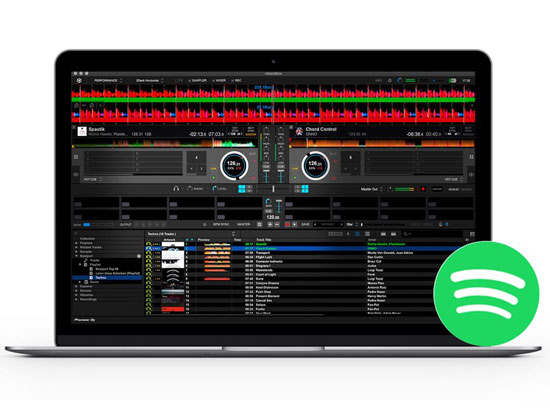 With the latest release of Rekordbox version 6 in April, 2020, the integration of Spotify and Rekordbox is still unavailable. Spotify, which is one of the most popular online streaming music services, has 100 millions of songs. It is irresistible for professional DJs to use the tracks from Spotify as material to create new music with Rekordbox DJ software. As Rekordbox does not support Spotify, is it possible to add songs from Spotify to Rekordbox? How to import Spotify music to Rekordbox? Many DJs and people who are dreamed to be a DJ have the similar questions.
With the latest release of Rekordbox version 6 in April, 2020, the integration of Spotify and Rekordbox is still unavailable. Spotify, which is one of the most popular online streaming music services, has 100 millions of songs. It is irresistible for professional DJs to use the tracks from Spotify as material to create new music with Rekordbox DJ software. As Rekordbox does not support Spotify, is it possible to add songs from Spotify to Rekordbox? How to import Spotify music to Rekordbox? Many DJs and people who are dreamed to be a DJ have the similar questions.
Good news, the answer is YES. We are going to guide you add Spotify tracks, playlists to Pioneer DJ’s Rekordbox with 2 simple steps. So that, you could spark your inspiration and create new masterpieces with Spotify music in Rekordbox during these stay-at-home times. If you are Rekordbox creative subscriber, you could even sync Spotify songs to Dropbox to access on multiple devices.
Record Spotify songs to AAC or MP3
Spotify is an online music streaming service. Whether you are a Spotify Premium subscriber or not, you can only enjoy the music, but not bring them outside of Spotify. Why? Because all tracks in Spotify are DRM protected. To import Spotify songs to Rekordbox, the first thing is to record Spotify songs to plan audios. Here, we use Sidify, one of the best Spotify music converters, as example to introduce you how to do that.
$69.95 Buy Now (Mac)
$69.95 Buy Now (Windows)
Step 1: Load the desired Spotify songs or playlists
Launch the Spotify music converter application, Spotify will be launched automatically. In Spotify, just copy and paste your desired Spotify track or playlists to the program for loading. Or, drag and drop the songs to the program directly.
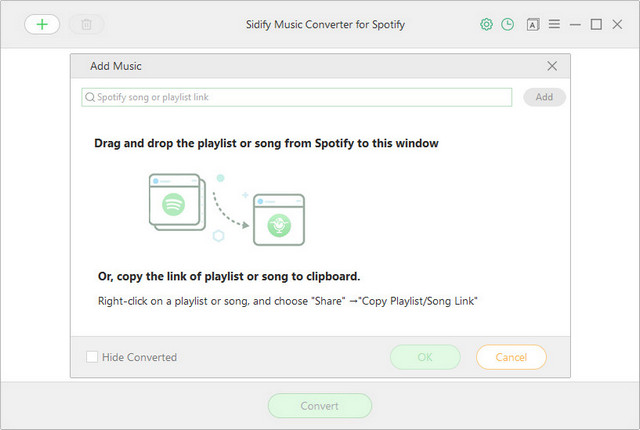
Step 2: Set output format as AAC or MP3
The application offers 4 outputs: MP3, AAC, WAC and FLAC. In setting panel, you can also set the output quality, conversion speed, output organization. To get the best quality of Spotify songs to add into Rekordbox, AAC and MP3 are better choices.
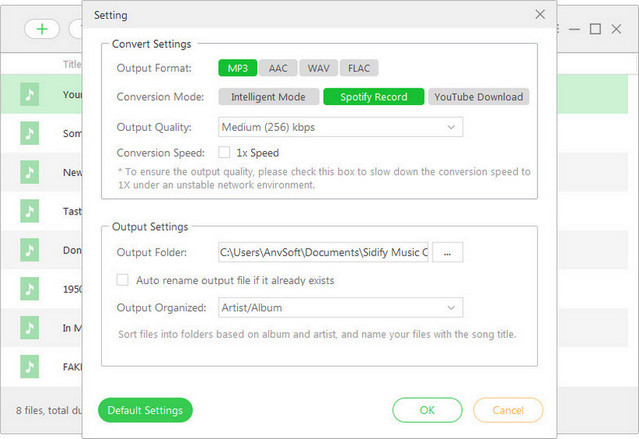
Step 3: Start recording Spotify songs
By pressing Convert button, the only thing we need to do is wait. The program will convert the added Spotify tracks to AAC or MP3 (depending on the output format you set in step 2) one by one. Once the conversion process is finished, you could find all pure Spotify songs in destination folder on your computer.
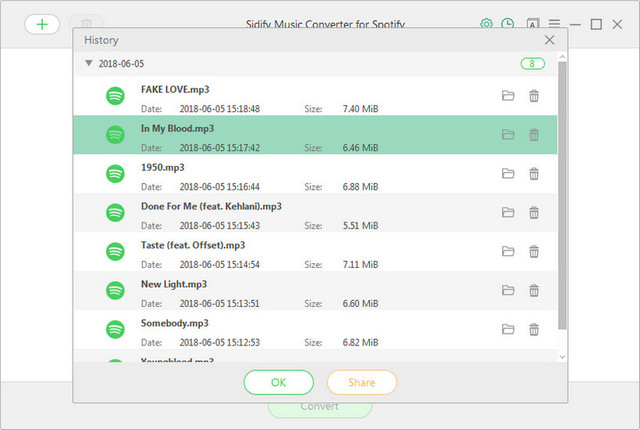
Import Spotify songs to Rekordbox
Now you get the pure Spotify songs, it is time to launch Rekordbox DJ software and follow the steps to add Spotify music files.
1. Select Spotify music files that you want to import into Rekordbox from the local music folder.
2. Confirm the ‘Collection’ icon on the left of the playlist is highlighted. Then drag audios into the track window which locates on the bottom of the Rekordbox screen.
3. After Rekordbox analyzed these local files, you can drag these songs into the playlist of Rekordbox.
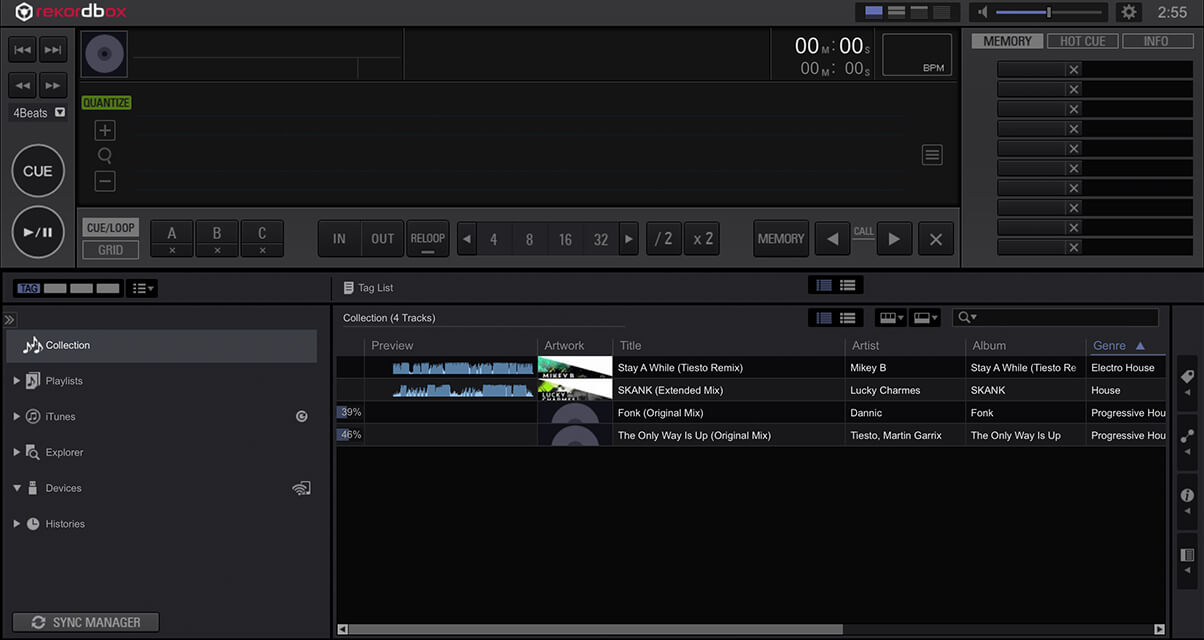
It may take few minutes for the transferring process, once it is completed, your music files are added to your Rekordbox DJ successfully and then you can use Spotify music on Rekordbox DJ without limits.
Tips: Sync Spotify songs to Dropbox and Show in Rekordbox
One important news of Rekordbox 6 is the addition of cloud sync, letting you access your library on multiple devices in partnership with Dropbox. It is also the first DJ app that lets you sync your library to the cloud. That means, if you have a Dropbox account and Rekordbox’s Creative subscription you can now store and access audio files in the cloud. By syncing the converted Spotify songs to Dropbox, you can access these audio files wherever you go, without needing to load up your computer or bring portable hard drives.
Conclusion
Rekordbox does not support any streaming service (the only supported was Pulselocker and that shut down a few months ago), including Spotify. If you are trying hard to use Rekordbox and Spotify for Djing, use the Spotify recorder to download Spotify songs and then transfer to Rekordbox. It is easy and simple. Start creating your own music.
$69.95 Buy Now (Mac)
$69.95 Buy Now (Windows)
-
Lisa Lee is a seasoned writer specializing in audio and video software reviews for 10 years. With extensive experience and a reputation for clear, unbiased analysis, she provides valuable insights to readers, aiding them in informed software choices. Lisa's professionalism and dedication enhance consumer understanding, enriching their digital lifestyle experiences.
[Solved] How to Import Spotify Music to Rekordbox DJ Software
Good news, the answer is YES. We are going to guide you add Spotify tracks, playlists to Pioneer DJ’s Rekordbox with 2 simple steps. So that, you could spark your inspiration and create new masterpieces with Spotify music in Rekordbox during these stay-at-home times. If you are Rekordbox creative subscriber, you could even sync Spotify songs to Dropbox to access on multiple devices.
Table of Contents
Record Spotify songs to AAC or MP3
Spotify is an online music streaming service. Whether you are a Spotify Premium subscriber or not, you can only enjoy the music, but not bring them outside of Spotify. Why? Because all tracks in Spotify are DRM protected. To import Spotify songs to Rekordbox, the first thing is to record Spotify songs to plan audios. Here, we use Sidify, one of the best Spotify music converters, as example to introduce you how to do that.
$69.95 Buy Now (Mac) $69.95 Buy Now (Windows)Step 1: Load the desired Spotify songs or playlists
Launch the Spotify music converter application, Spotify will be launched automatically. In Spotify, just copy and paste your desired Spotify track or playlists to the program for loading. Or, drag and drop the songs to the program directly.
Step 2: Set output format as AAC or MP3
The application offers 4 outputs: MP3, AAC, WAC and FLAC. In setting panel, you can also set the output quality, conversion speed, output organization. To get the best quality of Spotify songs to add into Rekordbox, AAC and MP3 are better choices.
Step 3: Start recording Spotify songs
By pressing Convert button, the only thing we need to do is wait. The program will convert the added Spotify tracks to AAC or MP3 (depending on the output format you set in step 2) one by one. Once the conversion process is finished, you could find all pure Spotify songs in destination folder on your computer.
Import Spotify songs to Rekordbox
Now you get the pure Spotify songs, it is time to launch Rekordbox DJ software and follow the steps to add Spotify music files.
1. Select Spotify music files that you want to import into Rekordbox from the local music folder.
2. Confirm the ‘Collection’ icon on the left of the playlist is highlighted. Then drag audios into the track window which locates on the bottom of the Rekordbox screen.
3. After Rekordbox analyzed these local files, you can drag these songs into the playlist of Rekordbox.
It may take few minutes for the transferring process, once it is completed, your music files are added to your Rekordbox DJ successfully and then you can use Spotify music on Rekordbox DJ without limits.
Tips: Sync Spotify songs to Dropbox and Show in Rekordbox
One important news of Rekordbox 6 is the addition of cloud sync, letting you access your library on multiple devices in partnership with Dropbox. It is also the first DJ app that lets you sync your library to the cloud. That means, if you have a Dropbox account and Rekordbox’s Creative subscription you can now store and access audio files in the cloud. By syncing the converted Spotify songs to Dropbox, you can access these audio files wherever you go, without needing to load up your computer or bring portable hard drives.
Conclusion
Rekordbox does not support any streaming service (the only supported was Pulselocker and that shut down a few months ago), including Spotify. If you are trying hard to use Rekordbox and Spotify for Djing, use the Spotify recorder to download Spotify songs and then transfer to Rekordbox. It is easy and simple. Start creating your own music.
$69.95 Buy Now (Mac) $69.95 Buy Now (Windows)How useful was this post?
Click on a star to rate it!
Average rating 4.8 / 5. Vote count: 56
No votes so far! Be the first to rate this post.
We are sorry that this post was not useful for you!
Let us improve this post!
Tell us how we can improve this post?
Author
Lisa Lee is a seasoned writer specializing in audio and video software reviews for 10 years. With extensive experience and a reputation for clear, unbiased analysis, she provides valuable insights to readers, aiding them in informed software choices. Lisa's professionalism and dedication enhance consumer understanding, enriching their digital lifestyle experiences.
By Lisa Lee • Blog • Tags: Rekordbox DJ, Spotify