The streaming music changes the way for people enjoying music. Music streaming service such as Spotify, offers much convenience to help people get access to millions of songs by charging a small fee. As long as you have Spotify app installed on your device, you could listen to any track as you like. Although Spotify is supported on various platform, it happens if you want to listen to Spotify music on non-supported devices such as MP3 player, PS4… In this case, converting Spotify music to an audio format is the best solution. Besides the 5 methods we introduced before, Tuneskit Spotify Converter is such tool that could help you with that too. In this post, we would review Tuneskit Spotify Converter and show you how it performs to convert Spotify songs to other audio.
Full Review on Tuneskit Spotify Converter
Introduction
Tuneskit Spotify Converter is an application that is designed to convert Spotify songs to other audios (MP3, AAC, FLAC, WAV) with fast speed, thus, the Spotify songs can be played for any music player, like iPod, Zune, Creative Zen, etc.
$39.95 Buy Now (Mac)
$39.95 Buy Now (Windows)
How Tuneskit Spotify Converter works to convert Spotify songs to MP3?
Before using this application, you have to make sure that Spotify app is well-installed on your computer, either Windows or Mac.
Launching Tuneskit Spotify Converter, the Spotify app would be loaded automatically as well. The GUI of this Spotify audio converter is intuitive, it is quite easy to find how to act at the first time.
1. Choose the playlist or track you prefer to convert from Spotify, then drag to Tuneskit Spotify Converter. Or you could copy the song URL and paste to the search box of the program. The Spotify converter would start loading the songs and display them on the main interface, with the info of art cover, title, album, duration.
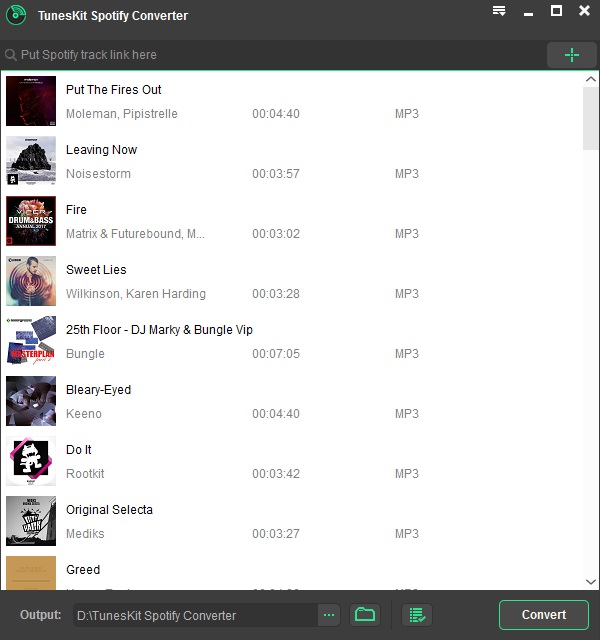
If you add a Spotify song by mistake or don’t want to convert certain songs from a playlist, you can simply selecting the songs, then delete them song by clicking the trash icon on the right.
2. The next step, going to the right corner of the program, find the menu bar and choose Preference, where you can make the general settings and convert settings. In Convert section, you are able to choose which output format you’d like to convert to, which sample rate, bit rate and channel you prefer to be kept. You could also choose how the songs be listed after conversion, by artists, or artist/album, or none.
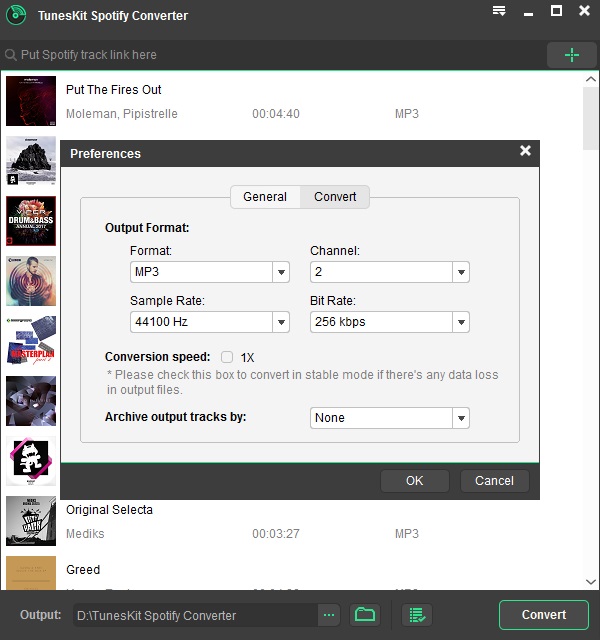
The available output format supported by Tuneskit Spotify Converter are MP3, M4A, M4B, AAC, FLAC and WAV.
3. The last step, press the Convert button on the bottom right to start converting Spotify songs to your desired audio format. The songs would be converted one by one.
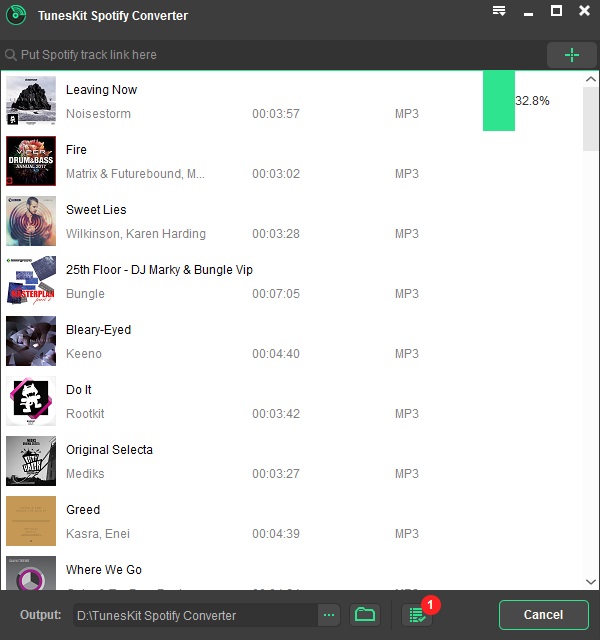
When the conversion is completed, you could find the resulted songs under output folder. These audios are converted DRM-free Spotify songs and can be transferred to any other media playing device for playback.
Conclusion
If you are looking for an easy-to-use application to convert Spotify music to other audio for playback on more devices, Tuneskit Spotify Converter is a good choice.
Pros
- Lightweight and with an intuitive GUI.
- Remove DRM from Spotify track, album and playlist.
- Convert to many audio formats: MP3, M4A, M4B, AAC, WAV, and FLAC.
- Organize output music tracks by albums and artists with ease.
- Available for both Windows and Mac.
Cons
- Cannot select singular items to convert from list
- Cannot stop the conversion process
$39.95 Buy Now (Mac)
$39.95 Buy Now (Windows)
-
Lisa Lee is a seasoned writer specializing in audio and video software reviews for 10 years. With extensive experience and a reputation for clear, unbiased analysis, she provides valuable insights to readers, aiding them in informed software choices. Lisa's professionalism and dedication enhance consumer understanding, enriching their digital lifestyle experiences.
Tuneskit Spotify Converter Full Review and Testing
The streaming music changes the way for people enjoying music. Music streaming service such as Spotify, offers much convenience to help people get access to millions of songs by charging a small fee. As long as you have Spotify app installed on your device, you could listen to any track as you like. Although Spotify is supported on various platform, it happens if you want to listen to Spotify music on non-supported devices such as MP3 player, PS4… In this case, converting Spotify music to an audio format is the best solution. Besides the 5 methods we introduced before, Tuneskit Spotify Converter is such tool that could help you with that too. In this post, we would review Tuneskit Spotify Converter and show you how it performs to convert Spotify songs to other audio.
Table of Contents
Full Review on Tuneskit Spotify Converter
Introduction
Tuneskit Spotify Converter is an application that is designed to convert Spotify songs to other audios (MP3, AAC, FLAC, WAV) with fast speed, thus, the Spotify songs can be played for any music player, like iPod, Zune, Creative Zen, etc.
$39.95 Buy Now (Mac) $39.95 Buy Now (Windows)How Tuneskit Spotify Converter works to convert Spotify songs to MP3?
Before using this application, you have to make sure that Spotify app is well-installed on your computer, either Windows or Mac.
Launching Tuneskit Spotify Converter, the Spotify app would be loaded automatically as well. The GUI of this Spotify audio converter is intuitive, it is quite easy to find how to act at the first time.
1. Choose the playlist or track you prefer to convert from Spotify, then drag to Tuneskit Spotify Converter. Or you could copy the song URL and paste to the search box of the program. The Spotify converter would start loading the songs and display them on the main interface, with the info of art cover, title, album, duration.
If you add a Spotify song by mistake or don’t want to convert certain songs from a playlist, you can simply selecting the songs, then delete them song by clicking the trash icon on the right.
2. The next step, going to the right corner of the program, find the menu bar and choose Preference, where you can make the general settings and convert settings. In Convert section, you are able to choose which output format you’d like to convert to, which sample rate, bit rate and channel you prefer to be kept. You could also choose how the songs be listed after conversion, by artists, or artist/album, or none.
The available output format supported by Tuneskit Spotify Converter are MP3, M4A, M4B, AAC, FLAC and WAV.
3. The last step, press the Convert button on the bottom right to start converting Spotify songs to your desired audio format. The songs would be converted one by one.
When the conversion is completed, you could find the resulted songs under output folder. These audios are converted DRM-free Spotify songs and can be transferred to any other media playing device for playback.
Conclusion
If you are looking for an easy-to-use application to convert Spotify music to other audio for playback on more devices, Tuneskit Spotify Converter is a good choice.
Pros
Cons
- Cannot select singular items to convert from list
- Cannot stop the conversion process
$39.95 Buy Now (Mac) $39.95 Buy Now (Windows)How useful was this post?
Click on a star to rate it!
Average rating 4.9 / 5. Vote count: 175
No votes so far! Be the first to rate this post.
We are sorry that this post was not useful for you!
Let us improve this post!
Tell us how we can improve this post?
Author
Lisa Lee is a seasoned writer specializing in audio and video software reviews for 10 years. With extensive experience and a reputation for clear, unbiased analysis, she provides valuable insights to readers, aiding them in informed software choices. Lisa's professionalism and dedication enhance consumer understanding, enriching their digital lifestyle experiences.
By Lisa Lee • Blog • Tags: DRM Audio Converter, DRM Removal Software Review, Spotify, Spotify to MP3 Converter, TunesKit