
It is not surprising that you could easily rack up a several hundred dollar phone bill by listening to a playlist or two on Spotify, especially if you happen to be roaming at that time. You may question “why not turn on offline mode in Spotify?” Indeed, yes. Spotify offers an option to download Spotify songs for offline listening, but it is only available for Premium subscribers. Until Jan, 2018, Spotify reported to have 157 million active users, of which 70 million were paying Spotify subscribers. That means, 86 millions of Spotify free users are wasting their mobile data to enjoy Spotify music, although Spotify is free for everyone. If you have not subscribed to Spoitfy yet and want to download songs from Spotify for offline playback, what should do?
Apart from skipping any Ad, playing any track and enjoying a higher quality audio, the most attractive feature for subscribing to Premium plan is saving music for offline listening function. By upgrading to Premium plan ($9.99 a month), you are able to download Spotify songs for free. If you have not decided for upgrading, we also provide you the solution to download music from Spotify without Premium account. In this post, we will show you how to listen to Spotify music offline with and without Premium, as well as the comparison between two methods.
How to Download Spotify Music without Premium Account
Most Spotify free user ask “can I download music from Spotify for free”, the answer is YES. If you are not willing to upgrade to Premium plan, you will have to rely on Spotify music downloader. Such tools are used to download any song, any album, any playlist from Spotify to your computer. We introduced several Spotify playlist downloaders in the previous post, and here we pick one of them called Sidify Music Converter for Spotify for example. This Spotify music converter helps convert your entire Spotify playlists, tracks to common audio files such as MP3, AAC with 5X fast speed and most metadata kept, making it possible to enjoy Spotify songs offline. It does not require you a Spotify Premium account to process.
Sidify Music Converter for Spotify works on both Windows and Mac computer. We take the Windows version as example. The interface and the whole operation of the application are almost the same on both OS, so don’t worry if you are running Mac.
$69.95 Buy Now (Mac)
$69.95 Buy Now (Windows)
Step 1: Choose the Spotify playlist or tracks you want to download
Launch Sidify Music Converter for Spotify, it would open Spotify app automatically. In Spotify app, choose the playlist or songs you would like to listen to offline. Either drag and drop the Spotify song/playlist or copy the Spotify song/playlist link to the application Add window, allowing the program to recognize and get ready for downloading.
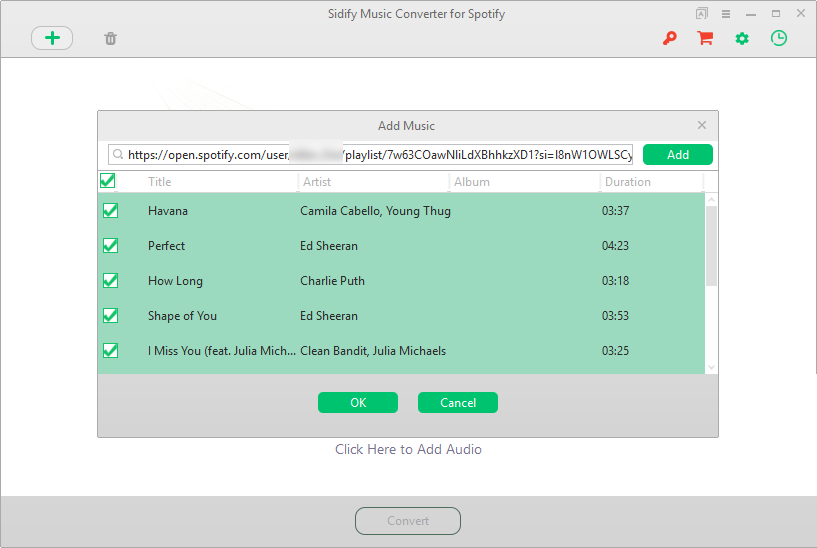
Step 2: Set the audio output for Spotify music
In the setting panel, you can set the output format (MP3, AAC, WAV, FLAC), output audio quality (128 kbps, 256 kbps, 320 kbps), choose how the output audio organized (artist / album) and output folder location. As MP3 is the most widely used audio format and nearly all portable devices support it, we suggest you choose MP3 as output format. For other settings, it depends on your requirement. If you don’t have specific demand, you can just choose the default setting.
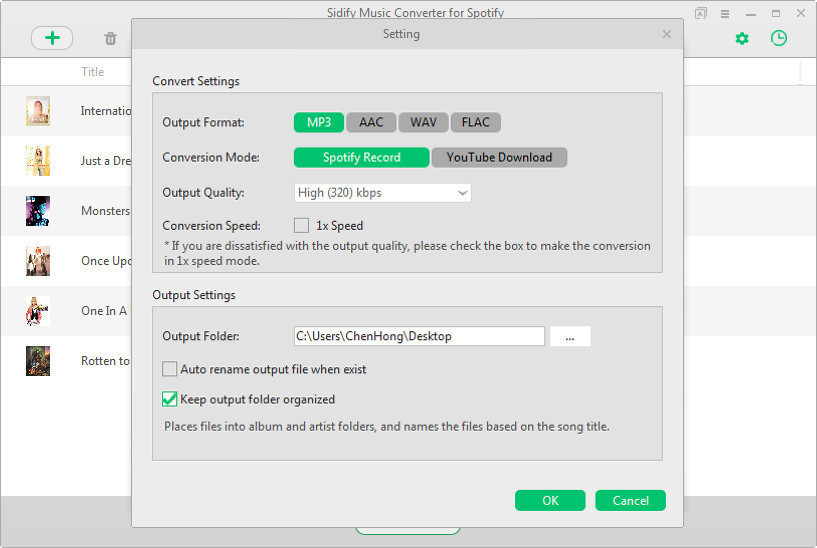
Step 3: Start downloading songs from Spotify to computer for offline playback
Hit Convert button on the bottom, the Spotify songs you add to Sidify are converting one by one. With the default 5x conversion speed, you could expect a shorter time to get the converted Spotify songs. All the converted songs could be found in the destination folder. They are free and can be transferred to any phones for playback without mobile data.
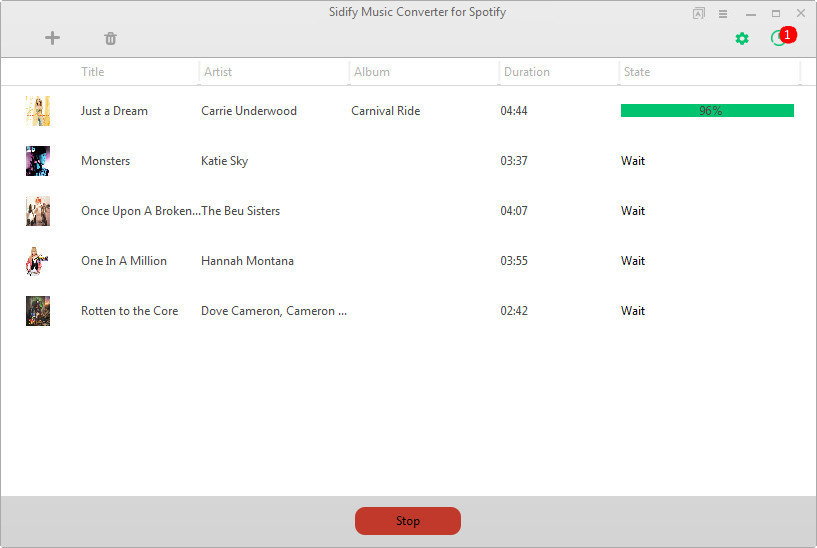
Note that the trail version of Sidify Music Converter for Spotify only converts 3 minutes of each song. After purchasing, you can enjoy the full version without any limitation and get lifetime updates and technical support for free. It also provides the 60 days money back guarantee service.
$69.95 Buy Now (Mac)
$69.95 Buy Now (Windows)
How to Save Spotify Music for Offline Listening with Premium
If you are the Spotify Premium subscriber or decide to upgrade to Premium plan, it is quite easy to turn Offline mode on to download songs from Spotify and enjoy the songs whenever there’s no internet connection or you just want to save on your data. With Premium, you can download up to 10,000 songs on each of up to 5 different devices.
- Open Spotify app and head to the album or playlist you want to save for offline listening.
- Find Download and tap it. The songs will save to your phone.
- Turn on Offline mode by tapping Your Library > Settings > Playback, then switch on Offline.
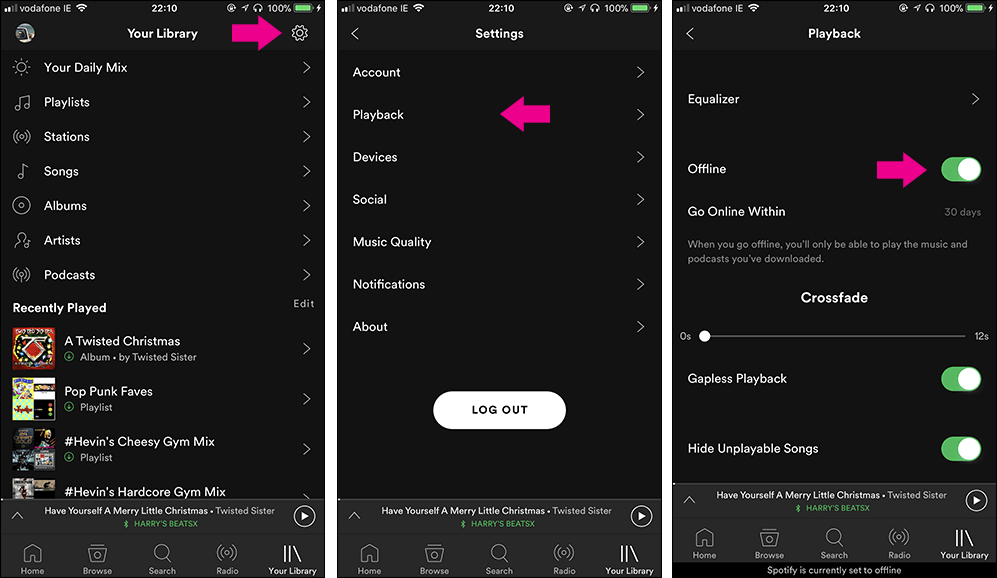
Now when you use Spotify, you’ll only be able to play the songs you’ve downloaded. Note that once you turn on Offline mode in Spotify, it means you can’t connect Spotify even on WI-FI. If you want to connect on WI-FI but block Spotify from using mobile data, you need to use your smartphone’s data controls to block Spotify from using data.
Upgrade to Spotify Premium or Download Spotify Music for Offline Listening without Premium
If you ever want to download songs from Spotify for offline listening, you can make it either by upgrading to Premium or using Spotify playlist downloader. Each solution is convenient and simple. With Spotify playlist downloader, you could listen to Spotify songs offline without Premium, besides, it has following benefits:
- Save the Spotify songs in common audios (MP3, AAC, WAV, FLAC)
- The downloaded Spotify songs could be played on any devices.
- The downloaded Spotify songs could be burned to CD directly.
| Download Spotify songs without Premium | Download Spotify songs with Premium |
| Tool Required | Spotify downloader, Spotify app | Spotify app |
| Cost | $69.95 / lifetime
Buy Mac | Buy Win | $9.99 / monthly |
| Nums of songs downloaded | No limitation | 10,000 |
| Nums of devices available | No limitation | 5 |
If you already subscribe to Spotify Premium, you can also use Spotify playlist downloader to download songs from Spotify, enjoying the songs offline without Spotify app, transferring to devices or burning to CD for playing in the car.
$69.95 Buy Now (Mac)
$69.95 Buy Now (Windows)
-
Lisa Lee is a seasoned writer specializing in audio and video software reviews for 10 years. With extensive experience and a reputation for clear, unbiased analysis, she provides valuable insights to readers, aiding them in informed software choices. Lisa's professionalism and dedication enhance consumer understanding, enriching their digital lifestyle experiences.
How to Download Music from Spotify Offline without Premium Account
It is not surprising that you could easily rack up a several hundred dollar phone bill by listening to a playlist or two on Spotify, especially if you happen to be roaming at that time. You may question “why not turn on offline mode in Spotify?” Indeed, yes. Spotify offers an option to download Spotify songs for offline listening, but it is only available for Premium subscribers. Until Jan, 2018, Spotify reported to have 157 million active users, of which 70 million were paying Spotify subscribers. That means, 86 millions of Spotify free users are wasting their mobile data to enjoy Spotify music, although Spotify is free for everyone. If you have not subscribed to Spoitfy yet and want to download songs from Spotify for offline playback, what should do?
Apart from skipping any Ad, playing any track and enjoying a higher quality audio, the most attractive feature for subscribing to Premium plan is saving music for offline listening function. By upgrading to Premium plan ($9.99 a month), you are able to download Spotify songs for free. If you have not decided for upgrading, we also provide you the solution to download music from Spotify without Premium account. In this post, we will show you how to listen to Spotify music offline with and without Premium, as well as the comparison between two methods.
How to Download Spotify Music without Premium Account
Most Spotify free user ask “can I download music from Spotify for free”, the answer is YES. If you are not willing to upgrade to Premium plan, you will have to rely on Spotify music downloader. Such tools are used to download any song, any album, any playlist from Spotify to your computer. We introduced several Spotify playlist downloaders in the previous post, and here we pick one of them called Sidify Music Converter for Spotify for example. This Spotify music converter helps convert your entire Spotify playlists, tracks to common audio files such as MP3, AAC with 5X fast speed and most metadata kept, making it possible to enjoy Spotify songs offline. It does not require you a Spotify Premium account to process.
Sidify Music Converter for Spotify works on both Windows and Mac computer. We take the Windows version as example. The interface and the whole operation of the application are almost the same on both OS, so don’t worry if you are running Mac.
$69.95 Buy Now (Mac) $69.95 Buy Now (Windows)Step 1: Choose the Spotify playlist or tracks you want to download
Launch Sidify Music Converter for Spotify, it would open Spotify app automatically. In Spotify app, choose the playlist or songs you would like to listen to offline. Either drag and drop the Spotify song/playlist or copy the Spotify song/playlist link to the application Add window, allowing the program to recognize and get ready for downloading.
Step 2: Set the audio output for Spotify music
In the setting panel, you can set the output format (MP3, AAC, WAV, FLAC), output audio quality (128 kbps, 256 kbps, 320 kbps), choose how the output audio organized (artist / album) and output folder location. As MP3 is the most widely used audio format and nearly all portable devices support it, we suggest you choose MP3 as output format. For other settings, it depends on your requirement. If you don’t have specific demand, you can just choose the default setting.
Step 3: Start downloading songs from Spotify to computer for offline playback
Hit Convert button on the bottom, the Spotify songs you add to Sidify are converting one by one. With the default 5x conversion speed, you could expect a shorter time to get the converted Spotify songs. All the converted songs could be found in the destination folder. They are free and can be transferred to any phones for playback without mobile data.
Note that the trail version of Sidify Music Converter for Spotify only converts 3 minutes of each song. After purchasing, you can enjoy the full version without any limitation and get lifetime updates and technical support for free. It also provides the 60 days money back guarantee service.
$69.95 Buy Now (Mac) $69.95 Buy Now (Windows)How to Save Spotify Music for Offline Listening with Premium
If you are the Spotify Premium subscriber or decide to upgrade to Premium plan, it is quite easy to turn Offline mode on to download songs from Spotify and enjoy the songs whenever there’s no internet connection or you just want to save on your data. With Premium, you can download up to 10,000 songs on each of up to 5 different devices.
Now when you use Spotify, you’ll only be able to play the songs you’ve downloaded. Note that once you turn on Offline mode in Spotify, it means you can’t connect Spotify even on WI-FI. If you want to connect on WI-FI but block Spotify from using mobile data, you need to use your smartphone’s data controls to block Spotify from using data.
Upgrade to Spotify Premium or Download Spotify Music for Offline Listening without Premium
If you ever want to download songs from Spotify for offline listening, you can make it either by upgrading to Premium or using Spotify playlist downloader. Each solution is convenient and simple. With Spotify playlist downloader, you could listen to Spotify songs offline without Premium, besides, it has following benefits:
Buy Mac | Buy Win
If you already subscribe to Spotify Premium, you can also use Spotify playlist downloader to download songs from Spotify, enjoying the songs offline without Spotify app, transferring to devices or burning to CD for playing in the car.
$69.95 Buy Now (Mac) $69.95 Buy Now (Windows)How useful was this post?
Click on a star to rate it!
Average rating 4.9 / 5. Vote count: 245
No votes so far! Be the first to rate this post.
We are sorry that this post was not useful for you!
Let us improve this post!
Tell us how we can improve this post?
Author
Lisa Lee is a seasoned writer specializing in audio and video software reviews for 10 years. With extensive experience and a reputation for clear, unbiased analysis, she provides valuable insights to readers, aiding them in informed software choices. Lisa's professionalism and dedication enhance consumer understanding, enriching their digital lifestyle experiences.
By Lisa Lee • Blog • Tags: Spotify, Spotify Music Offline, Spotify Premium