
Launched on 7 October 2008, Spotify becomes one of the most popular music and podcast streaming service in the globe. As of Feb 2023, it had 489 million monthly active users, including 205 million paying subscribers. Spotify runs under a freemium business model by which the basic services are provided free of charge, but money (premium subscription) is charged for additional features. Comparing the Spotify Free with Spotify Premium, Spotify has applied many limitations to users’ listening on the Free service tier. The Free users have to bear advertisements between tracks, lower sound quality, no Listen Offline features, etc.
Listen Offline is a great feature which motivated many Spotify Free users to join Spotify Premium. A Spotify user ask for help in the community:
I am brand new to Spotify Premium. I have been on spotify free for a long time. I joined premium so I could save my music to my computer. But I have searched and I can not figure out how to do it and I am also not computer savy. :-)) I do not know how to save it to my files on my computer. Is there a way? I sure thought you could. I hope someone can explain to me how to do it… Thanks
Actually, we also received many emails asking how to save Spotify songs to computer. Many of the senders are already Spotify Premium subscribers, but they still find this feature confusing. Today we are going to show you how to download Spotify Songs to computer by two methods, one is restricted and another is unlimited.
The Restricted Method to Save Spotify Songs to Computer
First you have to get active Premium subscription and never let it expired. Here are the steps:
- Download and Install Spotify desktop app
- To the right of any playlist, you can switch the download button. When it is finished downloading, the downloaded symbol (green arrow) will be shown to the right of the playlist name.
- Manually set your desktop app to Offline Mode to check if the playlist is download successfully and available without internet connection.
The steps to switch to Offline Mode:
Mac
- Launch Spotify app
- Click Spotify in the top menu bar
- Select Offline Mode
Windows
- Launch Spotify app
- Click File at the top of the interface
- Select Offline Mode
You can find your downloaded music and podcasts in Your Library. However, it is not possible to export any music or podcasts out of the Spotify desktop app. That is why we call it the restricted method to save Spotify songs to computer. There are also other restrictions you should know:
1. You can only download a maximum of 10,000 songs per device on your offline devices list.
2. You can only have a maximum of 5 devices at a time. You have to remove a device from the offline devices list manually before you download Spotify songs to the 6th device or the device with the earliest downloads will be automatically removed from the list therefore the songs on this device will no longer be downloaded to listen offline.
3. You need an active Premium subscription and must go online with Spotify at least once every 30 days so that Spotify can check your premium subscription is still active. Fail to go online with Spotify at least once every 30 days will cause your downloaded songs removed automatically.
4. If you downloaded contents are no longer available on Spotify, your downloads will be removed.
5. If the playlists you downloaded are updated, your download may be removed.
6. If you reinstall the Spotify app, you need to re-download your songs because all the downloads will be removed.
7. Keep your Spotify app updated or your downloads may be removed.
I have to say, you need to be very careful, just like care a baby, to treat your downloads. You downloaded Spotify music to your computer through Listen Offline feature doesn’t mean your have full control of the downloaded contents. Spotify still have the total control of these contents, even if you have downloaded them and cut the internet connection.
Since there are so many limitations of the Listen Offline feature, failing to follow their rules or any bugs in their application will result in your losing of music collections for tens of years. We will show you another method to save Spotify songs to computer.
The Unlimited Method to Save Spotify Songs to Computer
How does Spotify control its contents and influence the user experience? Through DRM protection. You can listen these songs via Spotify desktop app no matter the songs are streamed online or downloaded for offline use. You can’t save a song on your computer as a regular file. (e.g. mp3), that’s why you can’t have a full control of your songs. We need a third-party application (it is called Spotify downloader or Spotify to MP3 converter) to help.
We have introduced some Spotify to MP3 converters and sorted out best Spotify downloaders (including free) in past articles, you could choose any of them to save your Spotify songs or playlist to computer. Here we set Sidify Music Converter for Spotify as example to show you how it works to save any track, album, playlist from Spotify to your local computer with lossless quality.
$69.95 Buy Now (Mac)
$69.95 Buy Now (Windows)
Step 1: Choose any Spotify playlist or tracks you want to save on computer
After you launch Sidify Music Converter for Spotify, Spotify app would open automatically. Drag and drop the Spotify song/playlist or copy the Spotify song/playlist link to the application Add window.
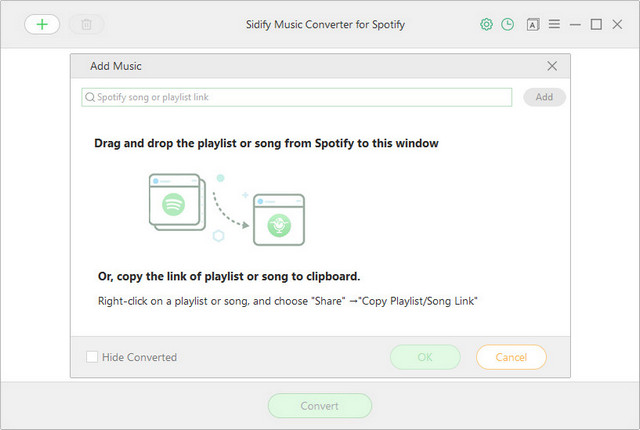
Step 2: Set the audio output for Spotify music
Go to settings, where you could set the output format (MP3, AAC, WAV, FLAC), output audio quality (128 kbps, 256 kbps, 320 kbps), choose how the output audio organized and output folder location. Or you can simply leave it as default which enables the best quality of the output file in AAC format.
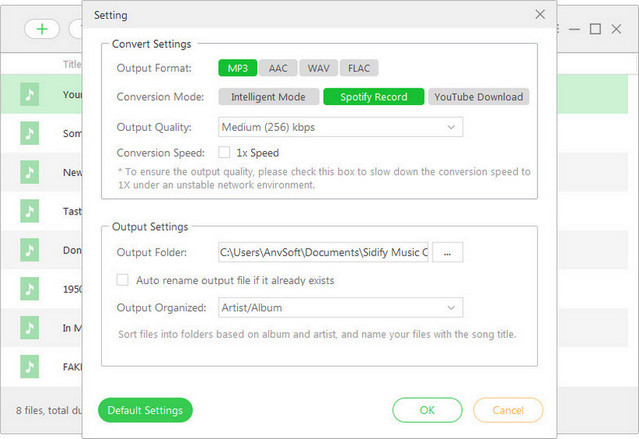
Step 3: Start downloading songs from Spotify to computer for offline playback
Hit Convert button and start converting. With the default 5x conversion speed, you could expect a shorter time to get the downloaded Spotify songs. All the converted songs could be found in the destination folder you set on your hard drive. They are DRM-free and can be played without any restriction.
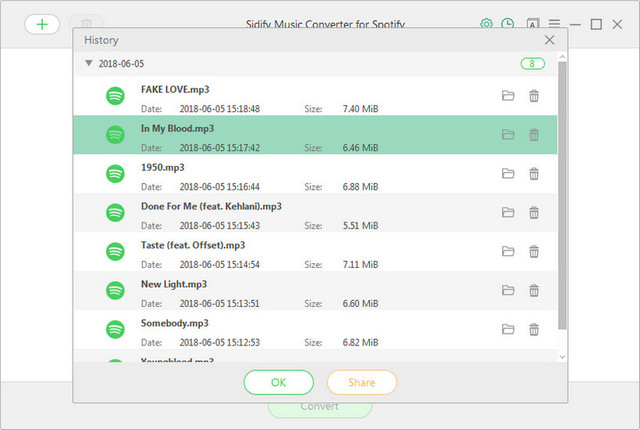
Features of Sidify’s Spotify to MP3 Converter
- Support both official version of Spotify as well as Windows store version of Spotify
- Convert Spotify songs to popular formats: MP3, AAC, WAV and FLAC
- Preserve all IDs tags after conversion, such as artist, artwork, title, album, year, genre…
- One-click to burn Spotify songs to CD or share via Email
$69.95 Buy Now (Mac)
$69.95 Buy Now (Windows)
Upgrading to Spotify Premium allows you to listen Spotify songs offline, it seems to give you an option to download Spotify for listening, however, it does not unlock the ability to save these Spotify songs to computer. That’s what Spotify downloader helps us most when facing such situation. By converting Spotify music to MP3, you get the free copies of Spotify songs saved on your local computer with no fear of losing.
Video Tutorial: How to download Spotify songs to MP3 on Windows?
Lisa Lee is a seasoned writer specializing in audio and video software reviews for 10 years. With extensive experience and a reputation for clear, unbiased analysis, she provides valuable insights to readers, aiding them in informed software choices. Lisa's professionalism and dedication enhance consumer understanding, enriching their digital lifestyle experiences.
 English
English 日本語
日本語 Deutsch
Deutsch Français
Français Español
Español
How to Save Spotify Songs to Computer? (Spotify Premium CAN’T help)
Launched on 7 October 2008, Spotify becomes one of the most popular music and podcast streaming service in the globe. As of Feb 2023, it had 489 million monthly active users, including 205 million paying subscribers. Spotify runs under a freemium business model by which the basic services are provided free of charge, but money (premium subscription) is charged for additional features. Comparing the Spotify Free with Spotify Premium, Spotify has applied many limitations to users’ listening on the Free service tier. The Free users have to bear advertisements between tracks, lower sound quality, no Listen Offline features, etc.
Listen Offline is a great feature which motivated many Spotify Free users to join Spotify Premium. A Spotify user ask for help in the community:
Actually, we also received many emails asking how to save Spotify songs to computer. Many of the senders are already Spotify Premium subscribers, but they still find this feature confusing. Today we are going to show you how to download Spotify Songs to computer by two methods, one is restricted and another is unlimited.
Table of Contents
The Restricted Method to Save Spotify Songs to Computer
First you have to get active Premium subscription and never let it expired. Here are the steps:
The steps to switch to Offline Mode:
Mac
Windows
You can find your downloaded music and podcasts in Your Library. However, it is not possible to export any music or podcasts out of the Spotify desktop app. That is why we call it the restricted method to save Spotify songs to computer. There are also other restrictions you should know:
1. You can only download a maximum of 10,000 songs per device on your offline devices list.
2. You can only have a maximum of 5 devices at a time. You have to remove a device from the offline devices list manually before you download Spotify songs to the 6th device or the device with the earliest downloads will be automatically removed from the list therefore the songs on this device will no longer be downloaded to listen offline.
3. You need an active Premium subscription and must go online with Spotify at least once every 30 days so that Spotify can check your premium subscription is still active. Fail to go online with Spotify at least once every 30 days will cause your downloaded songs removed automatically.
4. If you downloaded contents are no longer available on Spotify, your downloads will be removed.
5. If the playlists you downloaded are updated, your download may be removed.
6. If you reinstall the Spotify app, you need to re-download your songs because all the downloads will be removed.
7. Keep your Spotify app updated or your downloads may be removed.
I have to say, you need to be very careful, just like care a baby, to treat your downloads. You downloaded Spotify music to your computer through Listen Offline feature doesn’t mean your have full control of the downloaded contents. Spotify still have the total control of these contents, even if you have downloaded them and cut the internet connection.
Since there are so many limitations of the Listen Offline feature, failing to follow their rules or any bugs in their application will result in your losing of music collections for tens of years. We will show you another method to save Spotify songs to computer.
The Unlimited Method to Save Spotify Songs to Computer
How does Spotify control its contents and influence the user experience? Through DRM protection. You can listen these songs via Spotify desktop app no matter the songs are streamed online or downloaded for offline use. You can’t save a song on your computer as a regular file. (e.g. mp3), that’s why you can’t have a full control of your songs. We need a third-party application (it is called Spotify downloader or Spotify to MP3 converter) to help.
We have introduced some Spotify to MP3 converters and sorted out best Spotify downloaders (including free) in past articles, you could choose any of them to save your Spotify songs or playlist to computer. Here we set Sidify Music Converter for Spotify as example to show you how it works to save any track, album, playlist from Spotify to your local computer with lossless quality.
$69.95 Buy Now (Mac) $69.95 Buy Now (Windows)Step 1: Choose any Spotify playlist or tracks you want to save on computer
After you launch Sidify Music Converter for Spotify, Spotify app would open automatically. Drag and drop the Spotify song/playlist or copy the Spotify song/playlist link to the application Add window.
Step 2: Set the audio output for Spotify music
Go to settings, where you could set the output format (MP3, AAC, WAV, FLAC), output audio quality (128 kbps, 256 kbps, 320 kbps), choose how the output audio organized and output folder location. Or you can simply leave it as default which enables the best quality of the output file in AAC format.
Step 3: Start downloading songs from Spotify to computer for offline playback
Hit Convert button and start converting. With the default 5x conversion speed, you could expect a shorter time to get the downloaded Spotify songs. All the converted songs could be found in the destination folder you set on your hard drive. They are DRM-free and can be played without any restriction.
Features of Sidify’s Spotify to MP3 Converter
- Support both official version of Spotify as well as Windows store version of Spotify
- Convert Spotify songs to popular formats: MP3, AAC, WAV and FLAC
- Preserve all IDs tags after conversion, such as artist, artwork, title, album, year, genre…
- One-click to burn Spotify songs to CD or share via Email
$69.95 Buy Now (Mac) $69.95 Buy Now (Windows)Upgrading to Spotify Premium allows you to listen Spotify songs offline, it seems to give you an option to download Spotify for listening, however, it does not unlock the ability to save these Spotify songs to computer. That’s what Spotify downloader helps us most when facing such situation. By converting Spotify music to MP3, you get the free copies of Spotify songs saved on your local computer with no fear of losing.
Video Tutorial: How to download Spotify songs to MP3 on Windows?
How useful was this post?
Click on a star to rate it!
Average rating 5 / 5. Vote count: 25
No votes so far! Be the first to rate this post.
We are sorry that this post was not useful for you!
Let us improve this post!
Tell us how we can improve this post?
By Lisa Lee •Blog • Tags: Save Spotify Songs to Computer, Spotify, Spotify Downloader, Spotify Music Offline, Spotify Premium