
The ringtones pre-defined in iPhone are classical and unique. You can even tell who use iPhone through the ringtone. But it somehow made me embarrassed especially when I mistakenly pick the phone to answer by hearing the familiar tone that is from others in the elevator. I began to think “can I make the ringtone by myself?”. As a Spotify subscriber, I know there are tons of songs in Spotify and if I pick some of my favorite sound track from Spotify to set as my iPhone ringtone? It would be wonderful if I can make it. By searching the net, there are seldom solutions, but finding many people asking how to use Spotify music as iPhone ringtone. In this situation, I consider to find out the possible way and post the guide for sharing.
I realize that I should do two things to make the Spotify song as iPhone ringtone. One is download the Spotify music, the other is import the Spotify music to iPhone in settings. In the previous post, we introduced 5 effective ways to download Spotify songs. That helps a lot for bypassing the first step. To explain the guide more clearly, I will show the detailed steps here.
How to Download Spotify Track as AAC or MP3…
Among the 5 methods to get Spotify music saved as ordinary audio, I prefer the way to use Spotify audio converter. Not only because of its stability, but also for its fast speed. The better, it is capable of converting Spotify playlist. That’s the feature attracts me most. I will use Spotify music converter as example to show you how to download Spotify songs as AAC. Here we go:
Note: AAC is an audio format that Apple prefers to use for its devices; essentially, it achieves the same sound quality as MP3 while using less storage space.
$69.95 Buy Now (Windows)
$69.95 Buy Now (Mac)
Step 1: Copy Spotify single track URL or playlist URL to the Spotify music converter
I assume that you have collected some songs in Spotify and prepared for downloading. I suggest you create a new playlist and add the Spotify songs you want to use for iPhone ringtone. Trust me, it saves a lot of time for importing and converting.
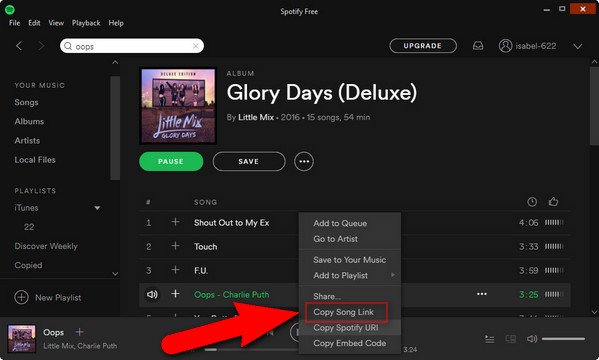
Launch Spotify music converter, copy and paste the Spotify playlist URL or single song URL to the program pop-up-window. The program would detect the songs and display them in the main panel of the tool.
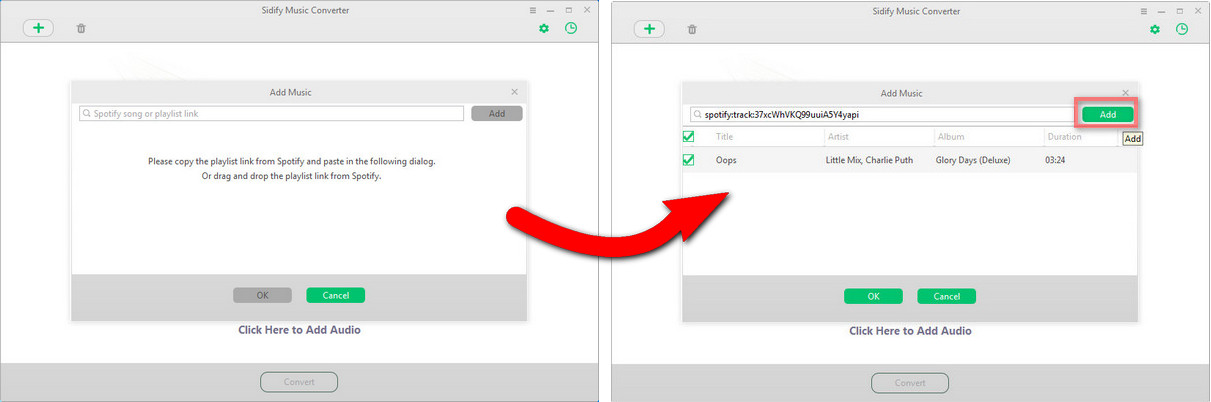
Step 2: Choose output as AAC or MP3
Go to settings and set the output format as AAC. You can also choose output format as MP3, WAV or FLAC. It does not matter. Just notice that the size of the converted song will be much larger when choosing output as WAV or FLAC comparing to MP3 or AAC. You may also adjust the conversion speed and the output audio quality. I just leave it as default.

Step 3: Press convert to wait for the converted song
In general, a 4 minute Spotify song can be converted as AAC in around 30 seconds. You have to wait for longer time if you are converting Spotify playlist which includes a lot of songs.
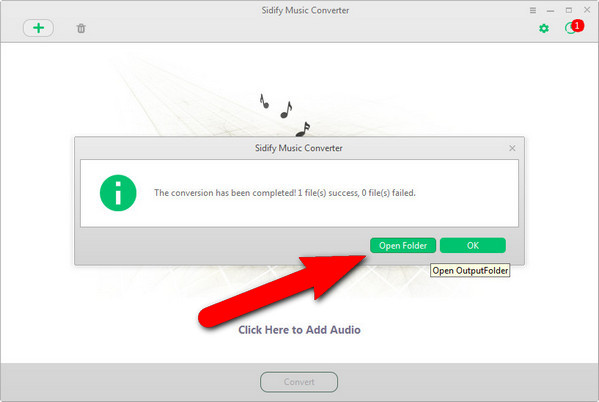
Import the Spotify music to iPhone as iPhone ringtone
Until now, we have our favorite Spotify songs downloaded as plain AAC or MP3 in the computer. The next thing we should do is set the track as iPhone ringtone. Apple limits all ringtone file to 40 seconds. Any ringtones longer than this limit will not sync to an iOS device using iTunes. When it comes to how long a ringtone will play when the phone is ringing, the time is shorter, maybe less than 20 seconds. So, we are facing two problems, one is shorten the Spotify song, the other is import the adjusted song to iPhone and set as ringtone.
With the help of Ringtone maker and iTunes, we could accomplish the task. But I find another way which is more convenient and could do these two in one place. The tool I use is called Syncios, an iPhone file manager which embed the Ringtone maker function.
Note: Syncios is free to use. You can upgrade to its Ultimate version to unlock the data transfer features, depending on your needs.
$39.5 for Ultimate (Windows)
Step 1: Connect iPhone to computer via USB cable and select Ringtone Maker on Syncios
After plugging the iPhone to computer, Syncios would recognize and detect the device automatically.
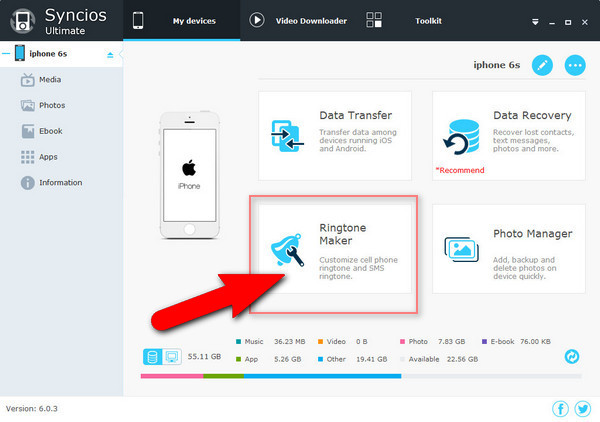
Step 2: Add the converted Spotify song to edit
On the Ringtone maker panel, drag the converted Spotify music from the destination folder to the program interface. Start to play it to determine what part you need and set the start time and end time for ringtone. Then click save & import button.
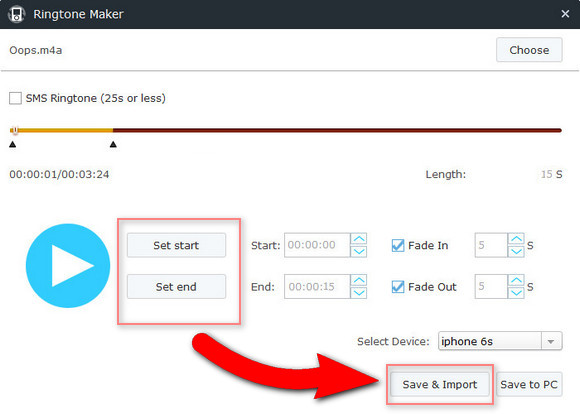
Step 3: Set the tone as iPhone ringtone
The benefit of using Syncios is that it is able to make the ringtone from MP3, AAC and sync the ringtone to iPhone directly, without using iTunes or other tools. By clicking save & import button, the cutted Spotify ringtone is synced to iPhone. The new ringtone can be found in your Settings app on your device.
Go to Settings > Sounds > Ringtone, and select the new clip. These clips can also be used as text message tones, so you can really let your creativity shine.
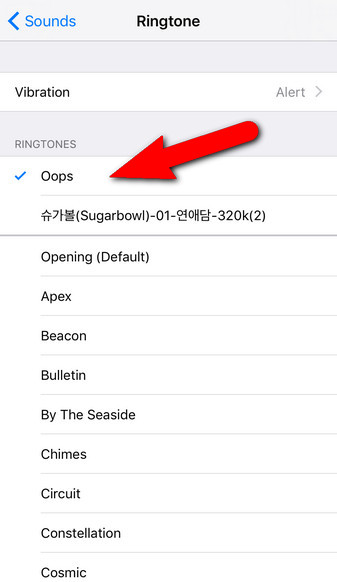
It is much easier than you thought to set your favorite Spotify song for iPhone ringtone. As the taste of music is vary from person to person. I believe that the iPhone ringtones you made with the Spotify songs are quite special.
Now get out there and start making some sweet ringtones. Found the guide useful? Share to your social network and tell your friends you could make it.
-
Lisa Lee is a seasoned writer specializing in audio and video software reviews for 10 years. With extensive experience and a reputation for clear, unbiased analysis, she provides valuable insights to readers, aiding them in informed software choices. Lisa's professionalism and dedication enhance consumer understanding, enriching their digital lifestyle experiences.
How to Set Spotify Tracks as iPhone Ringtone
The ringtones pre-defined in iPhone are classical and unique. You can even tell who use iPhone through the ringtone. But it somehow made me embarrassed especially when I mistakenly pick the phone to answer by hearing the familiar tone that is from others in the elevator. I began to think “can I make the ringtone by myself?”. As a Spotify subscriber, I know there are tons of songs in Spotify and if I pick some of my favorite sound track from Spotify to set as my iPhone ringtone? It would be wonderful if I can make it. By searching the net, there are seldom solutions, but finding many people asking how to use Spotify music as iPhone ringtone. In this situation, I consider to find out the possible way and post the guide for sharing.
I realize that I should do two things to make the Spotify song as iPhone ringtone. One is download the Spotify music, the other is import the Spotify music to iPhone in settings. In the previous post, we introduced 5 effective ways to download Spotify songs. That helps a lot for bypassing the first step. To explain the guide more clearly, I will show the detailed steps here.
How to Download Spotify Track as AAC or MP3…
Among the 5 methods to get Spotify music saved as ordinary audio, I prefer the way to use Spotify audio converter. Not only because of its stability, but also for its fast speed. The better, it is capable of converting Spotify playlist. That’s the feature attracts me most. I will use Spotify music converter as example to show you how to download Spotify songs as AAC. Here we go:
Note: AAC is an audio format that Apple prefers to use for its devices; essentially, it achieves the same sound quality as MP3 while using less storage space.
$69.95 Buy Now (Windows) $69.95 Buy Now (Mac)Step 1: Copy Spotify single track URL or playlist URL to the Spotify music converter
I assume that you have collected some songs in Spotify and prepared for downloading. I suggest you create a new playlist and add the Spotify songs you want to use for iPhone ringtone. Trust me, it saves a lot of time for importing and converting.
Launch Spotify music converter, copy and paste the Spotify playlist URL or single song URL to the program pop-up-window. The program would detect the songs and display them in the main panel of the tool.
Step 2: Choose output as AAC or MP3
Go to settings and set the output format as AAC. You can also choose output format as MP3, WAV or FLAC. It does not matter. Just notice that the size of the converted song will be much larger when choosing output as WAV or FLAC comparing to MP3 or AAC. You may also adjust the conversion speed and the output audio quality. I just leave it as default.
Step 3: Press convert to wait for the converted song
In general, a 4 minute Spotify song can be converted as AAC in around 30 seconds. You have to wait for longer time if you are converting Spotify playlist which includes a lot of songs.
Import the Spotify music to iPhone as iPhone ringtone
Until now, we have our favorite Spotify songs downloaded as plain AAC or MP3 in the computer. The next thing we should do is set the track as iPhone ringtone. Apple limits all ringtone file to 40 seconds. Any ringtones longer than this limit will not sync to an iOS device using iTunes. When it comes to how long a ringtone will play when the phone is ringing, the time is shorter, maybe less than 20 seconds. So, we are facing two problems, one is shorten the Spotify song, the other is import the adjusted song to iPhone and set as ringtone.
With the help of Ringtone maker and iTunes, we could accomplish the task. But I find another way which is more convenient and could do these two in one place. The tool I use is called Syncios, an iPhone file manager which embed the Ringtone maker function.
Note: Syncios is free to use. You can upgrade to its Ultimate version to unlock the data transfer features, depending on your needs.
$39.5 for Ultimate (Windows)Step 1: Connect iPhone to computer via USB cable and select Ringtone Maker on Syncios
After plugging the iPhone to computer, Syncios would recognize and detect the device automatically.
Step 2: Add the converted Spotify song to edit
On the Ringtone maker panel, drag the converted Spotify music from the destination folder to the program interface. Start to play it to determine what part you need and set the start time and end time for ringtone. Then click save & import button.
Step 3: Set the tone as iPhone ringtone
The benefit of using Syncios is that it is able to make the ringtone from MP3, AAC and sync the ringtone to iPhone directly, without using iTunes or other tools. By clicking save & import button, the cutted Spotify ringtone is synced to iPhone. The new ringtone can be found in your Settings app on your device.
Go to Settings > Sounds > Ringtone, and select the new clip. These clips can also be used as text message tones, so you can really let your creativity shine.
It is much easier than you thought to set your favorite Spotify song for iPhone ringtone. As the taste of music is vary from person to person. I believe that the iPhone ringtones you made with the Spotify songs are quite special.
Now get out there and start making some sweet ringtones. Found the guide useful? Share to your social network and tell your friends you could make it.
How useful was this post?
Click on a star to rate it!
Average rating 5 / 5. Vote count: 244
No votes so far! Be the first to rate this post.
We are sorry that this post was not useful for you!
Let us improve this post!
Tell us how we can improve this post?
Author
Lisa Lee is a seasoned writer specializing in audio and video software reviews for 10 years. With extensive experience and a reputation for clear, unbiased analysis, she provides valuable insights to readers, aiding them in informed software choices. Lisa's professionalism and dedication enhance consumer understanding, enriching their digital lifestyle experiences.
By Lisa Lee • Blog • Tags: Ringtone, Spotify, Tips