[Solved] Import Apple Music to iMovie without hassle
iMovie is a video editing software developed by Apple and bundled with all new Macs and iOS devices. Whether you are using a Mac or an iOS device, you can easily browse your clips, then add studio-quality titles from preset collections of styles, background music, and special effects. And that, you turned your videos into Hollywood-style movie, enjoy it in iMovie Theater. It is easy to add background music, either built-in music or the music stored on your device, make your movie sound as good as it looks. When importing Apple Music to iMovie, many users just find it impossible.
“I have a subscription of Apple Music and I want to create a movie using the soundtrack I’ve got in Apple Music using iMovie, is it possible to import Apple music to iMovie?” One Apple Music subscriber asked this question in a forum and got the answer “Apple Music is a streaming service and the songs on Apple Music are Digital Rights Management (DRM) protected. You can import purchased iTunes music into an iMovie project, but not songs from Apple Music.”
Why Apple Music can’t be added as background sound in iMovie?
Apple Music even caused a huge waste of time and computer resource to identify and use their music in iMovie. In order to use music in iMovie, you need to download it to your device, but this cannot guarantee you can use it in iMovie. Some songs downloaded on your device are still marked unavailable in iMovie, it shows these songs are of a type that can’t be used in iMovie. For example, Apple Music songs, which are protected by DRM can’t be used in iMovie. Some users purchased the songs through iTunes or owned them before signing up for Apple Music, they can use this part of songs. But when the playlists get large, they just forgot which songs are purchased through iTunes, which songs belong to Apple Music. They have to download a huge amount of music to find out which can be used in iMovie, which cannot be.
Now that we know it is the DRM protection that stopped us to use Apple Music songs in iMovie. The way to solve this problem is to convert the encrypted Apple Music songs into plain music files, without any restrictions for use in any software including iMovie. The tool which can do this task is Apple Music Converter.
Remove DRM from Apple Music and get plain MP3 audio file
Step 1:Launch Apple Music Converter, press “+” to load iTunes library and select the Apple Music song you would like to add to iMovie as background sound.
Note: You need to make sure that you have checked the option “Share iTunes Library XML with other applications” under Preference in iTunes before getting started.
Step 2: Set the output as plain audio format such as MP3, AAC, WAV, FLAC. For adding music to iMovie, our suggestion is MP3 or AAC which is used more widely and has better compatibility. And to get a good output sound quality from Apple Music, we suggest you set the audio quality as 256 kbps or 320kbps.
Step 3: Click “Convert” button on the bottom to start the Apple Music to MP3 conversion. Generally speaking, you would spend several seconds in converting 3 minutes long song with the application. Find the converted Apple Music song that you want to add to iMovie through the output folder. It is now completely DRM-free.
Now Let’s add the converted Apple Music to iMovie freely
As you know, iMovie only loads these types of audios: songs in your iTunes library, music you composed in GarageBand, and canned Sound Effects. The original Apple Music can’t be imported to iMovie to be a part of the project, however, the converted Apple Music song has no such restriction. Now, we need to import the converted Apple Music (the MP3 audio) to iTunes first.
Step 1: Launch iMovie, open your project and click Audio tab.
Select iTunes, then Music, you can find the converted music in the list. Or you could just type the song title in search box to select directly. Double-click the sound file to hear a preview.
Step 2: Drag the item to the timeline to add the music to your movie project.
That’s all. Music usually plays a vital part of most movies. Adding audio files to your video allows you to develop your iMovie HD project into your own personalized creation. If you want to add a song from Apple Music to your iMovie video project, follow the steps above and you could make it without hassle.
Lisa Lee is a seasoned writer specializing in audio and video software reviews for 10 years. With extensive experience and a reputation for clear, unbiased analysis, she provides valuable insights to readers, aiding them in informed software choices. Lisa's professionalism and dedication enhance consumer understanding, enriching their digital lifestyle experiences.
[Solved] Import Apple Music to iMovie without hassle
iMovie is a video editing software developed by Apple and bundled with all new Macs and iOS devices. Whether you are using a Mac or an iOS device, you can easily browse your clips, then add studio-quality titles from preset collections of styles, background music, and special effects. And that, you turned your videos into Hollywood-style movie, enjoy it in iMovie Theater. It is easy to add background music, either built-in music or the music stored on your device, make your movie sound as good as it looks. When importing Apple Music to iMovie, many users just find it impossible.
“I have a subscription of Apple Music and I want to create a movie using the soundtrack I’ve got in Apple Music using iMovie, is it possible to import Apple music to iMovie?” One Apple Music subscriber asked this question in a forum and got the answer “Apple Music is a streaming service and the songs on Apple Music are Digital Rights Management (DRM) protected. You can import purchased iTunes music into an iMovie project, but not songs from Apple Music.”
Table of Contents
Why Apple Music can’t be added as background sound in iMovie?
Apple Music even caused a huge waste of time and computer resource to identify and use their music in iMovie. In order to use music in iMovie, you need to download it to your device, but this cannot guarantee you can use it in iMovie. Some songs downloaded on your device are still marked unavailable in iMovie, it shows these songs are of a type that can’t be used in iMovie. For example, Apple Music songs, which are protected by DRM can’t be used in iMovie. Some users purchased the songs through iTunes or owned them before signing up for Apple Music, they can use this part of songs. But when the playlists get large, they just forgot which songs are purchased through iTunes, which songs belong to Apple Music. They have to download a huge amount of music to find out which can be used in iMovie, which cannot be.
Now that we know it is the DRM protection that stopped us to use Apple Music songs in iMovie. The way to solve this problem is to convert the encrypted Apple Music songs into plain music files, without any restrictions for use in any software including iMovie. The tool which can do this task is Apple Music Converter.
$79.95 Buy Now (Mac)Remove DRM from Apple Music and get plain MP3 audio file
Step 1:Launch Apple Music Converter, press “+” to load iTunes library and select the Apple Music song you would like to add to iMovie as background sound.
Note: You need to make sure that you have checked the option “Share iTunes Library XML with other applications” under Preference in iTunes before getting started.
Step 2: Set the output as plain audio format such as MP3, AAC, WAV, FLAC. For adding music to iMovie, our suggestion is MP3 or AAC which is used more widely and has better compatibility. And to get a good output sound quality from Apple Music, we suggest you set the audio quality as 256 kbps or 320kbps.
Step 3: Click “Convert” button on the bottom to start the Apple Music to MP3 conversion. Generally speaking, you would spend several seconds in converting 3 minutes long song with the application. Find the converted Apple Music song that you want to add to iMovie through the output folder. It is now completely DRM-free.
Now Let’s add the converted Apple Music to iMovie freely
As you know, iMovie only loads these types of audios: songs in your iTunes library, music you composed in GarageBand, and canned Sound Effects. The original Apple Music can’t be imported to iMovie to be a part of the project, however, the converted Apple Music song has no such restriction. Now, we need to import the converted Apple Music (the MP3 audio) to iTunes first.
Step 1: Launch iMovie, open your project and click Audio tab.
Select iTunes, then Music, you can find the converted music in the list. Or you could just type the song title in search box to select directly. Double-click the sound file to hear a preview.
Step 2: Drag the item to the timeline to add the music to your movie project.
That’s all. Music usually plays a vital part of most movies. Adding audio files to your video allows you to develop your iMovie HD project into your own personalized creation. If you want to add a song from Apple Music to your iMovie video project, follow the steps above and you could make it without hassle.
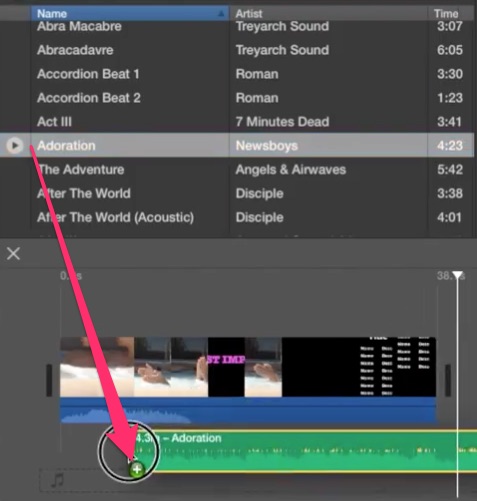
$79.95 Buy Now (Mac)Video tutorial: How to Import Apple Music to iMovie [2024 NEW]
How useful was this post?
Click on a star to rate it!
Average rating 5 / 5. Vote count: 125
No votes so far! Be the first to rate this post.
We are sorry that this post was not useful for you!
Let us improve this post!
Tell us how we can improve this post?
Author
Lisa Lee is a seasoned writer specializing in audio and video software reviews for 10 years. With extensive experience and a reputation for clear, unbiased analysis, she provides valuable insights to readers, aiding them in informed software choices. Lisa's professionalism and dedication enhance consumer understanding, enriching their digital lifestyle experiences.
By Lisa Lee • Blog • Tags: Apple Music, iMovie, Tips