
You probably have the experience of buying TV series and movies from iTunes. You can watch them on iPhone, iPad, just open the Videos app and select the contents you already bought. On bigger screen: Mac and PC, open iTunes to do this. What if you want to play iTunes video on TV when you home, lie on the sofa at a comfortable position and from a much bigger screen? Not everyone wants an Apple TV. So how to play iTunes Video on TV?
I believe someone has tried to do this before and only found these contents they bought were locked. We paid for the iTunes movies and TV series, we just want to watch them in our own home on our own TV screen but Apple don’t allow us to do it.
Why we can’t play iTunes videos on TV other than Apple TV?
It is so called DRM (Digital Rights Management or Digital Restrictions Management adopted by many DRM opponents), FairPlay DRM by Apple specifically that prevent us to play iTunes purchases on TV. The FairPlay DRM, as well as any other DRM is designed to prevent the illegal practice such as distributing the purchases to others. But in fact, these DRM hurts the legitimate users the most. DRM makes it difficult to enjoy the contents the legitimate users paid and legally owned, and in some situation, they may suffer from data loss permanently. (Why we should bypass DRM)
Solution: How to play iTunes videos on big screen TV at home?
It is because of the DRM, so the primary task is to remove DRM from iTunes videos. Today we are going to use the iTunes DRM removal tool to help convert iTunes movies or TV shows to DRM-free video format so as to play on TV without any trouble.
Step 1 Load your iTunes videos to the DRM removal application
Open iTunes DRM removal application, click “Add Movies” on the top left of the interface. There will pop up a window that lists all your iTunes library automatically. Just choose the videos that you want to play on TV and select for converting.
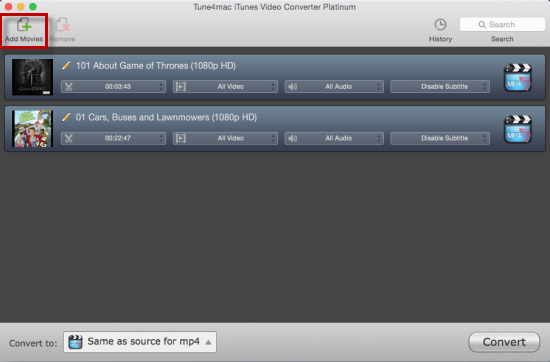
Step 2 Choose an output video format you prefer
It depends on which video format that your TV supports. If you are not sure, check the specification of your TV and find the supported video format. Generally speaking, the MP4 is the most compatible format for TV or for other players. We recommend to choose MP4 as output format for its perfect compatibility.
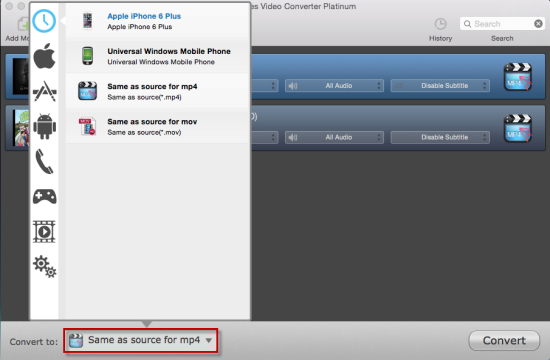
Step 3 Convert iTunes videos to DRM-free format for TV
After pressing the “Convert” button, the DRM removal application is doing its job to remove the DRM and convert the iTunes protected video to common MP4 files. For its super conversion speed, you will not wait for so long to get the converted video files.
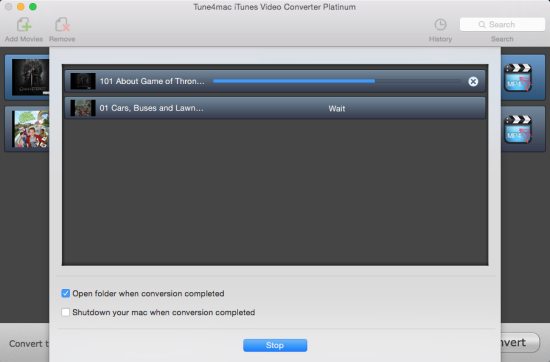
Store the DRM free videos to external driver and connect it with your TV through USB port, then enjoy it!
Only $49.95 For Mac
Only $49.95 For Windows
Lisa Lee is a seasoned writer specializing in audio and video software reviews for 10 years. With extensive experience and a reputation for clear, unbiased analysis, she provides valuable insights to readers, aiding them in informed software choices. Lisa's professionalism and dedication enhance consumer understanding, enriching their digital lifestyle experiences.
 English
English 日本語
日本語 Deutsch
Deutsch Français
Français Español
Español
How to Play iTunes Video on TV at Home
You probably have the experience of buying TV series and movies from iTunes. You can watch them on iPhone, iPad, just open the Videos app and select the contents you already bought. On bigger screen: Mac and PC, open iTunes to do this. What if you want to play iTunes video on TV when you home, lie on the sofa at a comfortable position and from a much bigger screen? Not everyone wants an Apple TV. So how to play iTunes Video on TV?
I believe someone has tried to do this before and only found these contents they bought were locked. We paid for the iTunes movies and TV series, we just want to watch them in our own home on our own TV screen but Apple don’t allow us to do it.
Why we can’t play iTunes videos on TV other than Apple TV?
It is so called DRM (Digital Rights Management or Digital Restrictions Management adopted by many DRM opponents), FairPlay DRM by Apple specifically that prevent us to play iTunes purchases on TV. The FairPlay DRM, as well as any other DRM is designed to prevent the illegal practice such as distributing the purchases to others. But in fact, these DRM hurts the legitimate users the most. DRM makes it difficult to enjoy the contents the legitimate users paid and legally owned, and in some situation, they may suffer from data loss permanently. (Why we should bypass DRM)
Solution: How to play iTunes videos on big screen TV at home?
It is because of the DRM, so the primary task is to remove DRM from iTunes videos. Today we are going to use the iTunes DRM removal tool to help convert iTunes movies or TV shows to DRM-free video format so as to play on TV without any trouble.
Step 1 Load your iTunes videos to the DRM removal application
Open iTunes DRM removal application, click “Add Movies” on the top left of the interface. There will pop up a window that lists all your iTunes library automatically. Just choose the videos that you want to play on TV and select for converting.
Step 2 Choose an output video format you prefer
It depends on which video format that your TV supports. If you are not sure, check the specification of your TV and find the supported video format. Generally speaking, the MP4 is the most compatible format for TV or for other players. We recommend to choose MP4 as output format for its perfect compatibility.
Step 3 Convert iTunes videos to DRM-free format for TV
After pressing the “Convert” button, the DRM removal application is doing its job to remove the DRM and convert the iTunes protected video to common MP4 files. For its super conversion speed, you will not wait for so long to get the converted video files.
Store the DRM free videos to external driver and connect it with your TV through USB port, then enjoy it!
Only $49.95 For Mac Only $49.95 For WindowsHow useful was this post?
Click on a star to rate it!
Average rating 5 / 5. Vote count: 223
No votes so far! Be the first to rate this post.
We are sorry that this post was not useful for you!
Let us improve this post!
Tell us how we can improve this post?
By Lisa Lee •Blog • Tags: DRM Removal, Play iTunes Media on TV