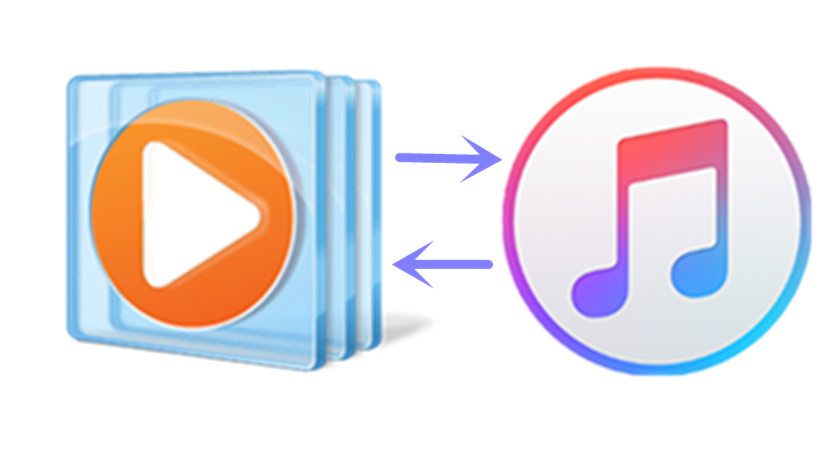
Windows Media Player (abbreviated WMP), maybe the primary media player you know when using Windows based computer, is widely used as it is a component of Microsoft Windows operating system. We put our videos or songs to Windows Media Player and expect it to play them with high performance. Even though Windows media player supports various of video and audio formats, it still fails to play some “tough” but frequently used media files, such as the movies or songs purchased from iTunes store. Many people have met the compatibility issue of iTunes videos or songs on Windows Media Player too:
I am trying to convert the movies that either I bought or digital movies I purchased from iTunes to windows media player, is this possible? –Chris West
I’m getting really frustrated with iTunes. I pay money to download TV show episodes and then they’re so copy protected that I can’t even watch them, since both the iTunes video player and Quicktime have such a huge lag. Windows Media Player works just fine for all my other videos, and I’ve been trying to find a way to watch my stuff downloaded from iTunes in WMP… Anyone have a way to do this? –Lynn Lee
Windows Media Player failed to play my bought iTunes songs? But it played my other songs stored on the hard drive very well, why? –James William
The key reason why iTunes videos or songs can’t be watched with Windows Media Player is the format. Let’s explore:
Windows Media Player Supported Video and Audio Formats
Windows Media Player 12 is the most recent version of Windows Media Player which has built-in support for many popular audio and video formats–including 3GP, MP3, AAC, AVCHD, MPEG-4, WMV, and WMA. It also supports most AVI, DivX, MOV, and Xvid files.
You could check more by visiting Microsoft official website.
iTunes Videos and Songs Formats
The iTunes videos are in protected M4V format and the songs you buy from iTunes are downloaded in a format called AAC (Advance audio coding), with protected M4P format. Both M4V and M4P are not included in the supported format list by Windows Media Player.

Windows Media Player – iTunes Video Player? iTunes Audio Player?
Windows Media Player doesn’t recognize such iTunes file format, that is, WMP can’t be used as either iTunes video player or iTunes audio player. Unlike other videos or audios, the movies or music tracks purchased or rented in iTunes store are covered by DRM (Digital Rights Management), which limits people from accessing, copying or converting to other formats or players. iTunes music is in AAC (DRM’ed .m4p and non-DRM .m4a) format, video and movie are in DRM-protected .m4v or .mov formats, while WMP plays .wma, .mp3 audio and .wmv, .avi ,.mp4 video.
This annoying DRM copy protection is the barrier for watching the iTunes protected videos or songs with other media players, such as Windows Media Player, VLC Media Player, MPlayer…
Solution to Play iTunes Movies or Songs on Windows Media Player
Till now, we know what stops Windows Media Player from playing iTunes M4V videos and M4P songs. If you still want to watch iTunes movies or enjoy iTunes music with Windows Media Player, the next thing we should do is remove the DRM from iTunes media and convert to WMP supported video/audio file format.
With the help of iTunes DRM removal, the whole things become a piece of cake. The iTunes DRM removal includes iTunes Music DRM removal and iTunes Movie DRM removal. By removing the DRM, the videos or songs are without DRM restriction and be able to play on your portable devices or media players without any hassle.
Convert iTunes Video to WMP Supported WMV or MP4
iTunes Movie DRM removal works as iTunes M4V video converter and movie DRM removal. It removes DRM from both purchased and rental iTunes videos, enables you to convert iTunes videos to plain video formats or devices at 20x fast speed with lossless quality.
As MP4, WMV are the supported video format by Windows Media Player, we can choose either WMV or MP4 as output format when using iTunes Movie DRM removal to complete the iTunes M4V video conversion.
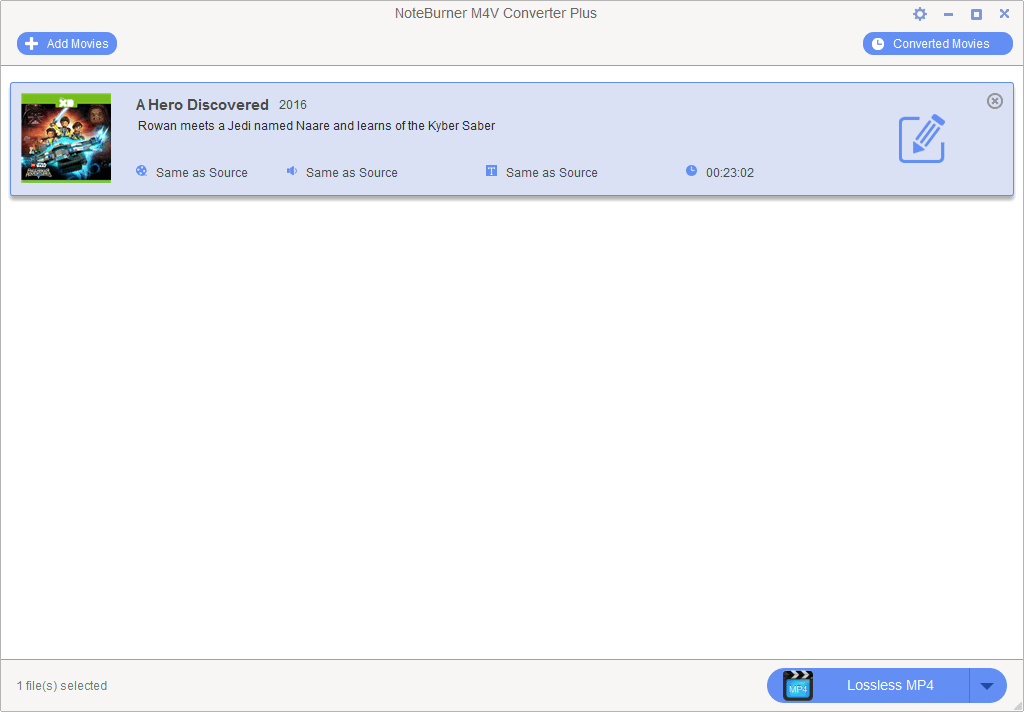
Step 1: Add iTunes M4V videos to iTunes Movie removal. The tool would detect your iTunes movies or TV shows automatically and show them on the panel for selecting.
Step 2: Choose MP4 as output format. The lossless MP4 output delivers 20x fast conversion speed, which is the reason why we choose MP4 as output. Of course, WMV is also available to choose.
Step 3: Press Convert button to start converting iTunes video to MP4.
Buy iTunes Movie DRM Removal at $19.95
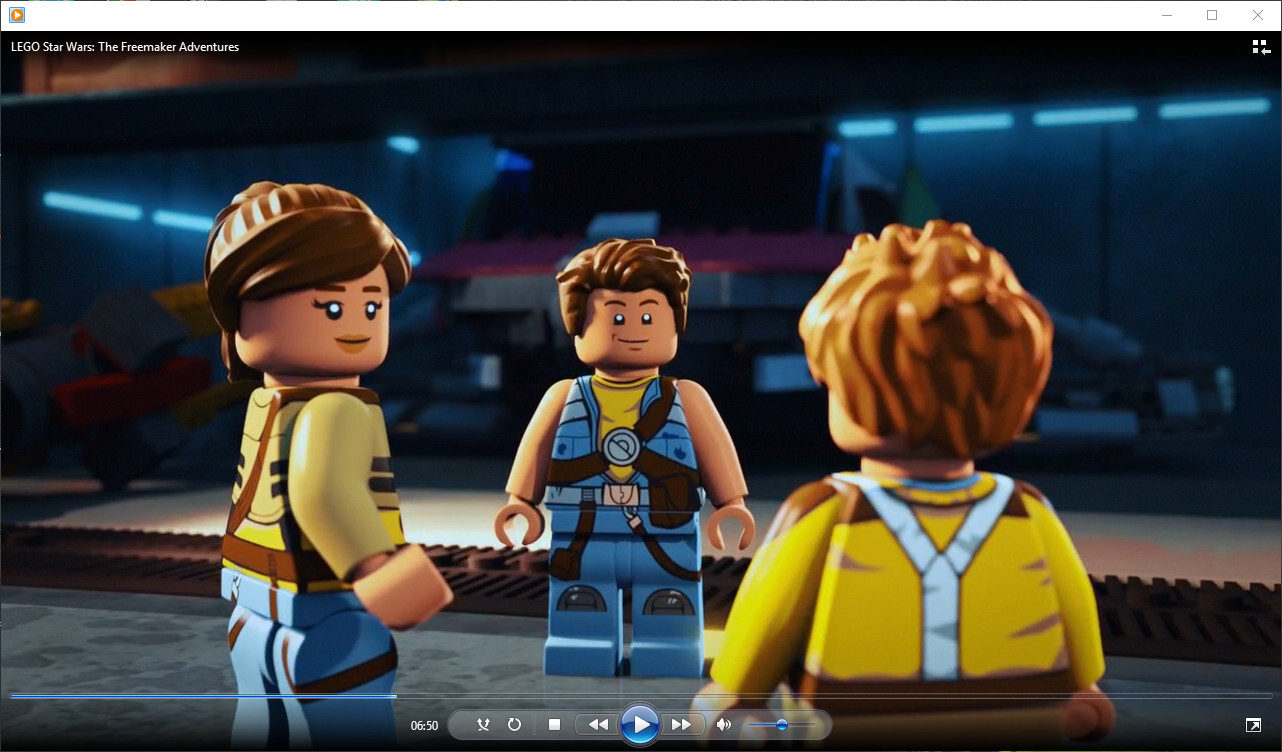
Convert iTunes Music to WMP Supported MP3
iTunes Music DRM removal aims to remove DRM from iTunes M4P songs and audiobooks, even from Apple Music. It is able to convert iTunes songs to MP3, AAC or FLAC, WAC formats with up to 20x fast speed, retaining the original ID3 tags.
As MP3 is the supported audio format by Windows Media Player, we choose MP3 as output format when using iTunes Music DRM removal to complete the iTunes M4P music or Apple Music conversion. Thanks to the intuitive design of the program, it is pretty easy to make it within 3 steps.
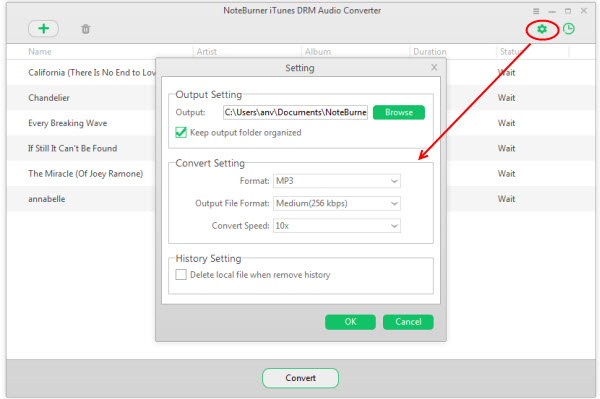
Step 1: Add iTunes Music to iTunes Music removal. The tool would detect your iTunes songs or playlists automatically and show them on the panel for selecting.
Step 2: Choose MP3 as output format in settings.
Step 3: Press Convert button to start converting iTunes music to MP3.
Buy iTunes Music DRM Removal at $49.95
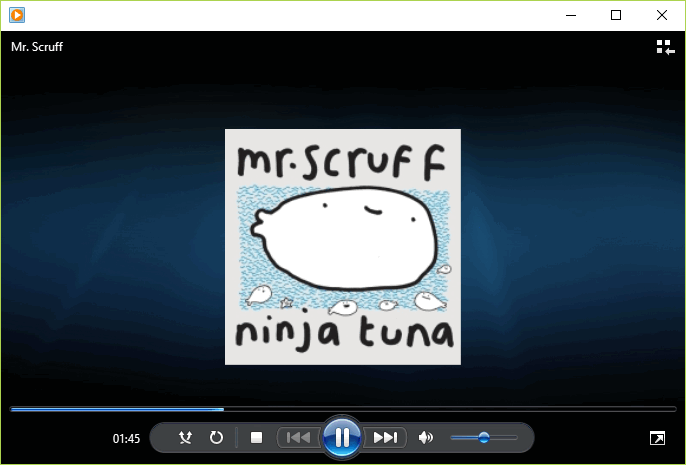
After the conversion is done, import the converted iTunes videos or songs to Windows Media Player for playback without any trouble. In the past, when you click on the library tab (on windows media player) and then add to library, Windows Media Player will search for available files, it will find your songs bought on the iTunes store but it won’t import them, now, by converting them to the format that the WMP can understand, these videos and songs can be recognized and be played successfully with Windows Media Player.
-
Lisa Lee is a seasoned writer specializing in audio and video software reviews for 10 years. With extensive experience and a reputation for clear, unbiased analysis, she provides valuable insights to readers, aiding them in informed software choices. Lisa's professionalism and dedication enhance consumer understanding, enriching their digital lifestyle experiences.
We Found a Solution to Play iTunes Movie/Music on Windows Media Player
Windows Media Player (abbreviated WMP), maybe the primary media player you know when using Windows based computer, is widely used as it is a component of Microsoft Windows operating system. We put our videos or songs to Windows Media Player and expect it to play them with high performance. Even though Windows media player supports various of video and audio formats, it still fails to play some “tough” but frequently used media files, such as the movies or songs purchased from iTunes store. Many people have met the compatibility issue of iTunes videos or songs on Windows Media Player too:
The key reason why iTunes videos or songs can’t be watched with Windows Media Player is the format. Let’s explore:
Table of Contents
Windows Media Player Supported Video and Audio Formats
Windows Media Player 12 is the most recent version of Windows Media Player which has built-in support for many popular audio and video formats–including 3GP, MP3, AAC, AVCHD, MPEG-4, WMV, and WMA. It also supports most AVI, DivX, MOV, and Xvid files.
You could check more by visiting Microsoft official website.
iTunes Videos and Songs Formats
The iTunes videos are in protected M4V format and the songs you buy from iTunes are downloaded in a format called AAC (Advance audio coding), with protected M4P format. Both M4V and M4P are not included in the supported format list by Windows Media Player.
Windows Media Player – iTunes Video Player? iTunes Audio Player?
Windows Media Player doesn’t recognize such iTunes file format, that is, WMP can’t be used as either iTunes video player or iTunes audio player. Unlike other videos or audios, the movies or music tracks purchased or rented in iTunes store are covered by DRM (Digital Rights Management), which limits people from accessing, copying or converting to other formats or players. iTunes music is in AAC (DRM’ed .m4p and non-DRM .m4a) format, video and movie are in DRM-protected .m4v or .mov formats, while WMP plays .wma, .mp3 audio and .wmv, .avi ,.mp4 video.
This annoying DRM copy protection is the barrier for watching the iTunes protected videos or songs with other media players, such as Windows Media Player, VLC Media Player, MPlayer…
Solution to Play iTunes Movies or Songs on Windows Media Player
Till now, we know what stops Windows Media Player from playing iTunes M4V videos and M4P songs. If you still want to watch iTunes movies or enjoy iTunes music with Windows Media Player, the next thing we should do is remove the DRM from iTunes media and convert to WMP supported video/audio file format.
With the help of iTunes DRM removal, the whole things become a piece of cake. The iTunes DRM removal includes iTunes Music DRM removal and iTunes Movie DRM removal. By removing the DRM, the videos or songs are without DRM restriction and be able to play on your portable devices or media players without any hassle.
Convert iTunes Video to WMP Supported WMV or MP4
iTunes Movie DRM removal works as iTunes M4V video converter and movie DRM removal. It removes DRM from both purchased and rental iTunes videos, enables you to convert iTunes videos to plain video formats or devices at 20x fast speed with lossless quality.
As MP4, WMV are the supported video format by Windows Media Player, we can choose either WMV or MP4 as output format when using iTunes Movie DRM removal to complete the iTunes M4V video conversion.
Step 1: Add iTunes M4V videos to iTunes Movie removal. The tool would detect your iTunes movies or TV shows automatically and show them on the panel for selecting.
Step 2: Choose MP4 as output format. The lossless MP4 output delivers 20x fast conversion speed, which is the reason why we choose MP4 as output. Of course, WMV is also available to choose.
Step 3: Press Convert button to start converting iTunes video to MP4.
Buy iTunes Movie DRM Removal at $19.95Convert iTunes Music to WMP Supported MP3
iTunes Music DRM removal aims to remove DRM from iTunes M4P songs and audiobooks, even from Apple Music. It is able to convert iTunes songs to MP3, AAC or FLAC, WAC formats with up to 20x fast speed, retaining the original ID3 tags.
As MP3 is the supported audio format by Windows Media Player, we choose MP3 as output format when using iTunes Music DRM removal to complete the iTunes M4P music or Apple Music conversion. Thanks to the intuitive design of the program, it is pretty easy to make it within 3 steps.
Step 1: Add iTunes Music to iTunes Music removal. The tool would detect your iTunes songs or playlists automatically and show them on the panel for selecting.
Step 2: Choose MP3 as output format in settings.
Step 3: Press Convert button to start converting iTunes music to MP3.
Buy iTunes Music DRM Removal at $49.95After the conversion is done, import the converted iTunes videos or songs to Windows Media Player for playback without any trouble. In the past, when you click on the library tab (on windows media player) and then add to library, Windows Media Player will search for available files, it will find your songs bought on the iTunes store but it won’t import them, now, by converting them to the format that the WMP can understand, these videos and songs can be recognized and be played successfully with Windows Media Player.
How useful was this post?
Click on a star to rate it!
Average rating 5 / 5. Vote count: 282
No votes so far! Be the first to rate this post.
We are sorry that this post was not useful for you!
Let us improve this post!
Tell us how we can improve this post?
Author
Lisa Lee is a seasoned writer specializing in audio and video software reviews for 10 years. With extensive experience and a reputation for clear, unbiased analysis, she provides valuable insights to readers, aiding them in informed software choices. Lisa's professionalism and dedication enhance consumer understanding, enriching their digital lifestyle experiences.
By Lisa Lee • Blog • Tags: iTunes Videos and Songs, Remove DRM Question, Windows Media Player